NVIDIA GeForce GTX 680 2-Way SLI Surround Gaming Benchmarks
NVIDIA Surround Gaming in SLI

Back on March 21st, we brought you our review on the NVIDIA GeForce GTX 680 reference card. Last week we followed that up with review of that card focused on 2D Surround gaming and then in another review featuring 2-way SLI performance. We didn’t have time to run a full set of 2-way SLI performance numbers in 2D surround mode, but we found some time over the Easter break and made it happen.
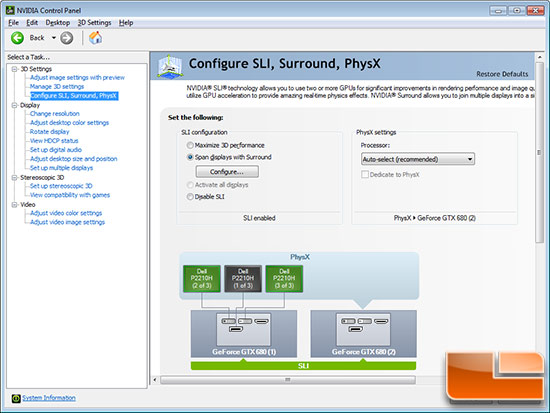
To setup NVIDIA surround for the very first time you need to enter
the NVIDIA Control Panel and under the 3D Settings you’ll find a section
called ‘Configure Surround, PhysX’. After you click there you’ll come
to the menu shown above and then you’ll need to check the box that says
to ‘Span displays with Surround’. If you have never run Surround in SLI before, setting up Surround can be a bit tricky as you can’t just plug the monitors in a single card like you can when running just one card. One connector must be on the secondary card, but it can’t be just any connector.
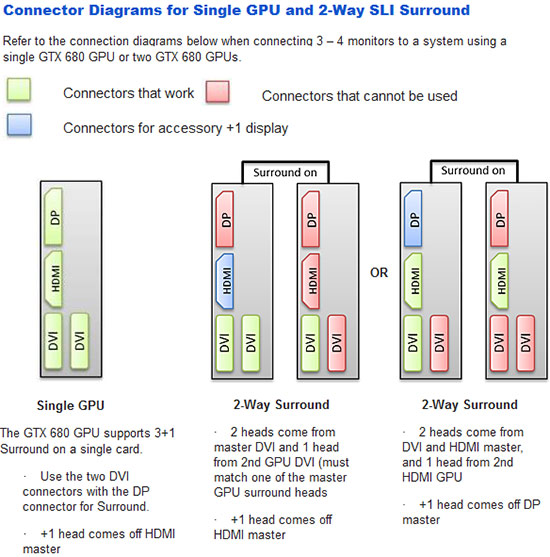
When running a surround monitor setup on a single card you can use any of the four connectors and it will just work. If you are running a 2-way SLI Surround setup, you must run two monitors off the primary card and one off the secondary card. The key to setting this up is that you need to match one of the master GPU surround connections on the secondary card. Only DVI or HDMI will worth though as DisplayPort isn’t supported.
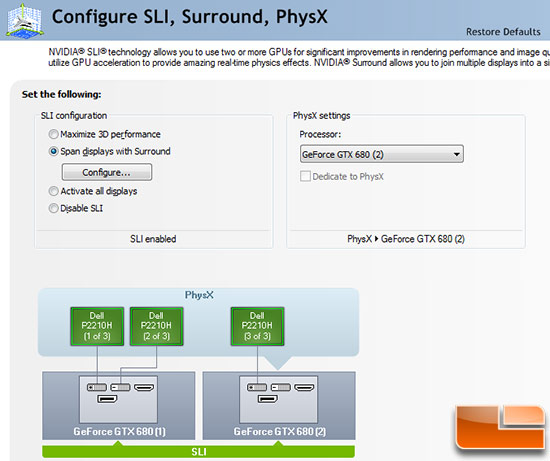
We ended up using three DVI connectors on our Dell P2210H monitors as they don’t have HDMI inputs and DisplayPort isn’t supported. As can see from the screen shot above we finally had everything ready to go!
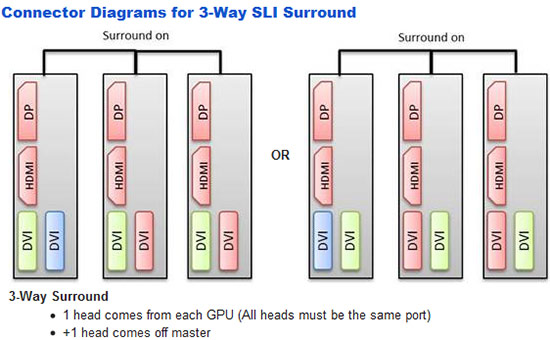
If you are wanting to run 3-way Surround you have to use the DVI ports as shown in the diagram above.
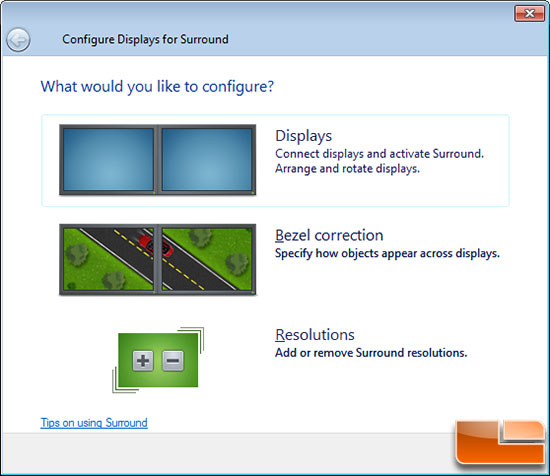
Once NVIDIA surround is enabled you can arrange or rotate the
displays, enable bezel correction or change the resolution to something
other than the native resolution for the panels. NVIDIA Surround
defaults to native resolution of the panels.
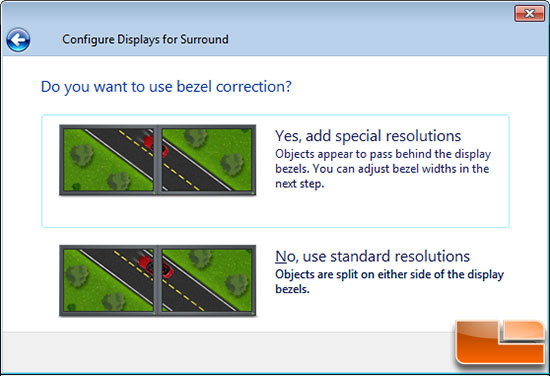
NVIDIA Surround allows you to use bezel correction, so objects appear
to pass behind the display bezels. This is nice as everything lines up
and looks good. The bad thing about this is that you can’t see anything
behind the bezels any longer, so if you are trying to look at a game map
or access a menu it can be a huge pain.
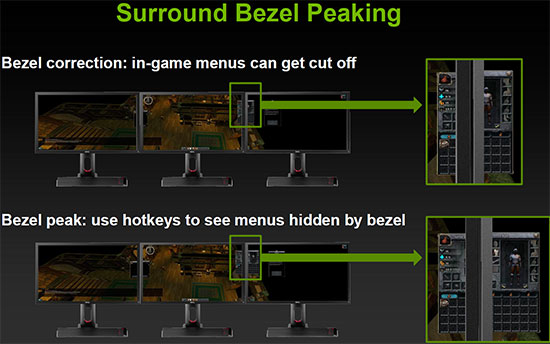
One new feature that NVIDIA brought out with the new drivers for this
card is Bezel Peeking, which is awesome as it allows you to use a
keyboard shortcut to ‘peek’ behind the bezel to fully see the menus!
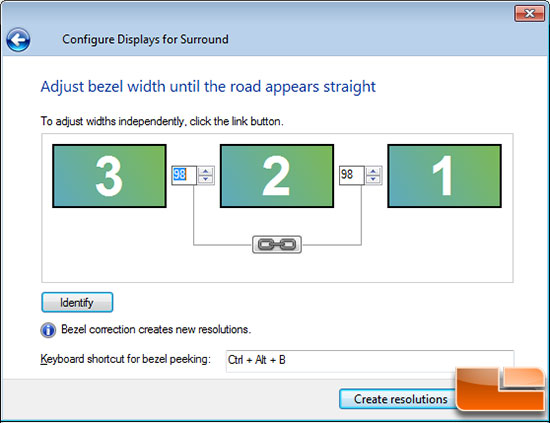
You can easily setup the bezel correction with an easy adjustment
menu that takes just a few seconds to do. The NVIDIA Surround Bezel
Peeking hotkey is CTRL + ALT + B by default, but you can again change
that to anything you like.
Now that you have a solid understanding of NVIDIA 2D Surround in SLI on the
NVIDIA GeForce GTX 680 we can get to game performance testing!

Comments are closed.