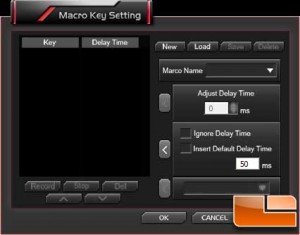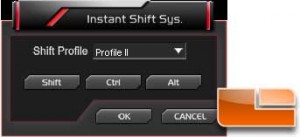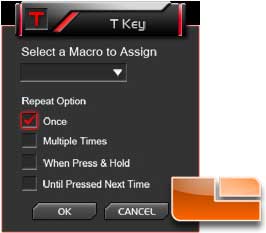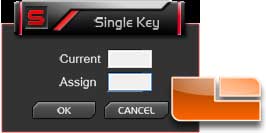Thermaltake Meka G-Unit Illuminated Mechanical Gaming Keyboard Review
Configuration Software and Macros
Thermaltake includes the keyboard configuration software in the box, however you should check the Meka G-Unit site for the latest version. The software is only necessary to use the macro keys, without the software, the keyboard will work as a standard keyboard with the LED button and multimedia buttons functioning. For Windows 8 users, you would be best served to go out to Thermaltake and download the latest software.
When the software has been initialized, it will appear in the system tray. Opening the software, will present a view of the keyboard, and the configuration options.
On the right side of the main menu is an option for Macro Key, here custom macros can be created. This is very user friendly and should be easy for anybody to figure out. Basically, click on New, provide a macro name, then click on Record and type what you want. It will record the delays between each keystroke, however this can be modified by the Delay Time adjustments; either individually or globally.
By default, the LEDs on the keyboard will light up the entire keyboard. There are five modes for the LEDs; Off, Low, Medium, High and Pulse (aka Breathe effect). The software also allows the LEDs to be deactivated, the LED button on the keyboard will not reactivate them, they can only be reactivated in the software.
With Thermaltakes Selective Lighting, the software allows you to change the LED pattern from being all keys to two different zones (or both zones at the same time). These are popular key combinations with gamers, however it would be nice if we could manually select the keys we want to have lit up. Maybe even allow us to adjust the LED intensity for each key.
The Instant Shift Sys option allows the use of all the macros at one time without having to change profiles. Once configured, pressing one of the three key options, a macro will use that profiles macro rather than the currently enabled profile.
At the bottom of the main screen there is an option for Key Assignment, this determines what the macro buttons will do. T, allows the selection of a macro, in addition the repeat options are selected here. S, is for single key replacement (i.e. j can become a), D is the default (non-use) setting. L, stands for Launch Program which is pretty self-explanatory and brings up the standard browser window.