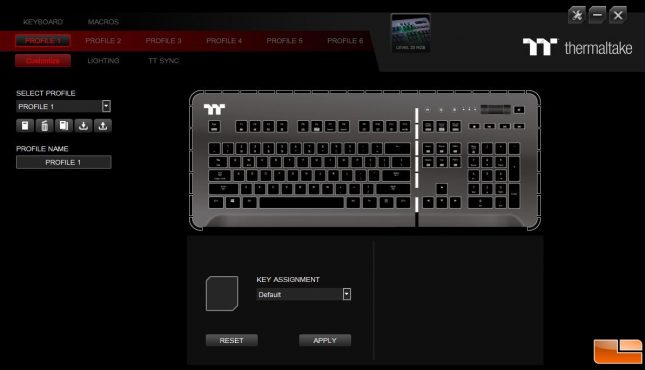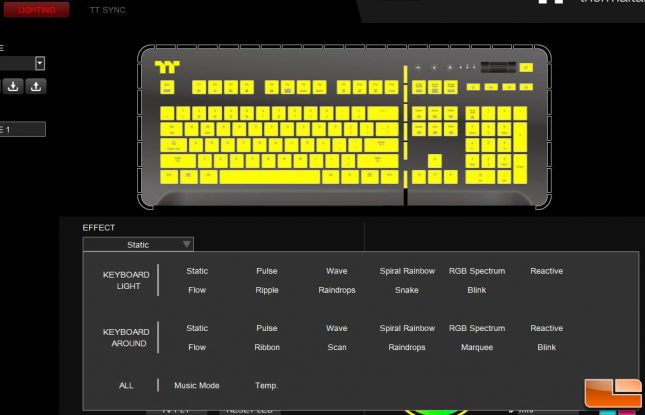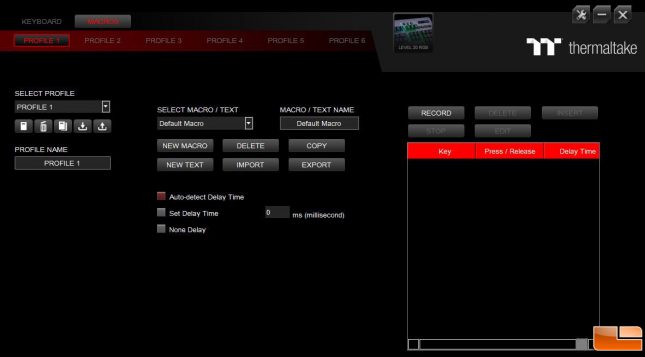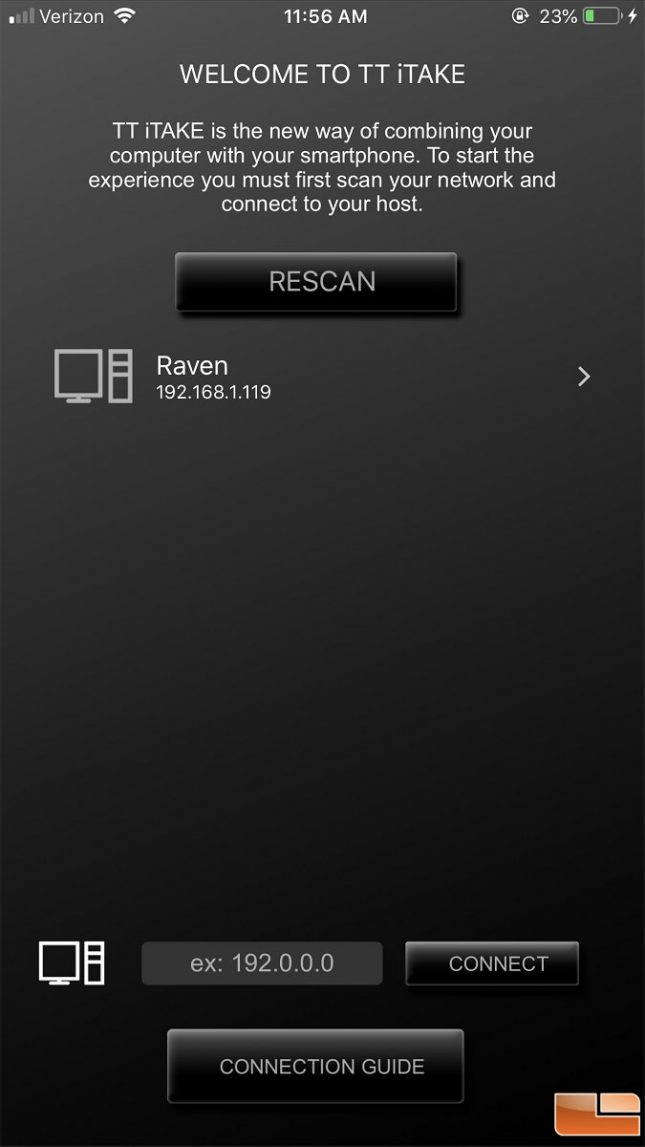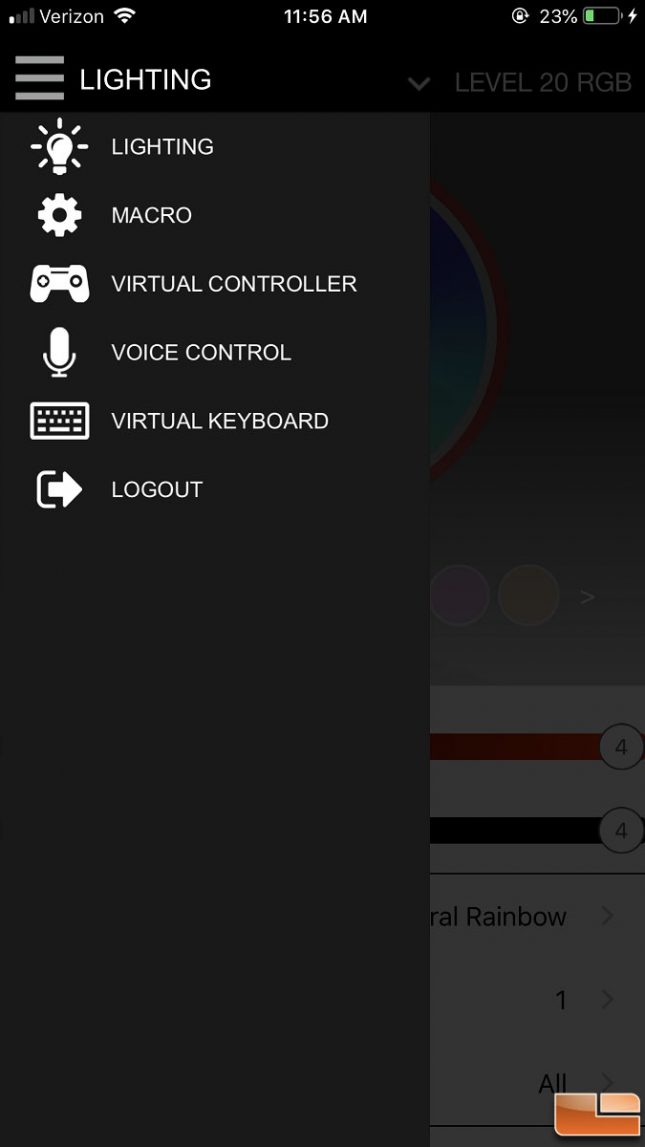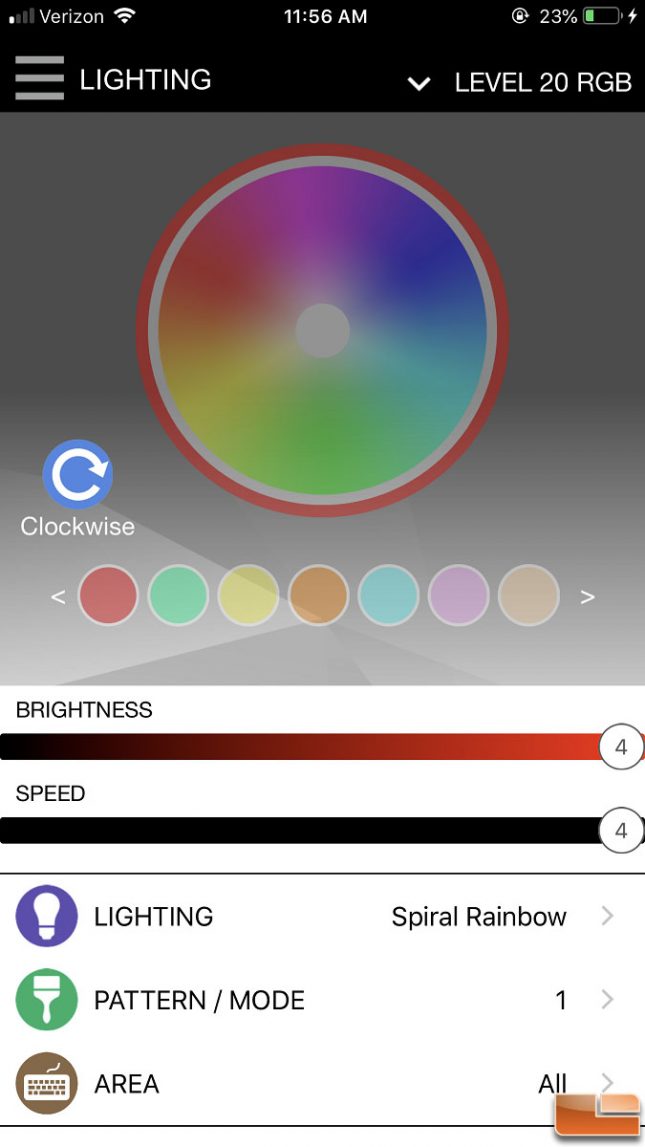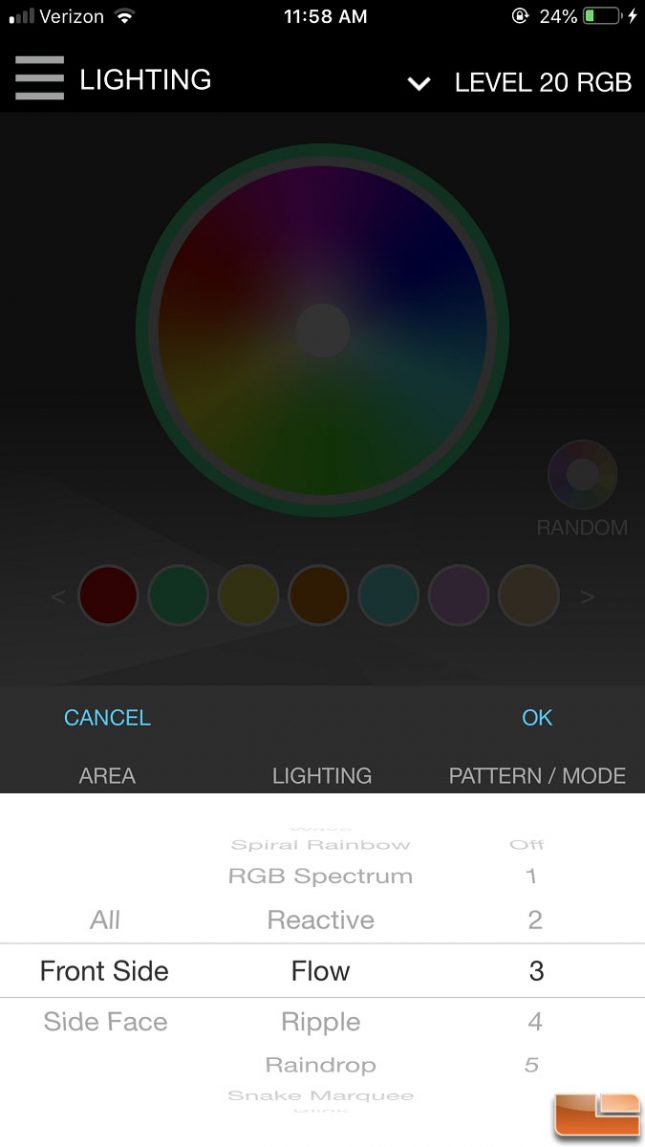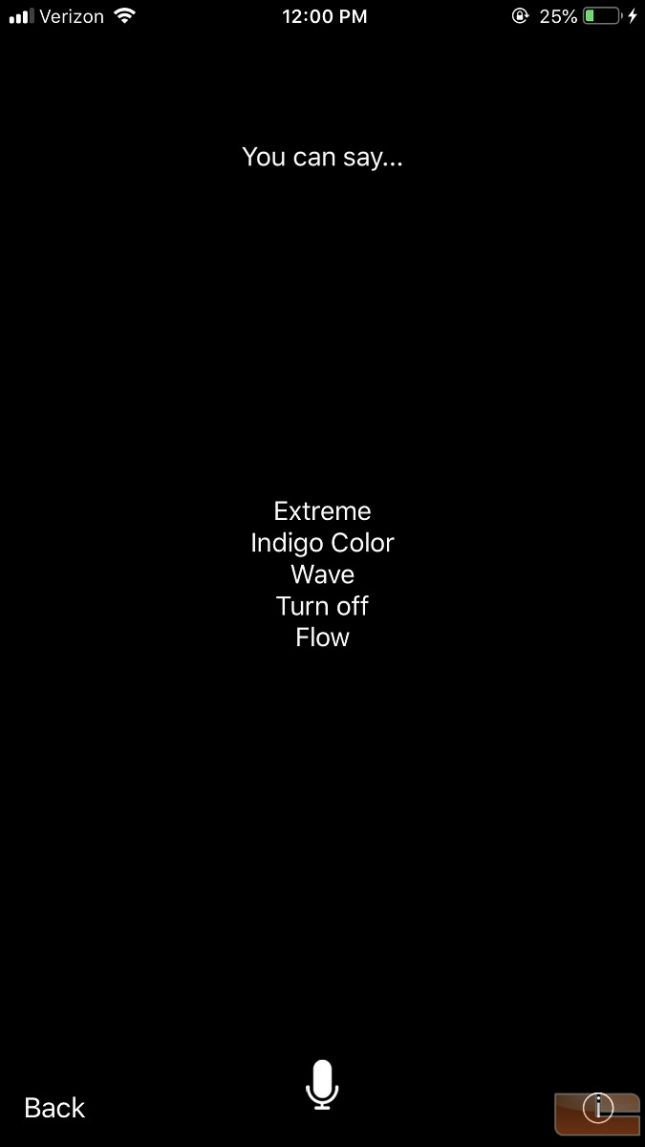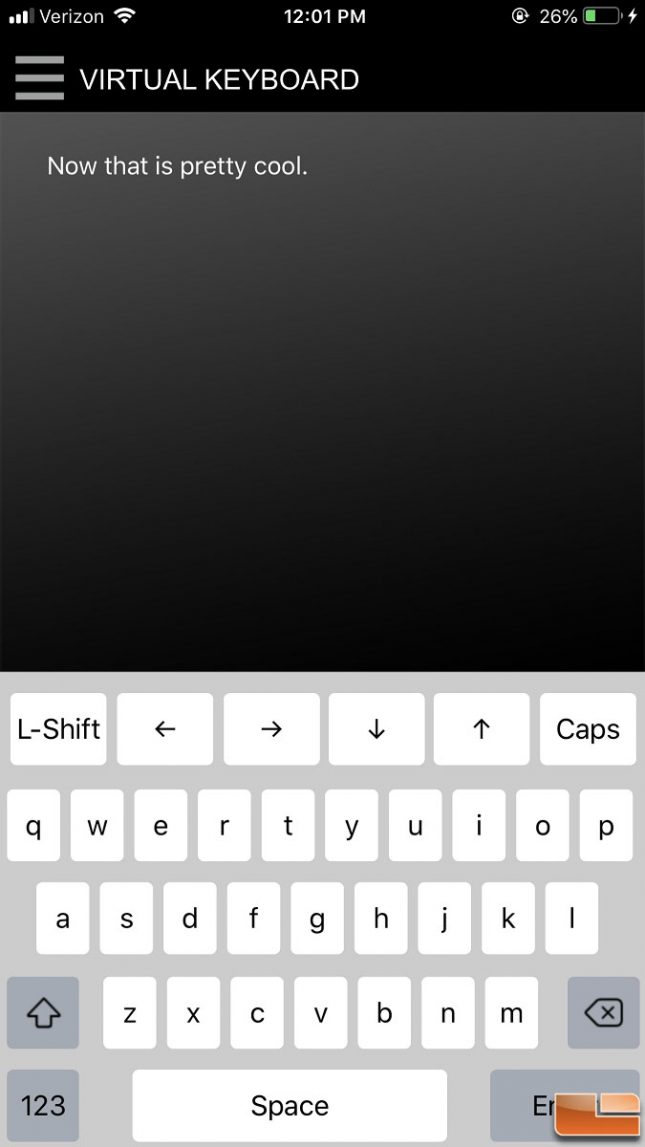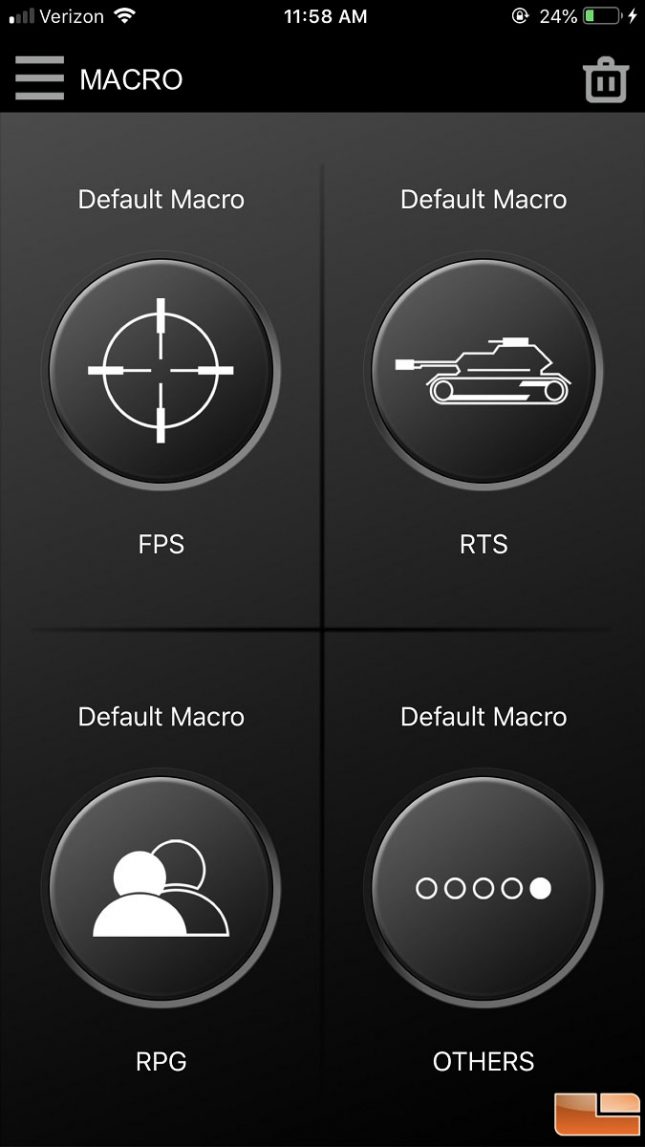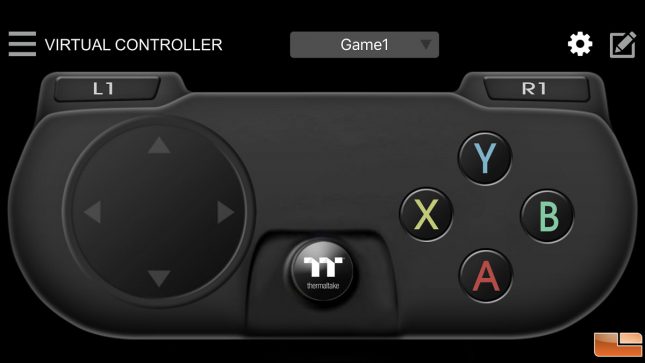Thermaltake Level 20 RGB Titanium Edition Gaming Keyboard Review
Level 20 RGB Titanium Edition: iTAKE Software
The TT iTAKE Engine software comes in both desktop and mobile (Android and iOS) versions. Let’s start with the desktop version first. With the software up and running, we can see all the various options to go through to customize the keyboard. There are also six different profiles to choose from. Under the customize tab, we can reassign each key to different functions.
When it comes to lighting effects, the Level 20 RGB Titanium really shines (no pun intended) in this area. The lighting zones are grouped in two zones: Keyboard Light and Keyboard Around. Keyboard Light zone includes all of the keys and the Tt logo above the ESC key. Keyboard Around zone includes the LED strip that wraps around the keyboard. Each zone can have their own lighting effects, making customization very flexible with this keyboard.
In the Macro tab, we can create macro functions and assign them to different keys. We can also edit them by deleting, copying, and adjusting the time between each key.
Let’s take a look at the mobile version of the Tt iTAKE software. The mobile app is available for Android (Google play) and iOS (App Store) smartphones, but we will go through the iOS version in this review. Before running the app, make sure the smartphone and host computer have a good connection to the same network, and have the desktop version of Tt iTAKE up and running on the host. Launch the mobile app, and it should immediately pick up the host on the network.
Because the app communicates to the host through the network, we can control certain functions of the Level 20 RGB Titanium straight off the phone. Here are the few modes we can select from in the app.
As for lighting, changing the colors in the app will immediately apply the color to the keyboard. Just make sure the smartphone/tablet and the host computer both have a good connection to the network for the app to work properly.
We can select between the same 12 preset lighting modes found in the desktop software. Certain lighting effects have their own unique settings as well, like speed and color adjustments.
The app does have one more unique feature, and that is Voice Control. We can say things, like White Color or Raindrops, and the app will detect our voice and respond to it by changing the keyboard lighting settings. This is a nice feature without having to press any buttons to change lighting effects.
With the Virtual Keyboard, we can use our smartphone as a keyboard to type on the computer. So far, it has not given me any problems with latency as the keys register immediately as I press them on my phone.
In the Macro settings, we can load our saved macro functions from the keyboard and load them into the app. This allows us to execute a chain of commands in real-time.
With the Virtual Game Controller (VGC), we can use our smartphone or tablet as a wireless controller instead of gaming straight from the keyboard. Although analog sticks are not available with the VGC, the controller is great especially for racing game. We are also able to customize the buttons to better suit a game, which gives us customization abilities with wireless freedom.
In the next section, I will test the Level 20 RGB Titanium keyboard and finish this review with my conclusion.