Thermaltake eSports Challenger Gaming Keyboard Review
First Looks at the Challenger

As promised by Thermaltake, we have a cloth-woven braided cable with a gold plated USB connector. I will say that this guy fit snug into my desktop, laptop, and USB hub. A bit more than my Logitech G500 does.
So as an aside, do not be surprised if the gold plating adds a bit of thickness to the connector.

Sticking on the topic of USB, at the top right of the board we have an extra USB port. This guy can come in handy for those of you that use wireless gaming mice that can recharge themselves with a USB cable or those with a phone/MP3 player that you can charge on a USB cable. No need to reach around the back to plug your device in with this on the keyboard.

Unfortunately, Thermaltake did one thing I hate with this keyboard and decided that the profile of the keyboard had to be flat like you find on most laptops and slim keyboards.
As a typist and as a gamer, this is incredibly annoying as it gives you very little definition between the keys, so typos can happen frequently.
On the other hand, both the left and right sides have these nice red accents to compliment the Thermaltake logo.
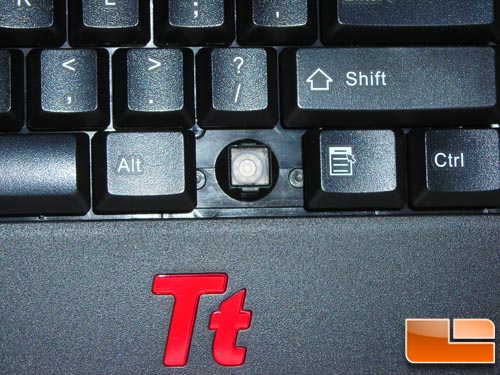
With the Windows Key removed, you can see this keyboard uses your standard rubber dome key switches. Personally, I am a fan of mechanical keyboards and use them when ever possible. Even when I’m on the go I pack my smaller mechanical board with me so that I don’t have to use my laptops keyboard.
You’ll also note the Thermaltake logo at the bottom, it’s LED illuminated and looks quiet good. Thanks to being a red LED, it is not eye piercing bright.
As you can see in the photo on the Alt & Ctrl keys, they are pad printed. Which is also the least expensive and most common method of keycap printing. The keys are made of ABS plastic which is also standard of most keyboards on the market.

One of the most talked about and interesting features on the Thermaltake Challenger keyboard is most certainly the optional cooling fan that it comes with. When you pull the keyboard out of the box when you first get it, you’ll find that the removable fan is stored on the top left corner of the keyboard. This is a great idea as when you are traveling you have a place to secure with fan so it doesn’t get lost. You’ll notice just to the right of the fan that there is a hole that doubles as the mount and the power source for the fan. There are two locations for the fan to go on each side of the keyboard.

Here is a quick shot of the fan installed on the keyboard and twisted to where it is pointing down at the WASD gaming key cluster that is so popular among gamers. Thermaltake says that by having the fan running that you can enable better grip and superior control.

Thermaltake doesn’t include any RPM control for the cooling fan, but that isn’t a deal breaker as it only produces 5CFM at 20dB(A) or so. These spec’s are not listed on the Thermaltake packaging but are easily found by a quick Google search of the product number on the fan. It does produce a low hum noise while in operation, but it doesn’t add vibration or distraction while gaming.

Comments are closed.