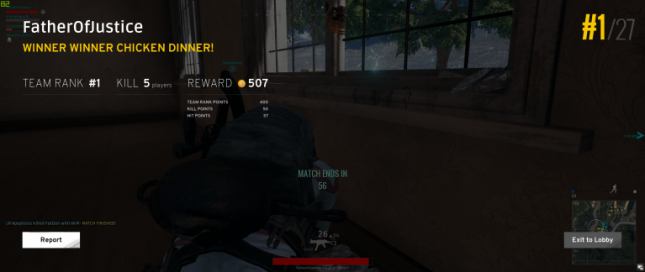SteelSeries Sensei 310 ESports Gaming Mouse Review
SteelSeries Sensei 310 – A Closer Look
The SteelSeries Sensei 310 employs a neutral, flowing shape that feels great in either the left or right hand. Available in black, with a white logo on the base that has an RGB lighting zone in addition to the one in the scroll wheel area, the Sensei 310 should fit in well on the desktops of most gamers. The rear end of the mouse curves down at an angle rather than rounding out, so it may not set in the palm as well as mice with a rounded, extended rear.
The main buttons on the Sensei 310 provide a nice amount of tactile feedback while remaining tight and consistent on each press. I did notice the left main button of the Sensei 310 could be moved from side to side just slightly, but this is something I find on a lot of mice and it didn’t have any negative or noticeable affect on my gameplay. While not quite as crisp as the buttons on the Logitech G703, the SteelSeries Sensei 310 main buttons are totally proper and feel great to use during intense FPS sessions, or just day to day use. Even with both buttons pressed, there is still quite a gap between them and they never came close to interfering with each other. These are some top flight mouse buttons sitting on some proper Omron 50 million click rated switches, folks.
SteelSeries has employed silicone side grips on the Sensei 310 and they feel great while providing an okay amount of grip, though they could be better in that last particular regard. There were times where the silicone grips of the Sensei 310 just didn’t let me dig in and grip as much as I would like during intense, multi-button-press firefights. The silicone side grips of the Sensei 310 are definitely on the comfortable side and feel good over long periods of use, they just need a little more grip.
The SteelSeries Sensei 310 has two thumb-area buttons on both sides of the mouse, which come programmed from the factory to act as forward and back buttons on the left side, with the right side buttons acting as up and down scroll. The buttons on the Sensei 310 are parallel to the side grips and thus aren’t as easy to press as they would be if they extended past the grip area.
The Sensei 310 side buttons are relatively small, which is good for preventing accidental clicks, but it also makes them harder to press than the larger buttons of the SteelSeries’ Rival 310 and other FPS-oriented mice. These side buttons can be reprogrammed within the SteelSeries Engine 3 software to do any number of actions, including macro playback and program launching, or they can be disabled.
The scroll wheel of the SteelSeries Sensei 310 has a unique tread pattern and it feels good under the finger, providing a decent amount of grip and always remaining comfortable to use. While the scroll wheel offers consistent scrolling, the scroll is a bit soft and doesn’t offer the satisfying ratchet action found on competing mice. The scroll wheel button press is responsive and tactile, though I would have liked just a slight bit more resistance. Like the SteelSeries Rival 310, the Sensei 310’s weakest area is the scroll wheel, which is still good, but lacks in comparison when compared to the build quality on the other components of the mouse. The scroll wheel on the SteelSeries Sensei 310 is still better than what I see on a lot of mice these days, it’s just not quite on par with what I see from Logitech and Zowie on their high end products.
On the underside of the Sensei 310, we can see the eyelet for the TrueMove 3 sensor, which is placed almost in the center of the mouse, but slightly closer to the rear than front. The balance of the TrueMove 3 sensor on the Sensei 310 felt perfect and SteelSeries has implemented it well. The lift-off distance of the Sensei 310 was about a DVD’s thickness (1.2 mm) when tested over a mousepad and it stopped to track once on two DVD’s, though getting a completely accurate measurement of lift-off distance with the tools at my disposal isn’t possible. During testing, I had no issues with the TrueMove 3 sensor tracking or picking up when I’d lift the mouse, so the stock lift-off distance is acceptable. I do wish that SteelSeries would bring back the ability to adjust lift-off distance, as it was available with their previous mice and some users may find that function useful.
The feet on the bottom of the SteelSeries Sensei 310 allowed for smooth gliding on both the surfaces I tested with. The SteelSeries Sensei 310 is well-balanced on its feet and doesn’t suffer from any swipe-induced tilting, which may cause erratic tracking.
The feet on the Sensei 310 are easy to replace, as SteelSeries includes notches to slide a screwdriver or other flat tool under the old pads to pry them up. I think it is a bit odd to put branding where nobody will see it, but the SteelSeries logo on the bottom of the Sensei 310 is still a nice touch.
Overall, the SteelSeries Sensei 310 has excellent build quality throughout and it is very comfortable. I only had a couple of issues with the Sensei 310, one of which resulted in me pressing the buttons on the right side of the mouse when I first was getting used to it. After a couple of hours, I stopped accidentally pressing the right side buttons after figuring out a modified grip and I was using the Sensei 310 like second nature. Of course, you can disable the buttons on either side of the mouse in case you can’t work around the issue of accidentally pressing the buttons. The scroll wheel on the Sensei 310, while totally acceptable, could use some tuning in the form of tactile response, as it just feels too loose in terms of scroll and the button press, while tactile, was just a bit too soft.
The SteelSeries Sensei 310 performs great in FPS games like PUBG and Rainbow Six: Siege, as the TrueMove 3 sensor offers excellent tracking and the 93 gram weight and shape of the mouse makes it easy to maneuver. I did notice that the lack of palm area gave me less grip at the rear than I would like, but it wasn’t a deal breaker. I found the click latency of the Sensei 310 to be the same as the Rival 310, which means it was just as responsive as any mouse I’ve tested. Using the Human Benchmark, my twenty-click average on the Sensei 310 was 189 ms, which is right on par with the Logitech G903 (187 ms) and SteelSeries Rival 310 (192 ms), given the rate of human error involved. I don’t consider the minimal differences between the mice to be any of them being superior to the other, as these variances are due to human inconsistency than any hardware being better than the other. I’ve got some mice that get in the 300 ms range, which is a considerable difference. The SteelSeries Sensei 310 offers excellent click latency.
Let’s check out the functionality and control the SteelSeries Engine 3 software allows over the Sensei 310, now.