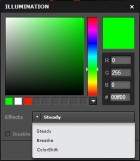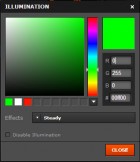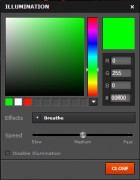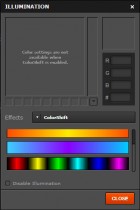SteelSeries Rival Gaming Mouse Review
Software: SteelSeries Engine 3
SteelSeries Engine 3 is SteelSeries’ unifying software and peripheral control panel. SteelSeries Engine 3 is not included with the 9H and must be downloaded from the SteelSeries website.
The MY GEAR tab lists recognized SteelSeries devices which can be clicked to access advanced settings or have a configuration selected from a drop-down menu.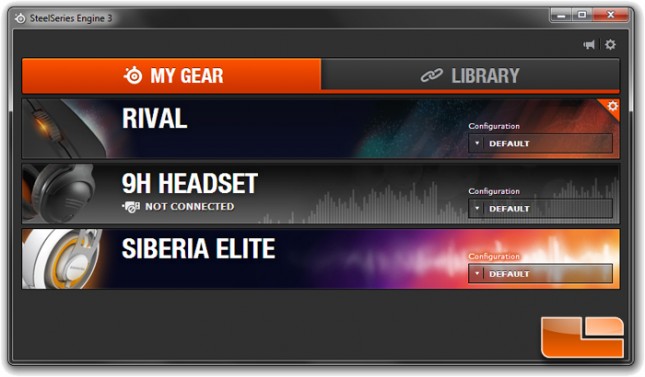
The LIBRARY tab shows what programs trigger a configuration for each device. Configurations are created and edited within the device settings.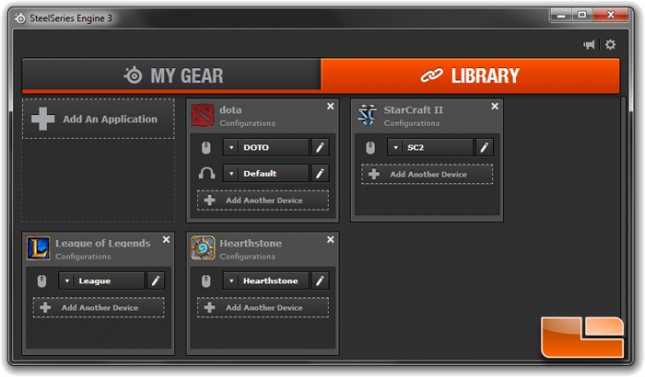
The setting page for the Rival features a table of current mouse button assignments on the left, an image of the mouse in the middle with labels to each of the buttons and light zones, various toggles to the right, and some more menu options on the bottom.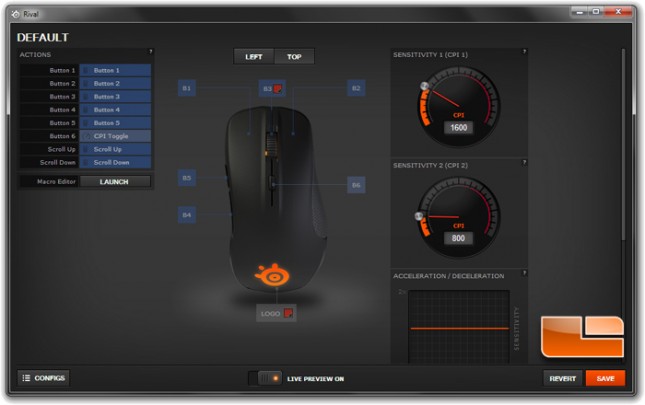
Here is the right side options scrolled down to the bottom. The mouse settings that can be changed are the two sensitivity (aka CPI or DPI) profiles, pointer acceleration and deceleration, angle snapping, and polling rate.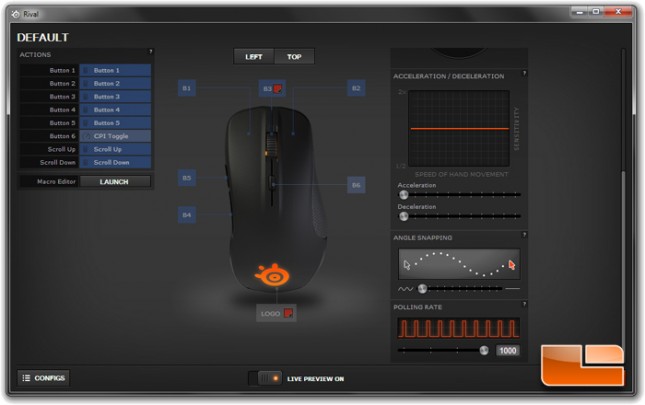
Here, most of those options have been triggered. We expect most people won’t need to change the mouse settings over the default with the exception of sensitivity.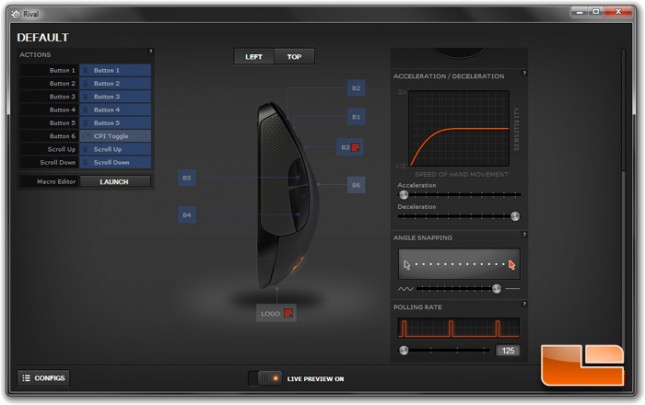
The table on the left organizes and displays all the assigned button commands. Clicking an entry will display a popup with a list of available commands.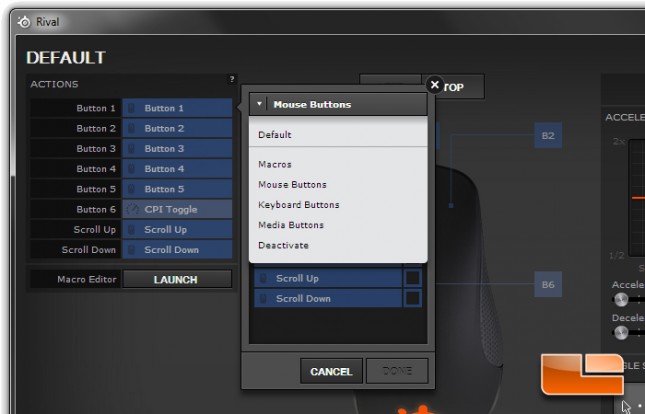
A wide variety of commands are organized into four sections. This is one of the most customizable mouse control panels we have ever seen which includes keyboard and media commands.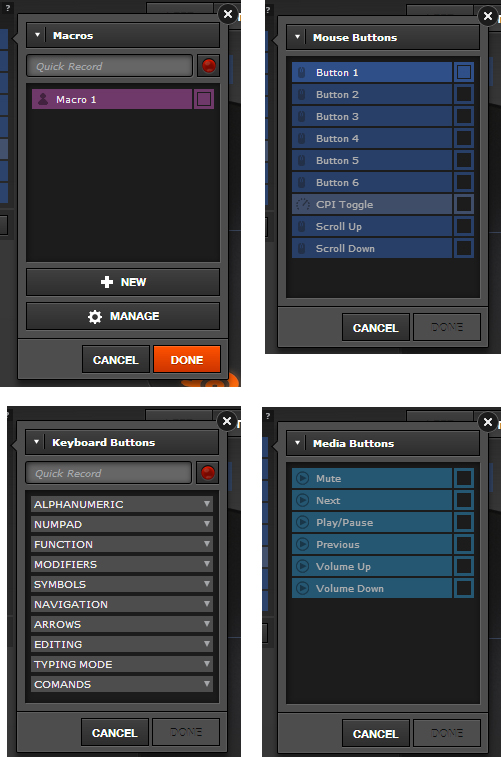
The macro editor works by recording all keystroke and mouse button actions during a recording session. Multiple macro profiles can be created and managed. Each input and delay can be individually edited, though there is no way to insert a new blank entry a macro will have to be rerecorded if the corrected macro needs more entries.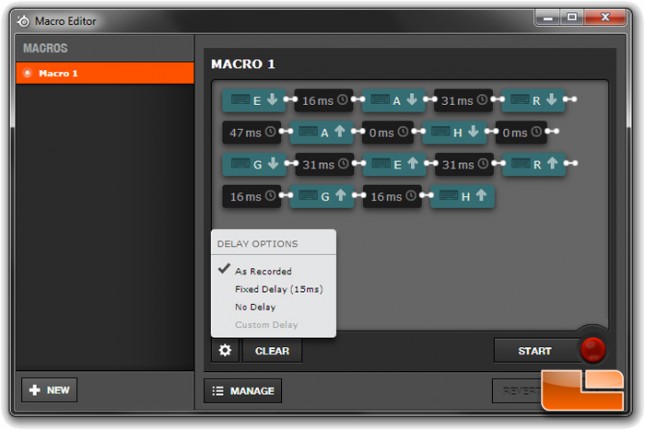
Clicking the Configs button on the bottom right brings up the Configurations sidebar. Configurations can be created, edited, or deleted. Each configuration has its own user-defined settings and can be associated with one or more program.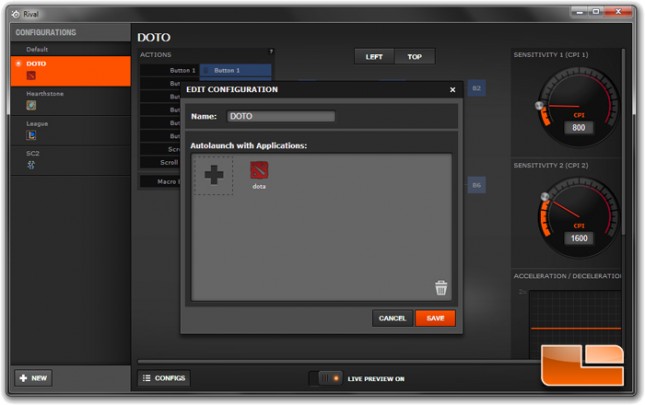
Clicking one of the two lighting zone labels on the big mouse graphic will bring up the Illumination popup. Three action settings are available in the dropdown and are Steady, Breathe, and ColorShift. ColorShift is the only setting that has multiple color options which are limited to four presets.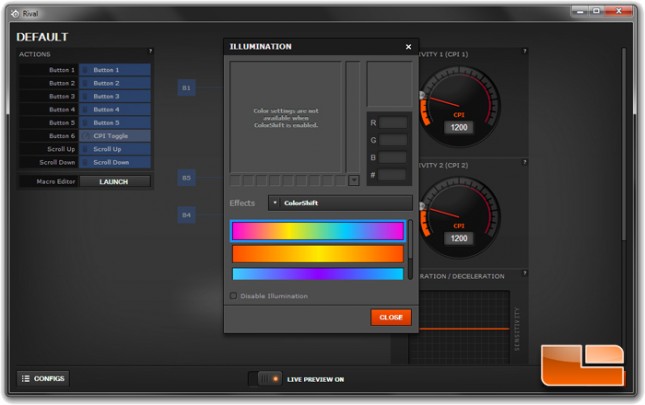
Click on a thumbnail to view a larger image