SteelSeries Rival 700 Gaming Mouse Review
SteelSeries Engine 3
All of the Rival 700’s fun features require the SteelSeries Engine 3 software to be downloaded and installed. This program allows adjustments to the button assignments, sensor tracking settings, and lighting configurations. The Rival 700 also supports the GameSense feature which allows the mouse to react directly in response to game events. Currently, three PC games are supported: Counter-Strike Global Offensive, DOTA 2, and Minecraft. SteelSeries Engine 3 has both Windows and Mac OS X compatible versions.
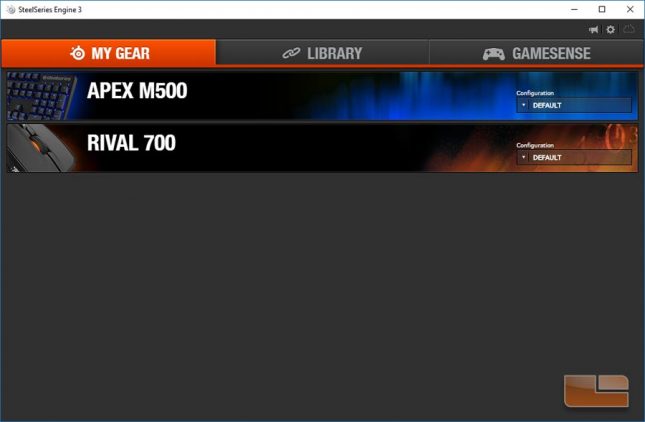 The SteelSeries Engine 3 main menu features three tabs. Here MY GEAR displays a list of SteelSeries devices currently or previously connected.
The SteelSeries Engine 3 main menu features three tabs. Here MY GEAR displays a list of SteelSeries devices currently or previously connected.
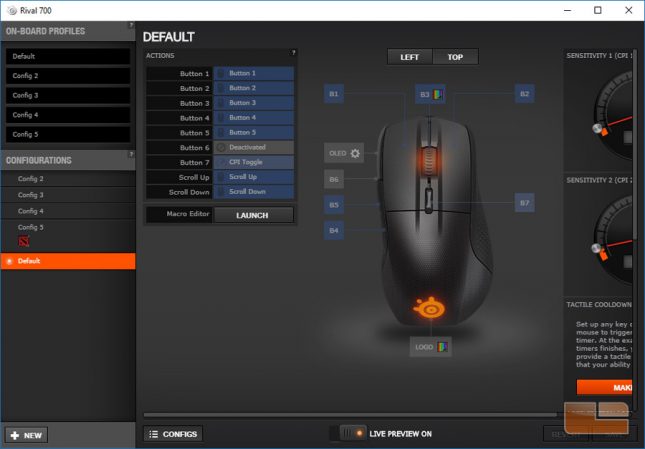 Opening the settings for the Rival 700 for the first time will draw attention to the CONFIGS sidebar which shows the five on-board profiles and any locally stored profiles.
Opening the settings for the Rival 700 for the first time will draw attention to the CONFIGS sidebar which shows the five on-board profiles and any locally stored profiles.
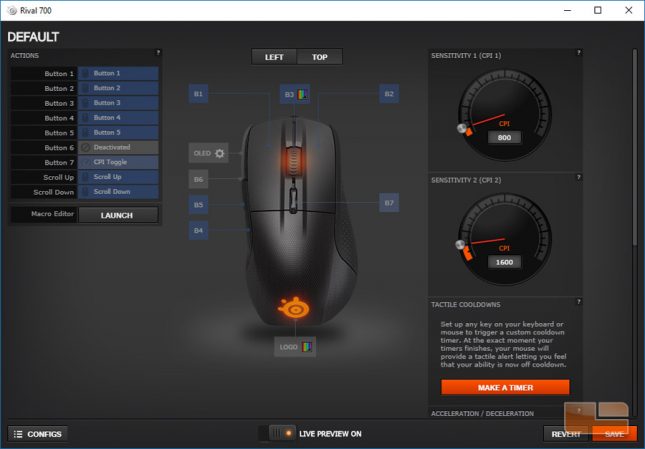 The seven buttons and scroll wheel are fully customizable.
The seven buttons and scroll wheel are fully customizable.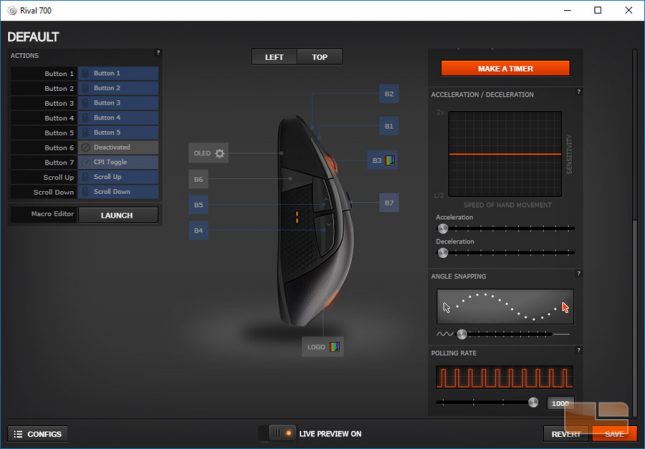
To the right are various sliders for adjusting the tracking sensor. These are the two sensitivity banks, pointer acceleration, angle snapping / prediction, and polling rate / latency.
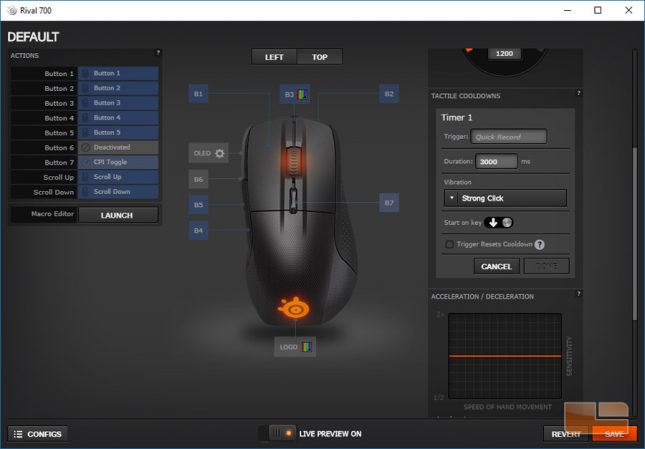 In addition, there is an option to set a key or mouse button to trigger a timer that upon expiring will shake the vibrating motor.
In addition, there is an option to set a key or mouse button to trigger a timer that upon expiring will shake the vibrating motor.
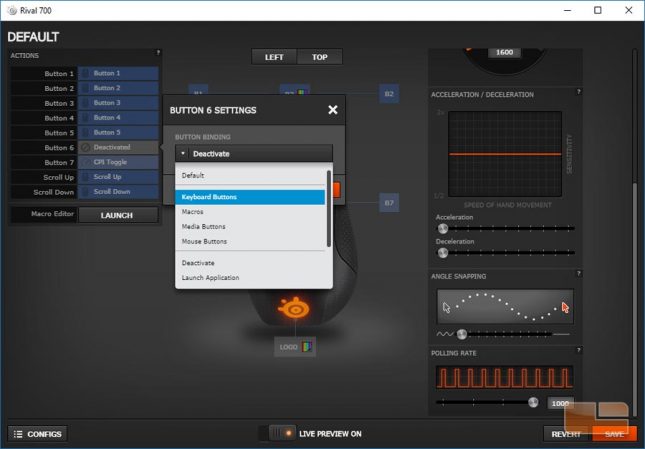 Clicking a button from the list on the left displays a popup with a dropdown menu with selections to open further button settings.
Clicking a button from the list on the left displays a popup with a dropdown menu with selections to open further button settings.
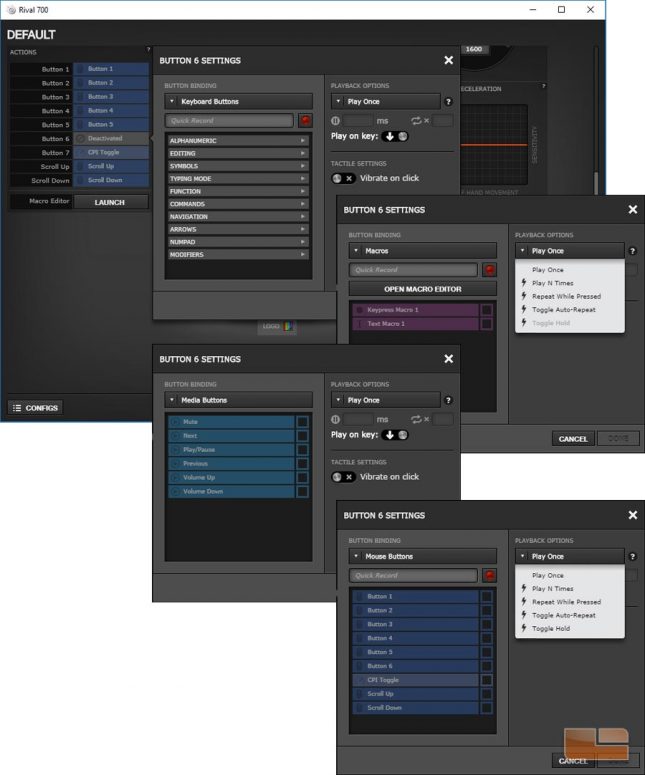 The groups of customizable button settings are keyboard keys, macros, media controls, and any other mouse button.
The groups of customizable button settings are keyboard keys, macros, media controls, and any other mouse button.
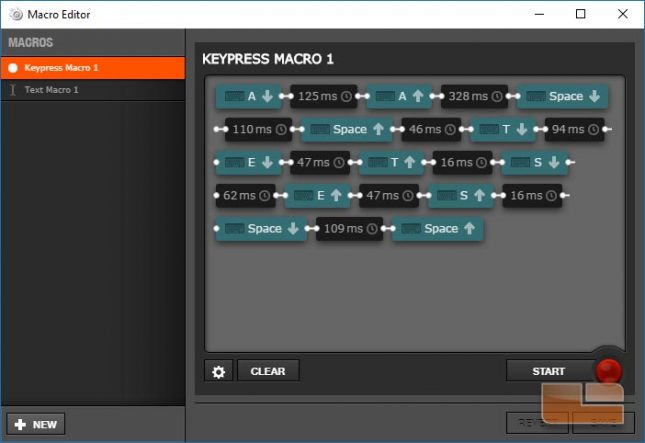 The Macro Editor has two interfaces. Here keypresses and delays are shown in a flow diagram allowing for macro micromanagement.
The Macro Editor has two interfaces. Here keypresses and delays are shown in a flow diagram allowing for macro micromanagement.
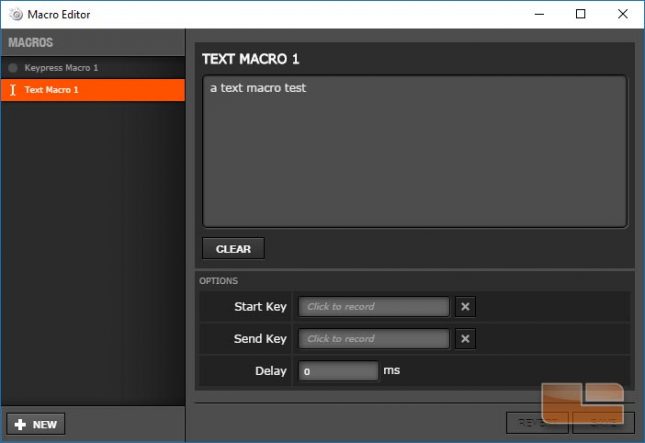 Alternatively, the text macro editor makes it much easier to dump a block of words, sentences, or even paragraphs compared to the keypress macro editor.
Alternatively, the text macro editor makes it much easier to dump a block of words, sentences, or even paragraphs compared to the keypress macro editor.
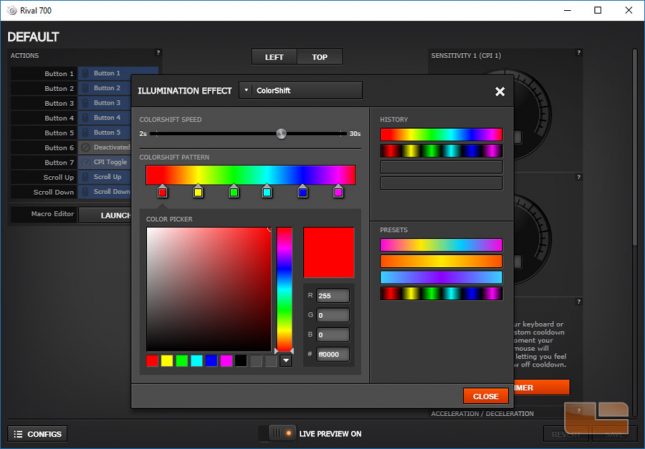 Clicking the small colorful square by the two RGB light zones brings up a menu for Illumination Effects. Each zone can each be assigned a preset or custom color effect. SteelSeries had made the illumination editor very easy to use allowing users to quickly setup their own creative effects.
Clicking the small colorful square by the two RGB light zones brings up a menu for Illumination Effects. Each zone can each be assigned a preset or custom color effect. SteelSeries had made the illumination editor very easy to use allowing users to quickly setup their own creative effects.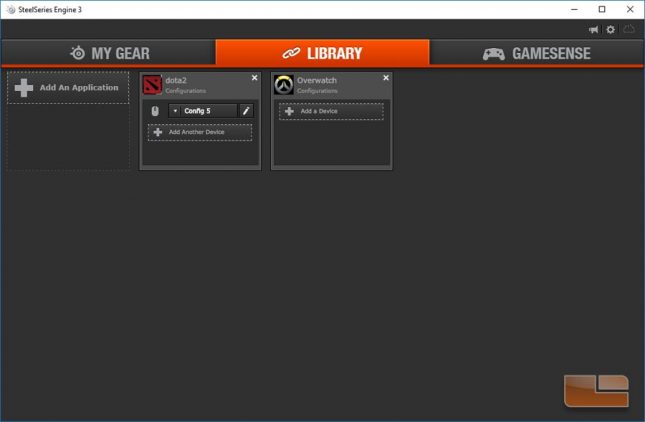
Going back to the main menu, we take a quick look at the LIBRARY. Here the user can add an application whether it be a game or other program where it will then appear in the LIBRARY. Profiles for each SteelSeries device can then be bound to these applications when they launch.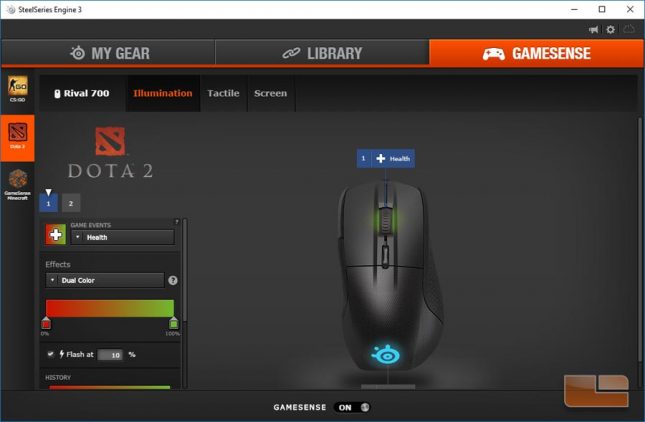
GameSense takes up its own submenu where the user can configure supported SteelSeries devices to dynamically react to game events. The Rival 700’s RGB LEDs, OLED screen, and tactile motor can be configured to change to several available actions and variables. Currently, only three games are supported which are Counter-Strike Global Offensive, DOTA 2, and Minecraft. Minecraft requires a mod provided by SteelSeries in order to be used with GameSense.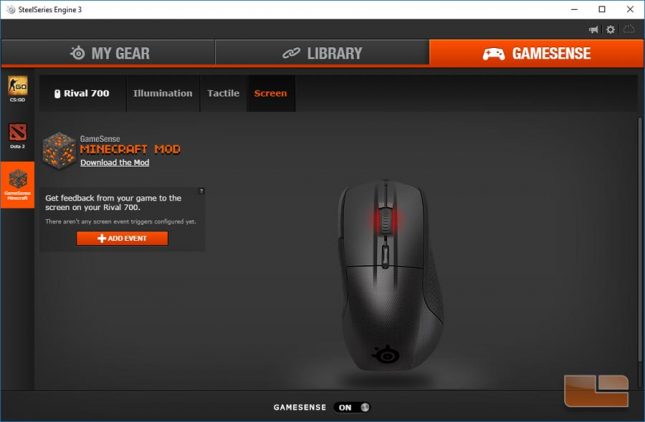
The first GameSense setting for the Rival 700 is for the two RGB LEDs. Here each light can be assigned a lighting effect to change in response to an assigned game event.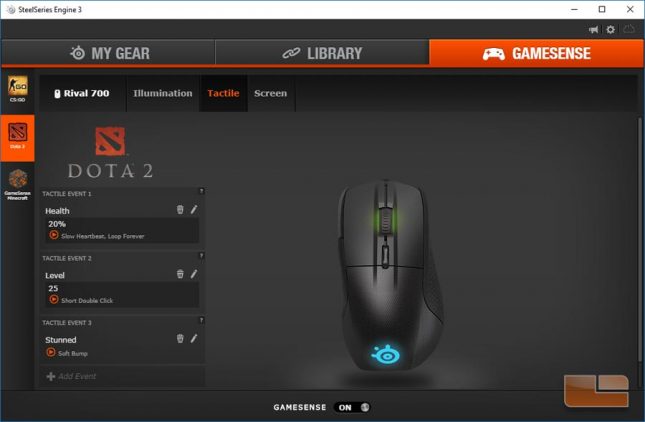
The tactile menu allows customization to when and how the feedback motor reacts to assigned game events. Multiple game events can be assigned to trigger the motor such as low health, low ammo, stun states, and so on.
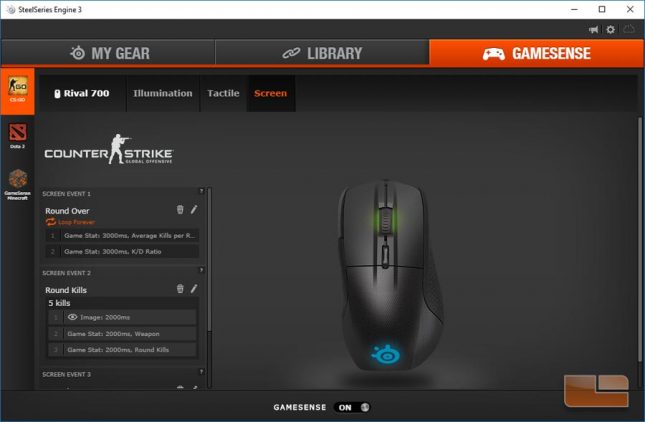 The screen menu allows the user to configure what and when the OLED screen on the Rival 700 displays when a supported game is running.
The screen menu allows the user to configure what and when the OLED screen on the Rival 700 displays when a supported game is running.
