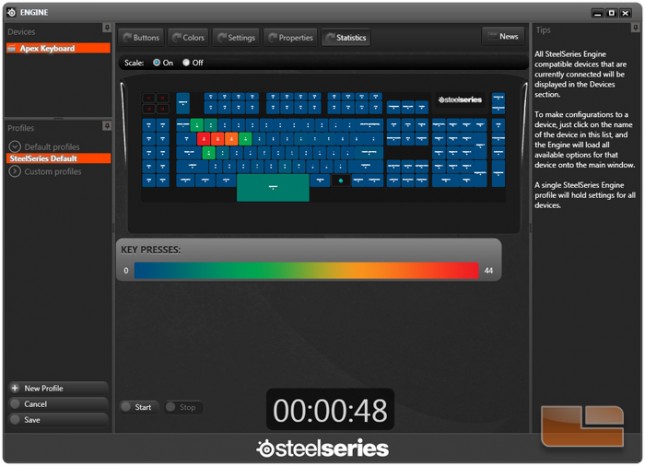SteelSeries Apex Gaming Keyboard Review
Software: SteelSeries Engine
The Apex supports plug-and-play drivers, but users wanting to customize the backlight colors and macros will have to download SteelSeries Engine (version 2.) SteelSeries Engine 3 does not support or recognize the Apex.
The main menu for the Apex in SteelSeries Engine shows a graphic of the keyboard in the center with device and profile management to the left, settings on the top, and action and tips to the right.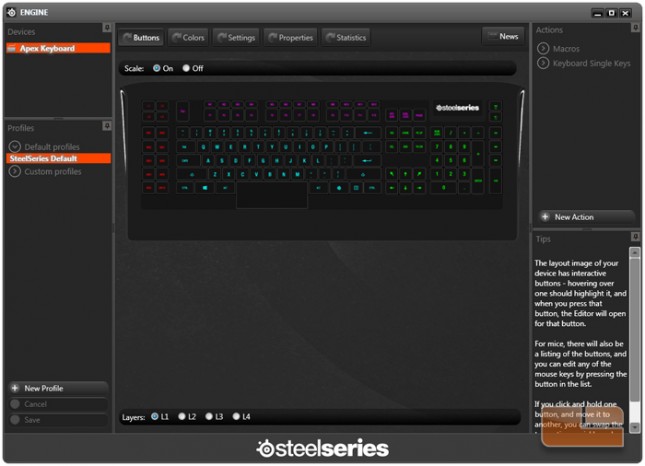
The first menu is for managing the commands for the keys. The Fn key with the SteelSeries logo is the only key that cannot be changed. Every other key can be overridden and assigned a custom command. If for some reason you cannot record a macro with the keyboard because you reassigned some keys, the Action menu on the right has a list of Macros and single keys.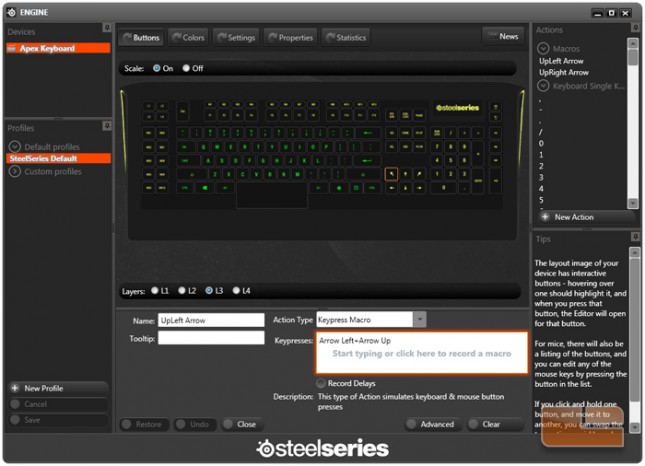
The available custom actions for each key are a string of keypresses, launching a program, typing out a defined text block, or disabling the key.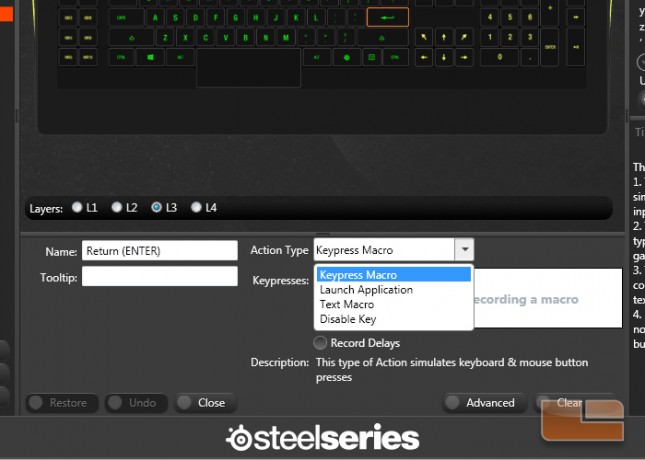
The Colors settings permits changes to the colors of the keyboard lighting zones for each of the four layer profiles. In this screenshot, we’ve checked off the option to show individual zone brightness.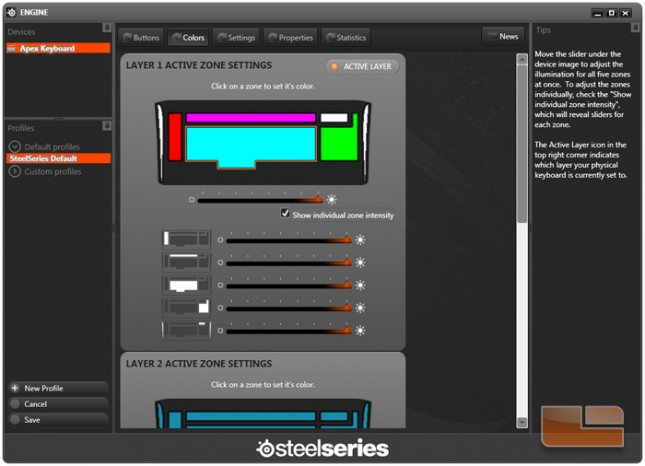
To change the color, simply click a zone on the keyboard graphic and a popup will appear with a gradient map, swatch, RGB editor, and hex editor.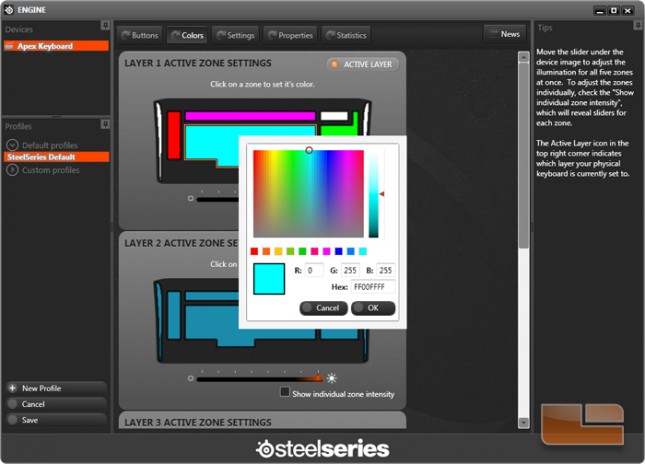
The Settings submenu includes a polling rate slider in case the keyboard’s refresh rate is slowing down your computer, an international keyboard drop down for international layouts of the Apex keyboard, and a button to reset the Apex settings in SteelSeries Engine to default.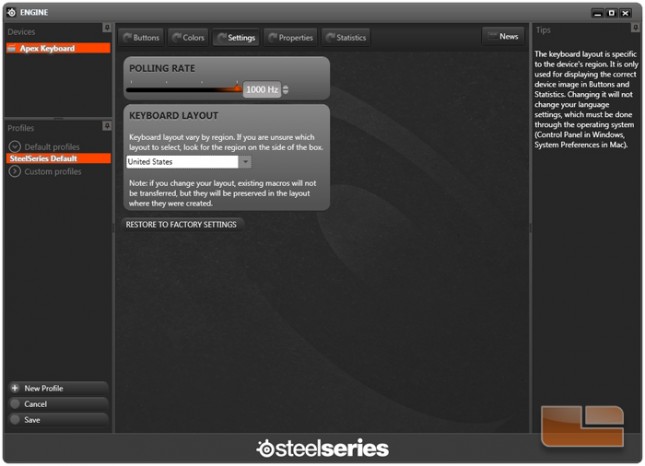
The Properties submenu allows programs to trigger a certain profile.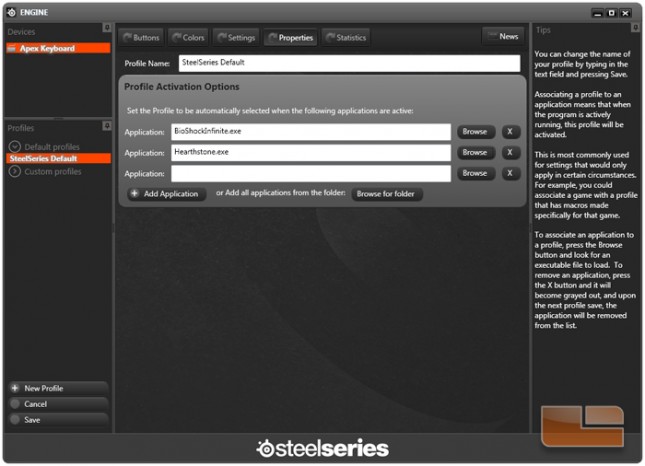
Statistics is a tool that records the number of times of each keypress and produces a heat map on the keyboard graphic when stopped.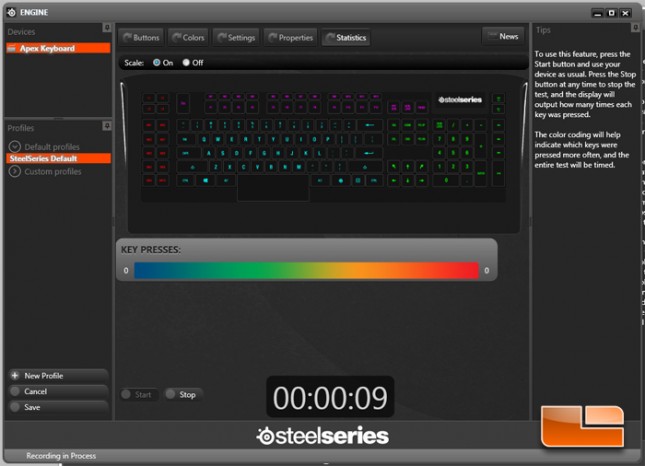
Here’s a sample heat map to give an idea.