SilverStone SST-DC01B Network Data Center Review
Mobile Features Of The SilverStone SST-DC01B
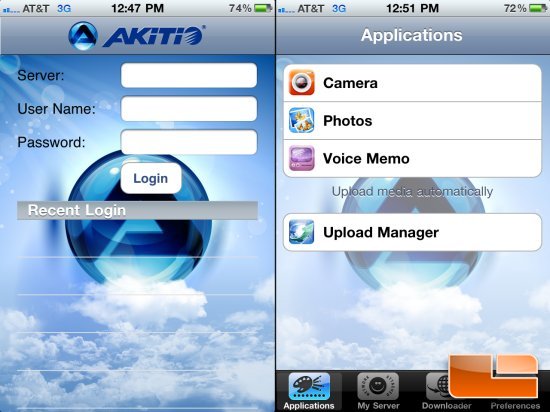
Perhaps one of the biggest features of the SST-DC01B is the fact that it can be remotely accessed by iOS and Android based mobile devices. Users will need to download the app from their respective store (iTunes and Android Market respectively) in order to use this feature. Once the app is downloaded and installed on the device, access to the NAS is very easy. For iOS users, simply enter the information required and press Login. Be aware that there is virtually no support documentation for this application, either on Akitios Wiki or in the manual of the NAS.
Once the device has logged into the SST-DC01B, the Application screen will allow enthusiasts to access and manipulate their media as they normally would as if they were on their client system. On the Applications screen, users can take photos or movies with their device and then automatically upload them to the NAS. Existing photos or movies on the mobile device can also be selected and uploaded to the SST-DC01B as well. Voice recording support is also offered, where memos can be recorded then automatically uploaded to the NAS.
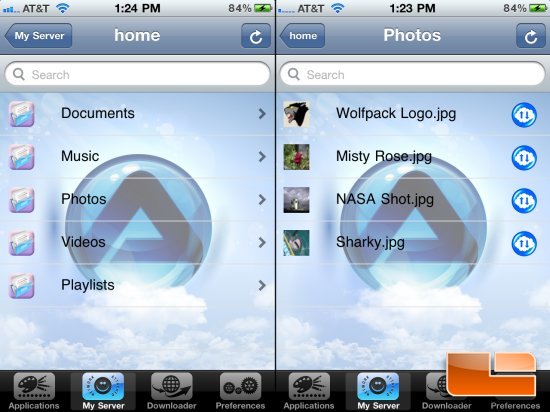
The My Server feature gives enthusiasts much of the same functionality as when logged into the SST-DC01B locally. Users can access their movies, photos, documents and other media from their mobile device and play or view them remotely. Movies and music played flawlessly, as there were no stuttering or buffering issues. User experience in this regard will largely depend on the carrier network and mobile device being used however, so again, user mileage may vary.
Media files such as documents and photos can be shared by selecting the desired file and pressing the Share button. The default e-mail client established for the mobile device will then open with the e-mail already containing the URL of the file in the body of the message. Enter a recipients e-mail address, add a subject and the file will instantly become available to the recipient who simply clicks on the link in the message to access the file.
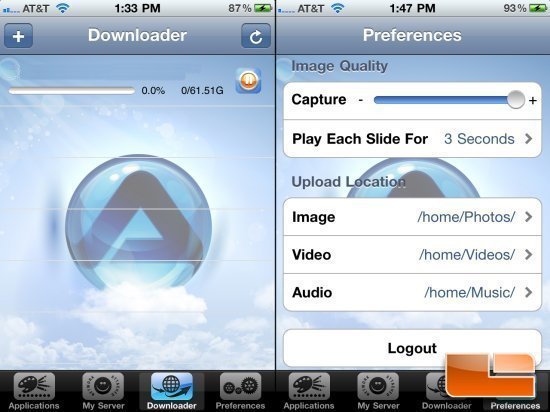
The Akitio mobile application also gives enthusiasts the ability to monitor and manage their downloads using their mobile device. Users can initiate, pause and remove downloads from the queue at will. New downloads can be quickly initiated by clicking on the + symbol and entering the URL of the file. Any action taken via the mobile device will instantly affect the SST-DC01B in real-time, thus administrators can manipulate and mange the downloads of other users who are connected either locally or remotely to the NAS as well.
The Preferences of the Akitio mobile application is pretty sparse. Users cannot, for example, change password information or limit access to users of the SST-DC01B. However, since access to the Internet must be available in order to access the Akitio mobile application, users can log into the SST-DC01B directly by going to the Akitio portal on their mobile device at http://myakitio.com. Once logged in, all functionality normally available on a local machine, including administrator privileges is available on the mobile devices Internet browser.

Comments are closed.