Seagate 1TB Back Up Plus USB 3.0 Portable Hard Drive Review
Seagate Dashboard Software
This is just a basic run down with the included software that will come with the Seagate 1TB Back Up Plus portable HDD. I am just going to show you what the program looks like and what it can do. I do not have to install this software in order to use this portable HDD, this software just makes it easier for you to make routine backups of our critical computer files in case of a catastrophic computer failure.
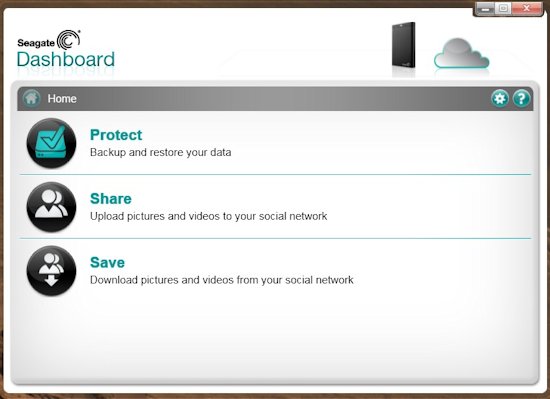
When you start up Seagates Dashboard we will be greeted with this main screen. Here we can select the Protect sub-menu, Share Menu, or the Save menu, and in the upper right hand corner is where we can register this portable HDD and set up a cloud based saving feature. I will go more into detail on each of these during this portion of the review.
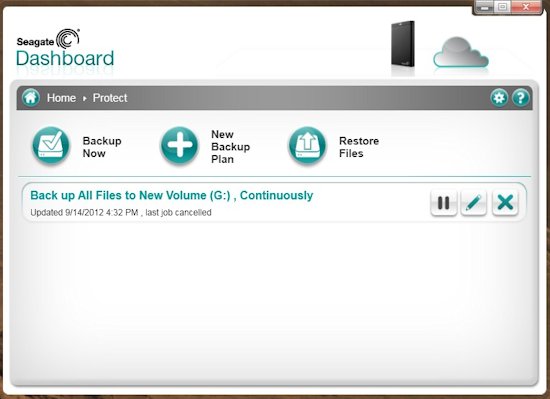
By clicking on the Protect sub-menu we will brought to this window, this is where we can back up our computer at that time, create an automatic back up of our computer, to finally restoring our computer files that we have moved to this portable HDD.
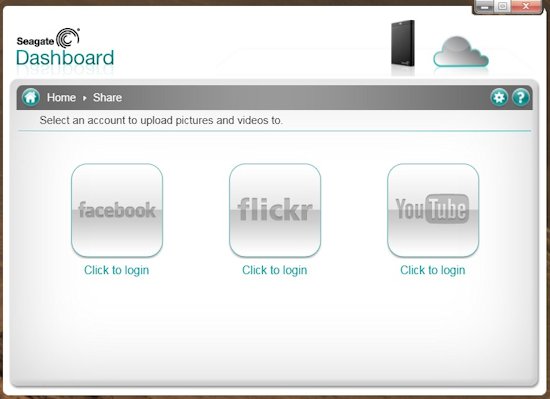
Selecting the Share sub-menu brings us to where we can share our photos/videos to Facebook, flickr, or You Tube.
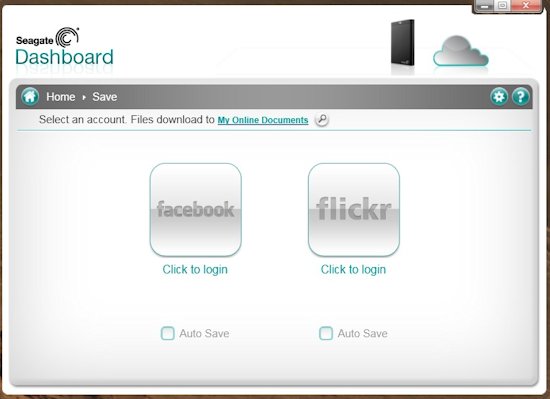
By clicking on the Save sub-menu of Seagates Dashboard is where we can log onto either flickr, or Facebook and download our pictures/videos that we may have uploaded to these social media web sites.
The Save sub-menu I thought was rather unique in itself, because now we
can use this portable HDD alongside with the Seagate Dashboard software
to download our photos/videos from Facebook (that we may have shared
previously), or from flickr directly to this portable HDD; which would
save us countless hours of time on having to download each of our own
images on these two social networking sites.
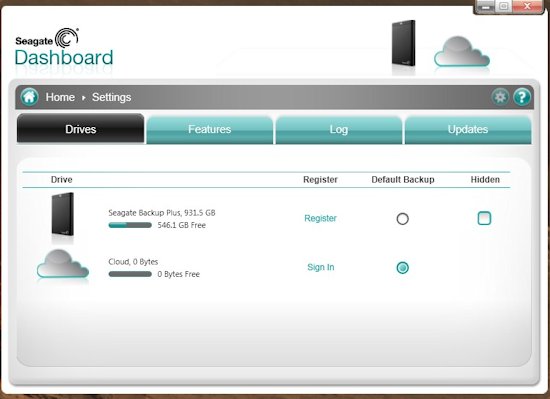
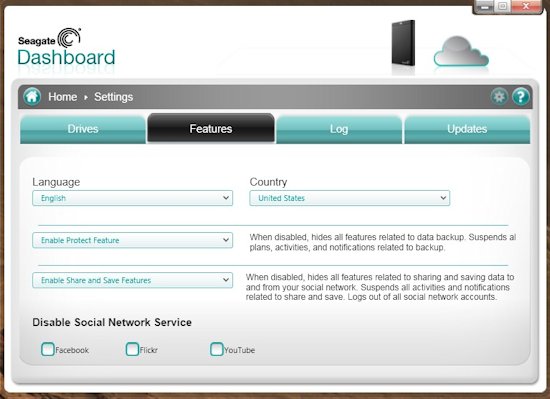
By clicking on the little gear button in the upper right hand corner brings us to the settings sub-menu. Here is where we can register our 1TB Back Up Plus HDD with Seagate, sign in to our cloud based server, set up the location of our computers, enable disable certain features, or enable disable the social networking services of this software.
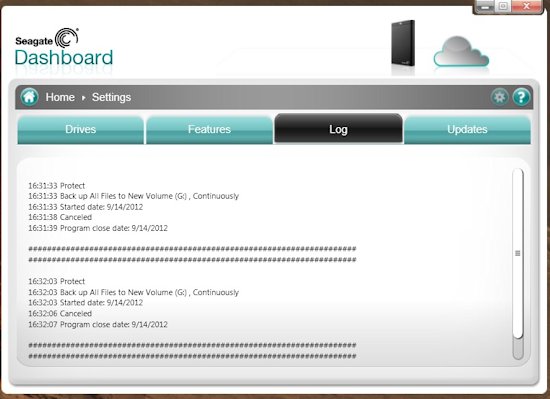
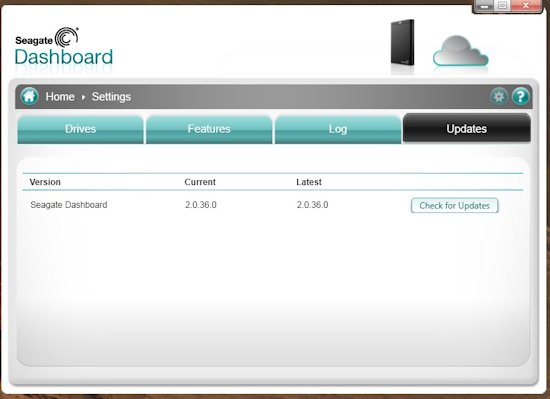
While still in the settings sub-menu screen of the Seagate Dashboard software it will log all activity of this portable HDD as we use while this software is installed onto our computer, which will allow us to view this log at any moment and time to ensure the software and portable HDD from Seagate is operating properly. And the updates sub-sub-menu is where we can manually update the software from Seagate.

Comments are closed.