ROCCAT Kone XTD 8200DPI Wired Gaming Mouse Review
ROCCAT Kone XTD’s Highly Customizeable Control Panel
Next I’d like to take a look at the software that drives this beast!
If you take a look at the Quick Installation Guide, ROCCAT directs you to their website to download the drivers. These drivers aren’t heavy (24.1MB as of 02/23/13), but it can be slightly inconvenient for some.
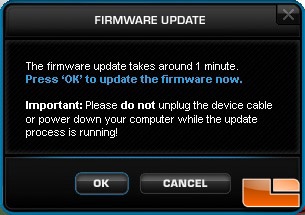
When I got the drivers installed, I was prompted to update the firmware on the mouse. This process was very easy and did not take a long time. If you follow the on-screen instructions, you will definitely have no trouble at all.
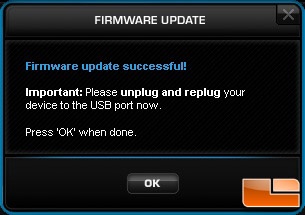
When I got into the control panel for the first time, I was presented with the Main Control options. Under here, you can find all of your sensitivity and DPI options. You will also notice right away, that you can have five custom profiles. These give profiles can be switched on, on-the-fly if you wish, which will make gaming or using normal Windows functions a cinch.
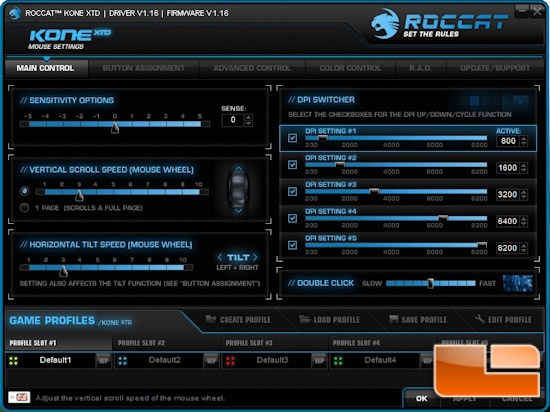
Next we look at the button assignments tab. Here you can modify just about every button. On the standard button assignment, you will not be able to modify buttons 1 and 2, and same goes if you have the Easy-Shift[+] assigned; You will not be able to modify that button on the Easy-Shift[+] profile. On that Easy-Shift[+] profile, you will be able to modify buttons 1 and 2. Here you can assign functions for games, music, browsers, etc. There is a function called Easy Aim, which allows you to hold the button down and it temporarily drops the DPI to one of your already predefined five DPI choices, until you let go. This would be great for FPS games and you’re trying to snipe someone.
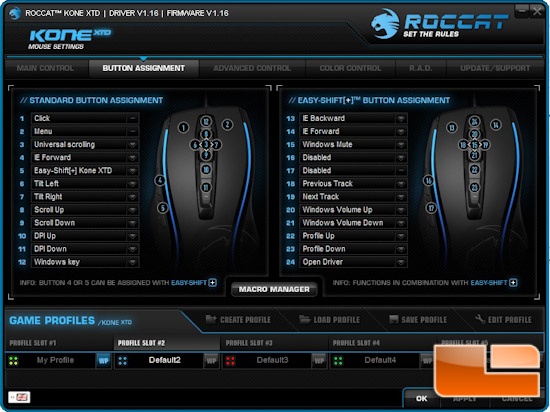
On the third tab, we have the Advanced Control options. This tab has more advanced tracking options, allowing you to set the X-Y axis sensitivity, and even turning the tracking and distance control on. The distance control will essentially let you lift the mouse 1-5mm off of the surface while still tracking your movements. I personally have this off, as I’m used to not having this tech for FPS games, but I do plan on playing with it sometime. The Tracking Control Unit feature will let you calibrate the mouse to various surfaces, to ensure that you get the highest precision possible. This is quite the awesome feature!
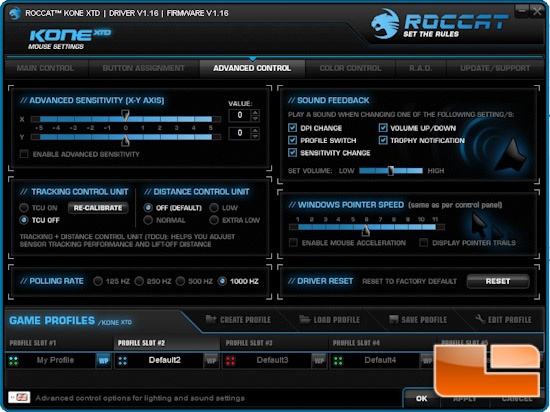
One other note worthy thing under this menu is the Sound Feedback section. You can have a voiceover that lets you know you changed the DPI, your profile, sensitivity, volume up/down, or that you got a trophy (more on that in a bit). This can be more useful , instead of overlays, but could also prove to be a distraction if you need your ears in the game. I found this quite funny, that when you change the DPI, the voiceover gets notably more excited as you turn the DPI up, and bored when you turn it down. Hats off to ROCCAT for throwing a little humor into their software!
On the Color Control tab, you’ll see the various colors (33 in total) that you can set the four independent LED’s to. You can choose to turn the LED’s off, if they’re too distracting, or distract yourself more with the various light effects.
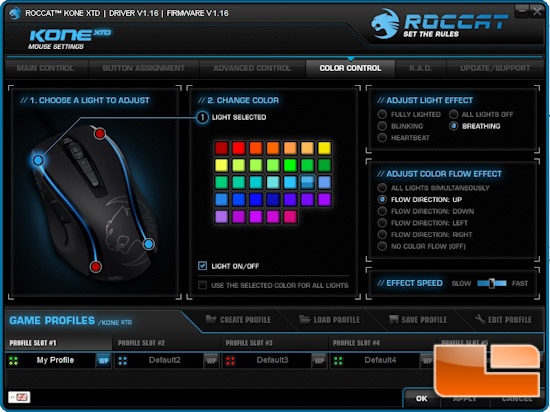
The second last tab is the R.A.D., which stands for ROCCAT Achievements Display. Here you’ll find various statistics about your mouse, including the number of clicks, distance traveled, and how many times you used Easy-Shift[+], and trophies. This is just a fun tab to look at if anything. I haven’t quite figured out what trophies you get, but we all know it’s just fun and games. It’s not like you win the lottery for getting them…. Err, I think? I can only assume this is to allow you to brag about the hundreds of thousands of clicks that you’ve made.
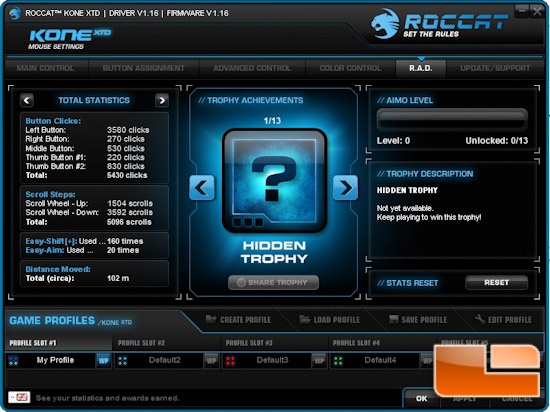
The last tab is self explanatory, in that it shows you your latest software and firmware versions, and also has a link to the driver download webpage and various support related functions.
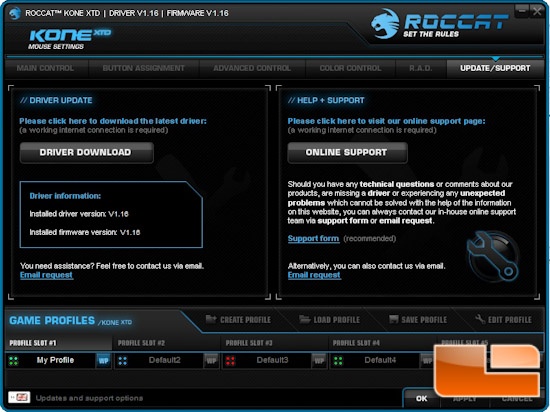
All-in-all, this control panel is laid out very well and is very easy to use. The only unfortunate thing is, when applying settings, it can take a good 20-30 seconds for the mouse to update. Fortunately the mouse is still usable during this period, unlike other mice that I’ve used that allow changes like these.

Comments are closed.