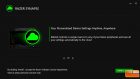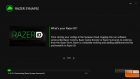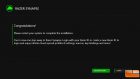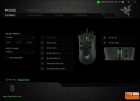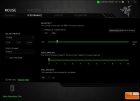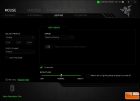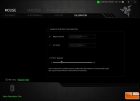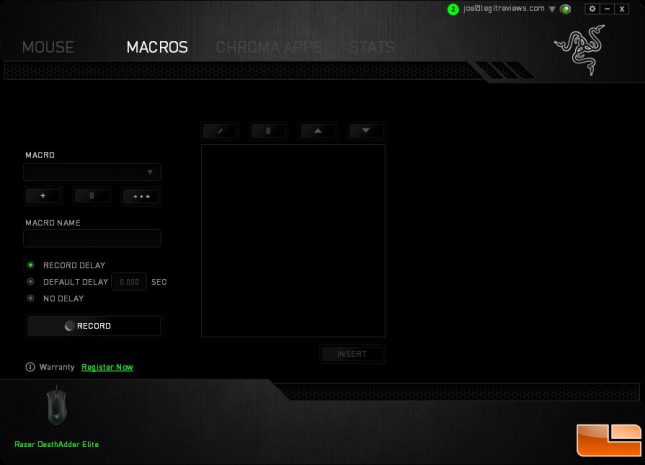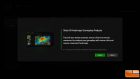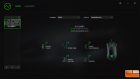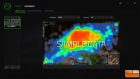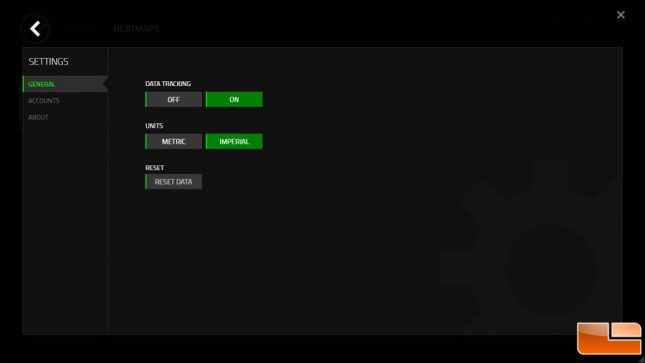Razer DeathAdder Elite Gaming Mouse Review
Razer DeathAdder Elite Synapse Software
Upon the initial plug-in of the Razer DeathAdder Elite, the Synapse installer window pops up, prompting the installation of the software which is not necessary to use the mouse in general but is required if you want to customize the lighting, the buttons, and DPI presets – among other things. I should note that this is available for both Mac and PC which is somewhat of a rarity.
The installation is fairly painless though did take a few minutes to complete and required a restart afterward.
Once installed, you have a well laid out application with access to all of the features offered on the DeathAdder Elite. In the Mouse section, you can alter the default function of the buttons based on a pre-compiled list (not macros) and adjust the sensitivity – including the preset values, as well as the acceleration speed and polling rate.
You can also adjust the lighting preferences. While the default is cycling through all of the colors, there’s also the option for a static color specified for both the logo and scroll wheel, a breathing effect between two colors, and a reactive event where the LEDs will respond to mouse clicks. All of these can be saved to a profile for easy recall later and is also saved off to the cloud for access on any platform with internet. Finally, there’s a calibration screen to acclimate the mouse with the mousing surface to maximize tracking accuracy. You can choose between a Razer mat or add a custom one while also specifying the liftoff range based on your preference.
Macros work just as you think they would and not dissimilar from most macro software solutions for other mice. You can record a macro, assign it to a button, add in delays as needed, and save the macro for later use. It’s a very powerful feature though if you want a large number of programmable buttons, you might look to the Razer Naga mice which have a ton of buttons available.
The DeathAdder Elite also works with Chroma apps that can control the lighting experience and all available/compatible apps are displayed within the Synapse software for configuration. There’s also a very useful (for some) section of the application dedicated to statistics. It will give you stats on things like mouse clicks, distance moved, wheel rotations, number of macros invoked, etc. You can view this in various predefined timeframes. I’m not sure how this is used in a meaningful and seems to be more of a novelty. I guess if you really wanted to put the 50 million click rating on the Omron switches to the test, you could tally them up here! You can also break it down by application as well which is a neat way to slice it. In addition to the numeric stats, you can also view a heatmap of movement/clicks/keystrokes to get a visual representation of the metrics as well. Again, these can be filtered by predefined timeframes and application though again I lack the vision to see the real world application use for this.
Finally, there’s a general settings window that allows you to turn off the data tracking (ostensibly, less overhead from the app), choose metric or imperial units, and reset the data. There’s really a ton of things you can do with the Synapse software and I’ve just highlighted the major components and features. Check out Razer’s site for a more in-depth look at the software and how it can be used for other Razer products as well.
With software out of the way, let’s dig into the hardware…