OCZ Vertex 2 100GB SandForce SF-1200 SSD Review
The OCZ Toolbox Utility v0.60
OCZ told us that the Vertex 2 will be able to use the OCZ Toolbox software utility and sent us v0.60 of the utility. This software will be made available to the public once it is fully ready and functional. Check out the images below to get a feel for what the software can do as we were able to use it on our Vertex 2 drive.
At first this reminded us of the Intel SSD Toolbox that came out last year, but once we started using OCZ Toolbox 0.60 we found it to be much more versatile. You might recall when we reviewed the original Vertex SSD we had to run a command line tool called wiper.exe that was needed to manually TRIM the drive. The OCZ Vertex 2 SSD that we are looking at today supports Windows 7 TRIM right out of the box, and OCZ and SandForce have teamed together to build a nice little toolbox that is packed full of features that you are going to find useful over the life of the drive.
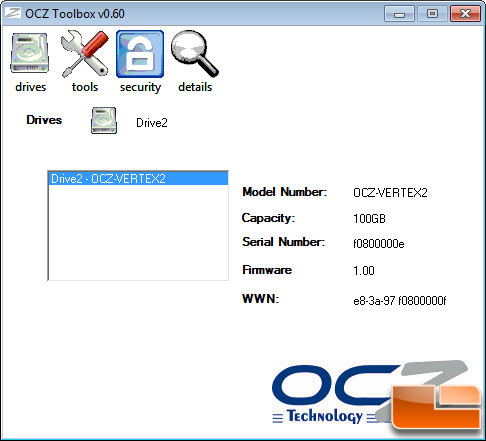
When you fire up the OCZ toolbox this is the first screen that you will see. If you have multiple SandForce drives you can pick which one you want to work on and when you highlight a drive the utility gives you the general information of the drive.
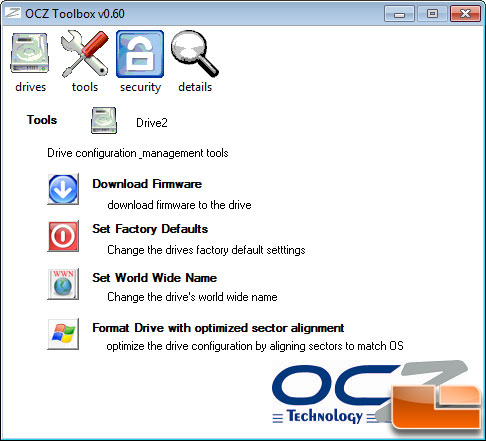
The next tab over is the ‘tools’ menu and this is where the drive configuration management tools are located. With just a click of the button you can download the latest firmware to the drive, change the drive settings back to default, change the drive’s worldwide name, or format the drive with optimized sector alignment.
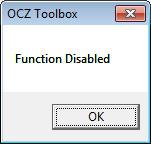
Just for fun we tried to set the drive back to factory defaults and found that we couldn’t perform the function. Not all of the features in the OCZ Toolbox have been enabled, but OCZ has told us they are working on making it fully functional in the future.
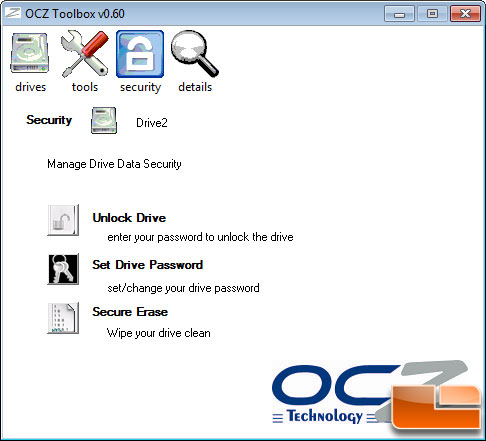
The ‘security’ menu allows you to manage drive data security and you set or change your SSD password here. The feature that shocked us the most in the OCZ Toolbox was secure erase. OCZ has placed secure erase in the utility, so if you have your SSD as a secondary drive in a system and want to wipe the SSD clean to restore it to near out-of-the box performance levels you can. This is a time saving step as you don’t have to download the right version of HDD Erase and then create a bootable disc. You can run secure erase in Windows with this utility! This is a big time saver and makes performing a task like this much easier; just remember it removes everything from your drive!
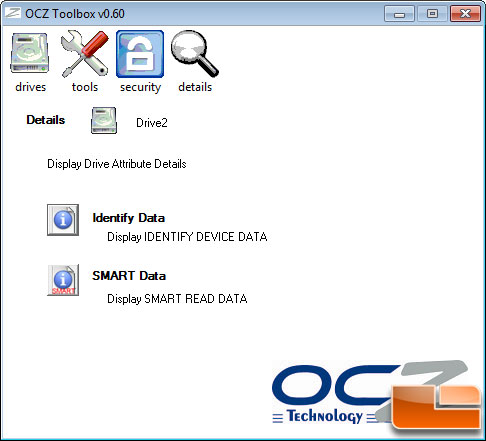
The last tab in the OCZ toolbox is for the ‘details’ menu and here you can look at the device data and the SMART information.
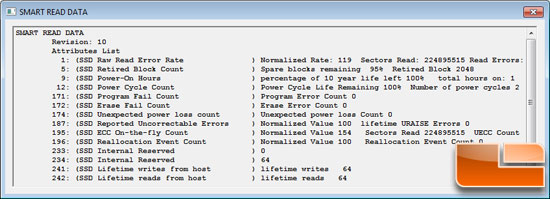
Having quick access to the smart utility is nice as it shows you the percentage of 10 year life left, how many times the drive has been power cycled, the error count and numerous other attributes that are fun to look at every once in a while.
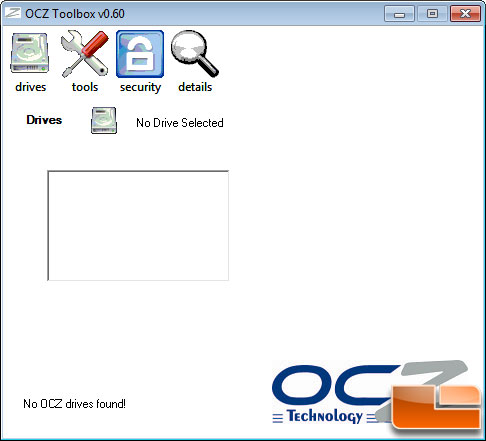
We ran the OCZ Toolbox 0.60 on several Windows 7 systems with no issues at all on the Intel ICH10R chipset, but we noticed that when we ran the drive on a Marvell 88SE9123 SATA 6Gbps chip the SandForce SSD was not detected with the toolkit. Not a deal breaker by any means, but if you are planning on running an OCZ Vertex LE/2 SSD on a RAID card or another controller you might have to give up the OCZ Toolbox.

Comments are closed.