Oblanc UFO True 5.1 USB Gaming Headset Review
Oblanc UFO 5.1: Inside the Box

The Oblanc UFO 5.1 gaming headset comes in this yellow and black box think the color of the box matches the color of the headset which comes in yellow or green. Inside the box there is only five items the headset, a user manual, a warranty card, a rubber key tag and a cd to install drivers. The rubber key tag is something that you can add to your key ring something I will not be doing. The Oblanc Gaming headset comes with a manufacture warranty for two years that the user would need to go to Oblanc website to obtain.

The UFO 5.1 gaming headset has a plastic over the top adjustable headband, its sturdy and very light. The earcups house 4 30mm individual Neodymium vibration drivers each and has a comfortable leatherette fabric which is soft to the side of your head with little to no pressure applied to the area around the ears.

The headset also comes with a flexible boom microphone that gives the user clarity during voice calls on the independent volume control the user will be able to adjust the volume and turn the mic on or place the mic in mute. The user will also be able to adjust the sub, front, surround sound, and center drivers via the control. The independent volume control has LED indicators on it which turn blue for USB connected, Flashing Blue for signal received, Red for microphone is on mute, and Green for microphone is on. The control also has a clip on the back so you are able to clip it to your pants or shirt.

The software is easy to use and install the only problem is that after it installs there is no desktop icon or icon in the start menu took me a while to find it. The only icon that shows up is under hidden icons, so you will have to customize the icon to show on your task bar in order to get to the headset settings. Once you open the settings you will notice that there is five tabs to adjust the headset to your liking which are Main setting, Mixer, Effect, Karaoke/Magic Voice, Information.
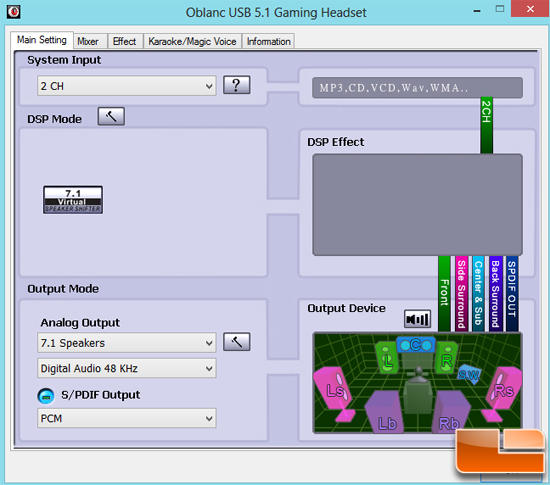 The first tab to show is the main settings and the first this we notice is that the headset is set for 2 speakers but to get the most out of this surround sound headset you will need to switch the output to 7.1 speakers. The user will be able to adjust the System input, DSP mode, and Output Mode.
The first tab to show is the main settings and the first this we notice is that the headset is set for 2 speakers but to get the most out of this surround sound headset you will need to switch the output to 7.1 speakers. The user will be able to adjust the System input, DSP mode, and Output Mode.
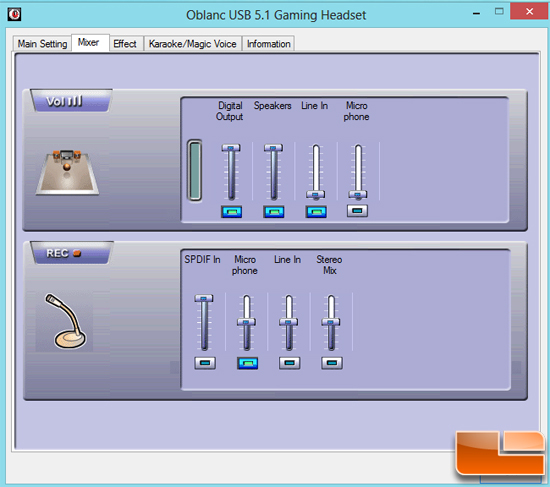
On the mixer tab you can adjust the volume settings as well as the recording functions. The user can adjust the Digital output, Speakers, Line in, and Microphone for the volume settings, as for the record settings the user can control the SPDIF in, Microphone, Line in, and Stereo Mix.
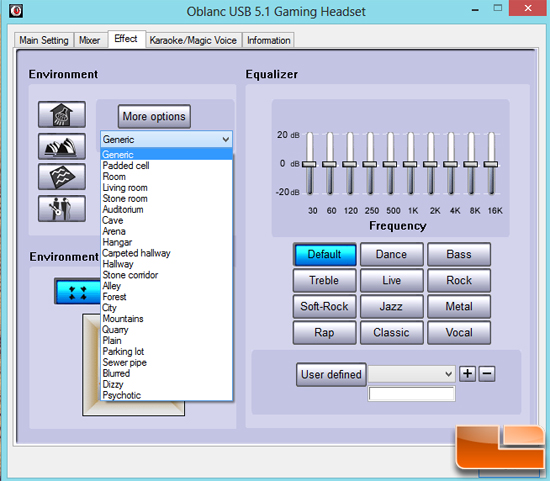
The effect tab controls the way the user hears whatever they are listing to by changing the Environment, Environment Size, Equalizer, and Frequency. The Environment function gives the user the ability to make it seem as if they are listening to movies or music in a different setting such as in a concert hall, underwater, in your shower, music pub, or many more places. The environment size has three buttons which are small, medium, or large giving the user the effect of different size rooms. The Equalizer and Frequency gives the user the ability to adjust the music, movie, or game to their liking.
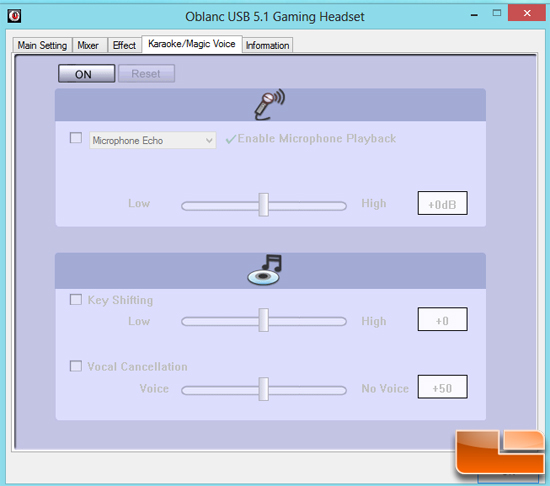
The Karaoke/Magic Voice tab gives the user some unique features. The voice section allows the use of voice echoing and a setting called voice magic. Voice magic has buttons that will automatically change the pitch and speed of your incoming voice. By changing this setting you can make your voice sound like Alvin from the chipmunks or very deep like the people trying to have their identity. The bottom menu with the cd and note is use for karaoke effects, which affects the music playing. Key shifting speeds up or slows down the music and the voice cancellation will attempt to take the voice out of the songs where you only get the background music.
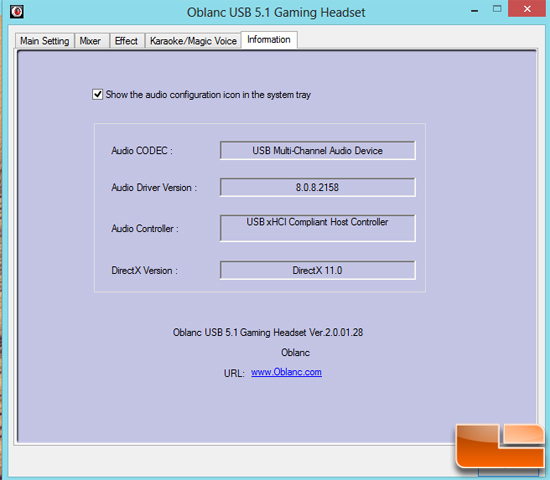
The last menu is the general information and a check box to enable or disable the taskbar icon.

Comments are closed.