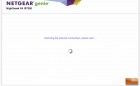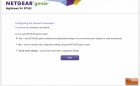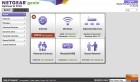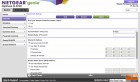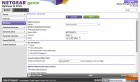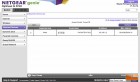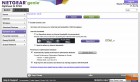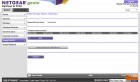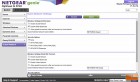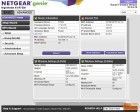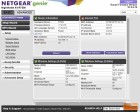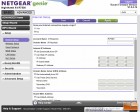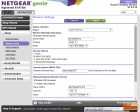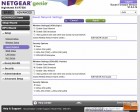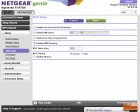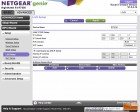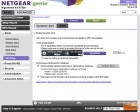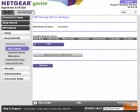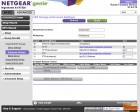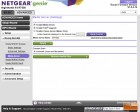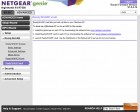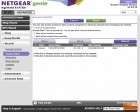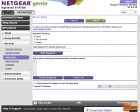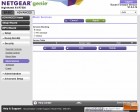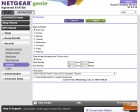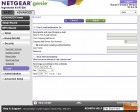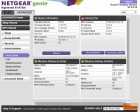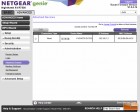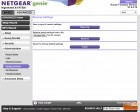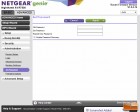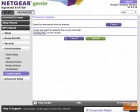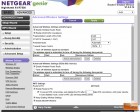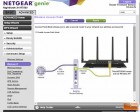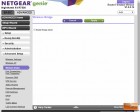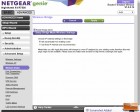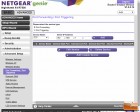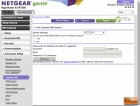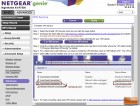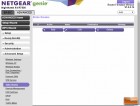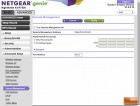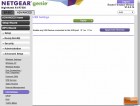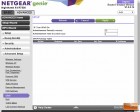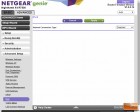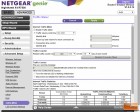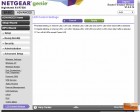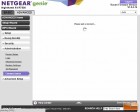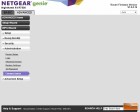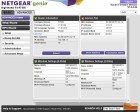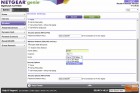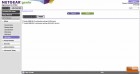Netgear Nighthawk X4 AC2350 WiFi Router Review – Quad-Stream X4 Architecture
Netgear Nighthawk X4 Inside the Box & Setup
 Netgear ships the Nighthawk R7500 with everything youd expect youd need to be up and running in a matter of minutes. There are 4 detachable antennas, an Ethernet cable, Quick Install Guide, and a Power Adaptor included in the, now, iconic Netgear Nighthawk box.
Netgear ships the Nighthawk R7500 with everything youd expect youd need to be up and running in a matter of minutes. There are 4 detachable antennas, an Ethernet cable, Quick Install Guide, and a Power Adaptor included in the, now, iconic Netgear Nighthawk box.
 Since the left and the right antennas are directional, the detachable antennas fit onto the Nighthawk X4 body in one of three ways that are clearly labeled. If you should ignore the bright yellow stickers with the numbers, you will see that the antennas might face the wrong direction.
Since the left and the right antennas are directional, the detachable antennas fit onto the Nighthawk X4 body in one of three ways that are clearly labeled. If you should ignore the bright yellow stickers with the numbers, you will see that the antennas might face the wrong direction.
The included power adapter has not only a 6-foot cord, but doesn’t have an extra brick making it possible for other equipment to fit next to it in a wall plug or power strip.
While the R7500 looks a lot like the R7000 at first glance there are significant differences internally and externally on the casing.

On the front under the Netgear logo, you have a series of lights and indicators for Power, Internet Connection, 2.4 GHz/5.0 GHz radio, 2 USB 3.0 indicators, eSATA indicator, LAN 1-4, Wi-Fi, and WPS. The last two indicators double as switches to enable or disable Wi-Fi and WPS.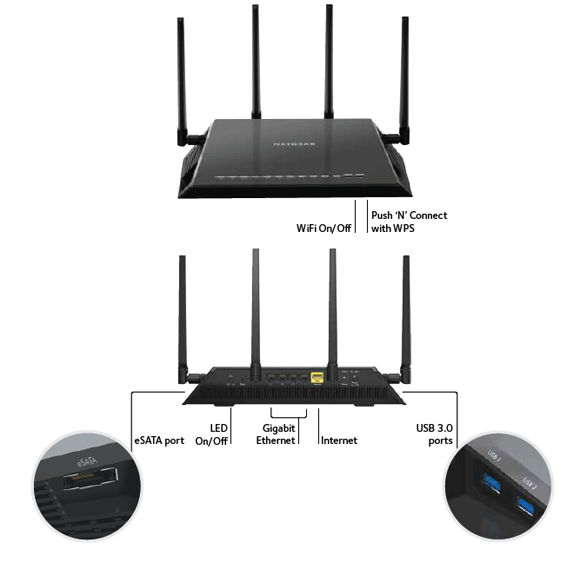
Along the right side of the unit you will find the eSATA port and connection for Antenna 3.
 On the left side, you will find where to plug in Antenna 2 along with the two USB 3.0 ports. The slots are spaced far enough away from each other that you can plug two devices in with little problem.
On the left side, you will find where to plug in Antenna 2 along with the two USB 3.0 ports. The slots are spaced far enough away from each other that you can plug two devices in with little problem.
Over on the back, Netgear gives us a toggle switch to turn the LED indicators off, a reset pin slot, the first of two Antenna 1connection, 4 Gigabit Ethernet LAN ports, WAN port, the second Antenna 1 connection, AC power, and the Power On/Off switch.
 The bottom of the unit has a very informative Nighthawk X4 label with a connection map, and Router Login instructions in case you ever misplace your Quick Start Guide (do people even read those anymore?). There are also two slots to use if you want to mount your R7500 to the ceiling or wall.
The bottom of the unit has a very informative Nighthawk X4 label with a connection map, and Router Login instructions in case you ever misplace your Quick Start Guide (do people even read those anymore?). There are also two slots to use if you want to mount your R7500 to the ceiling or wall.
One of the biggest differences between the Nighthawk X4 R7500 and its brothers Nighthawk R7000 and Nighthawk X6 R8000 is the CPUs. The R8000 and R7000 are powered by Broadcoms 1GHz BCM4709A0 dual-core CPU. This Broadcom chip has done a stellar job for many routers across the line, but this time Netgear has stepped away and chosen the 1.4 GHz dual-core Qualcomm Atheros IPQ8064. This SoC is a very close relative of Qualcomms Snapdragon chip architecture and is built around a 28nm CMOS reducing the heat load and thus operational costs for networking devices.
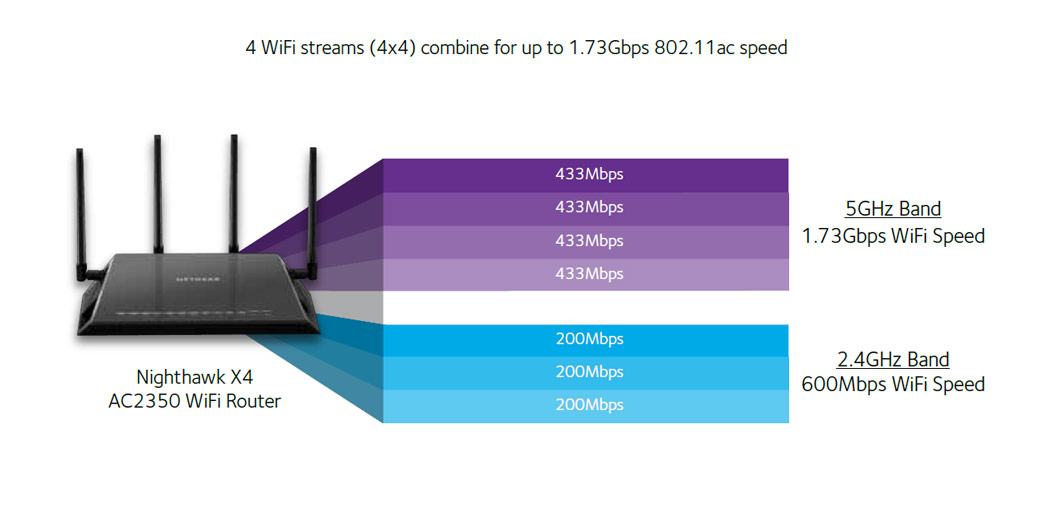 The advantage of using the new Qualcomm Atheros IPQ (Internet Processor Qualcomm) SoC is that it gives the hardware designers a lot of overhead to be creative for the benefit of the end user. When we examine the Netgear R7500s firmware/user interface, we see a device that is packed with the latest and greatest features that any router on the market has today.
The advantage of using the new Qualcomm Atheros IPQ (Internet Processor Qualcomm) SoC is that it gives the hardware designers a lot of overhead to be creative for the benefit of the end user. When we examine the Netgear R7500s firmware/user interface, we see a device that is packed with the latest and greatest features that any router on the market has today.
First and foremost, the Nighthawk X4 has one of the largest WiFi throughputs that we have ever seen. On the 5.0 GHz channel, there are 4 channels that could reach speeds of up to 433 Mbps each. Thats a theoretical maximum throughput of 1733 Mbps. Combine that with the 3-channel 2.4 GHz radio for 600 Mbps and the R7500 delivers a 2.33 Gbps ceiling. The theoretical 2.33 Gbps is enough for almost everyone who is interested in gaming over Wi-Fi or Streaming HD video to multiple devices.
Along with the high Wi-Fi speeds, the Qualcomm Atheros engine also provides in an improved QoS called Dynamic QoS that allows the R7500 router to identify and prioritize network traffic by application and device. By doing this, devices that are dependent on a strong connection and are latency sensitive get the highest priority on the network and arent interrupted causing stutter or lag.
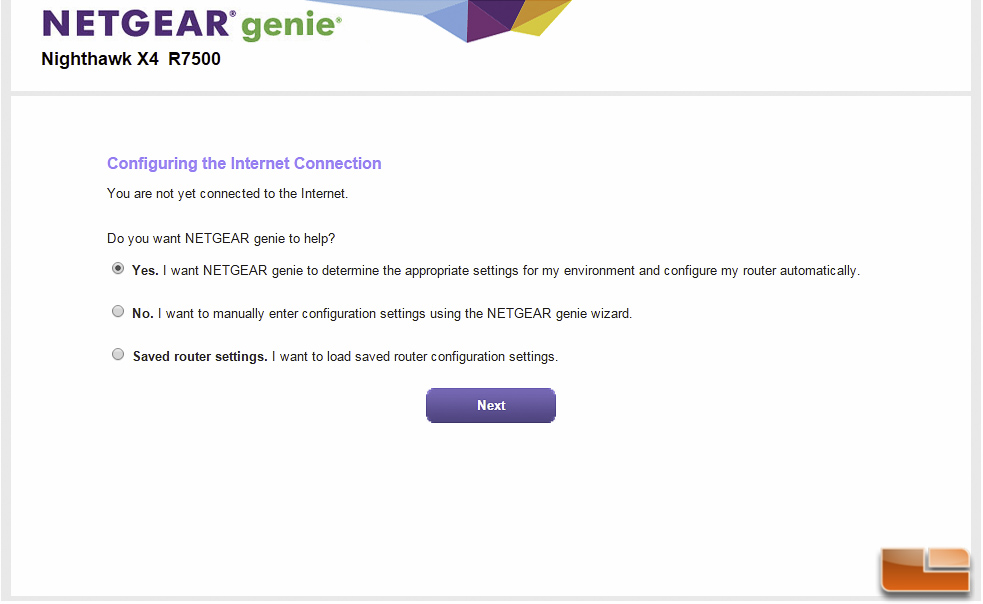 The user interface is almost identical to that of what we looked at in the Nighthawk R7000 and the Nighthawk X6 R8000. We arent going to go through them screen by screen, but we are more than satisfied that Netgear gives a user everything you could possible need to modify and configure the R7500.
The user interface is almost identical to that of what we looked at in the Nighthawk R7000 and the Nighthawk X6 R8000. We arent going to go through them screen by screen, but we are more than satisfied that Netgear gives a user everything you could possible need to modify and configure the R7500.
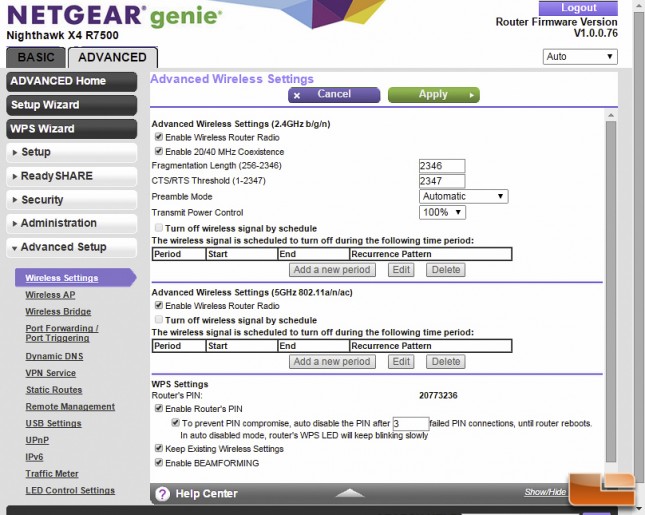 The actually setup and configuration of the router took a matter of minutes and was very much pain free. Netgear has an Easy Install sequence where you can set up your router without a disk and complicated programming. All you need to do is navigate with favorite device over to 192.168.1.1 or www.routerlogin.net and router will instantly take you into a setup wizard.
The actually setup and configuration of the router took a matter of minutes and was very much pain free. Netgear has an Easy Install sequence where you can set up your router without a disk and complicated programming. All you need to do is navigate with favorite device over to 192.168.1.1 or www.routerlogin.net and router will instantly take you into a setup wizard.
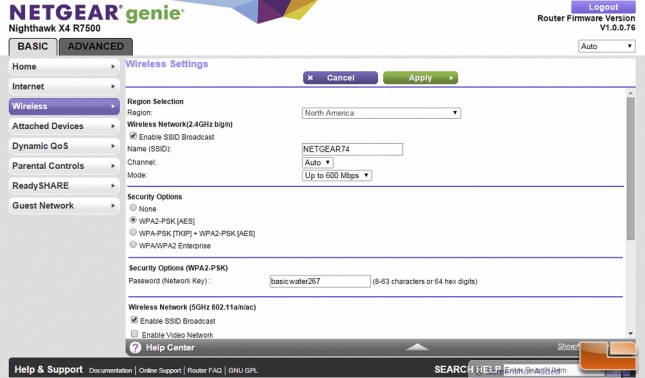 If you dont think you need a wizard and step-by-step instructions, you can choose to configure and customize the R7500 manually. Regardless of what method you use, you will be able to go back into the user interface to tweak the router to specifications. Port forwarding, guest network, dynamic DNS, IPv6, UPnP, WPA, and parental controls are all included for you to configure.
If you dont think you need a wizard and step-by-step instructions, you can choose to configure and customize the R7500 manually. Regardless of what method you use, you will be able to go back into the user interface to tweak the router to specifications. Port forwarding, guest network, dynamic DNS, IPv6, UPnP, WPA, and parental controls are all included for you to configure.
Lets take a look at how the Wi-Fi speeds compared to some of the other devices in our suite.