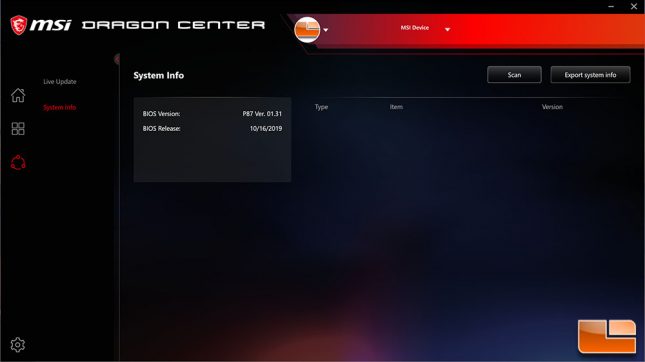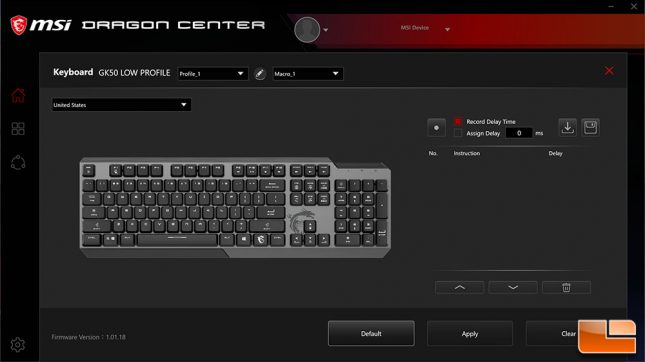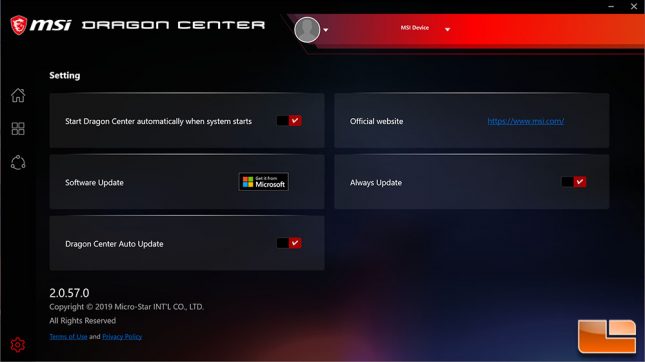MSI Vigor GK50 Low Profile Mechanical Gaming Keyboard Review
MSI Dragon Center Software
MSI has their Dragon Center software that is used to customize the functions on the Vigor GK50 Low Profile keyboard. This software has many benefits such as keeping drivers and firmware updated for MSI products. In addition, specifcally for the keyboard, it allow a more detailed customization of the RGB lighting and assigning special keys to be macros.
Without the Dragon Center software, you can still utilize the built into Media keys, and using the RGB special keys you can change the various features of the RGB lighting.
The MSI Dragon Center makes it easy to keep everything updated, it will reach out to MSI to check for the updates, or you can manually trigger the check.
For RGB functions, there are so many options, it would be impossible to go over each and every one. There are 9 built in modes, along with an Off and a Customization mode. The built in lighting modes are all pretty normal, if you have used keyboards with the various LED lighting modes, you probably have seen most of the built in lighting modes. Each of the various lighting modes have customization’s that allow you to change various functions, such as color, speed, brightness, and direction. When you are able to adjust the specific color, if you know the RGB color code you want to use, you can manually key that in or use a color picker to get what you want. The mode with the most customization allows you to customize the per key RGB lighting. However, you only get to choose the color and brightness. You don’t get to choose if it flashes, or strobes on a per key basis.
One feature of the Vigor GK50 that you have to use the Dragon Center to configure is using keys as a macro. This is done rather easily once you get the hang of it. Select the key you want to use as the hotkey, press record and start typing. You can either allow it to configure the macro with your specific typing speed/delays, or assign specific delay (0 for instant). There is one small flaw with their macro function, you will need to know exactly which keys are available in the software you want to use them in. Which ever key you hit, anytime you hit that key it does the macro, you do not press the MSI Dragon key + your key for the macro to go off. So if you use the key A, every time you press A the macro will be enabled. I would have preferred it be MSI Dragon + A to enable the macro. Having the key always being active for the macro will limit the use of the macro function. You can configure it for three different profiles, however there is still that little annoyance; at least for me it’s an annoyance. One good thing is that the macro is not stored directly on the keyboard. In addition to the three profiles, the GK50 has the capability of using 30 macro’s per profile. That’s a lot of macros! Just too bad it overwrites the normal usage of those keys.
Other than specific settings for the MSI Vigor GK50 keyboard, the Dragon Center has a few setting options. These will help to keep your MSI devices up to date with the latest firmware. With all the security concerns, this is a vital component to have, it makes it easy to keep things updated without having to remember to check constantly.
In addition to these screens, the MSI Dragon Center also includes a registration page to make it easy to register your MSI devices. There isn’t anything unusual about their registration process, you can use your e-mail, Facebook or Google account, then it asks for pretty standard questions.