MSI A75MA-G55 AMD Socket FM1 Motherboard Review
MSI A75MA-G55 Click BIOS
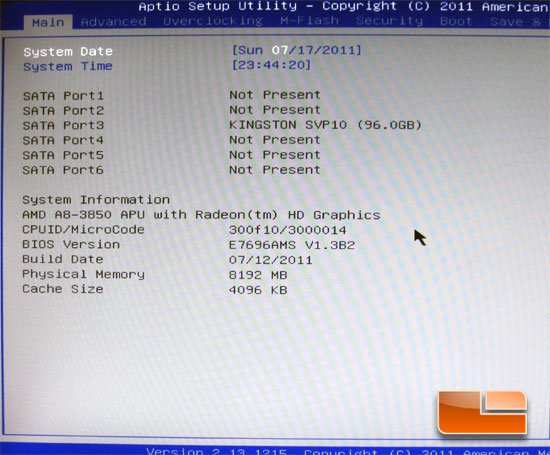
The MSI A75MA-G55 uses a traditional style BIOS though with the added ability to click through the BIOS with a mouse, hence the name Click BIOS (just call me Captain Obvious). Once you boot up the MSI A75MA-G55 and enter the Click BIOS this is the first page you will be presented with. On this Main page of the Click BIOS you will find the drives that you have connected and various information such as the BIOS version, memory size, APU model, and Cache size.
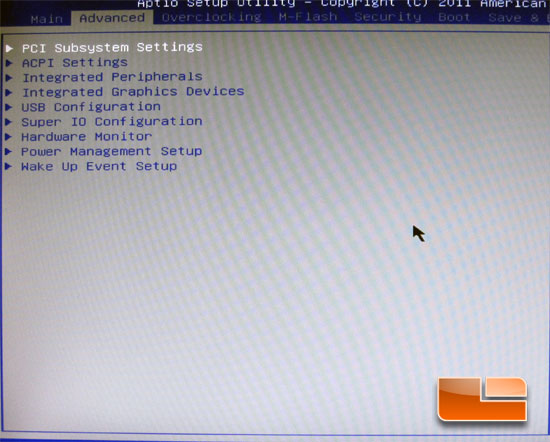
The Advanced tab of the MSI A75MA-G55 Click BIOS will grant you access to several sub pages for Integrated Peripherals, Integrated Graphics Devices, USB Configurations, Hardware Monitor, as well as several other pages.
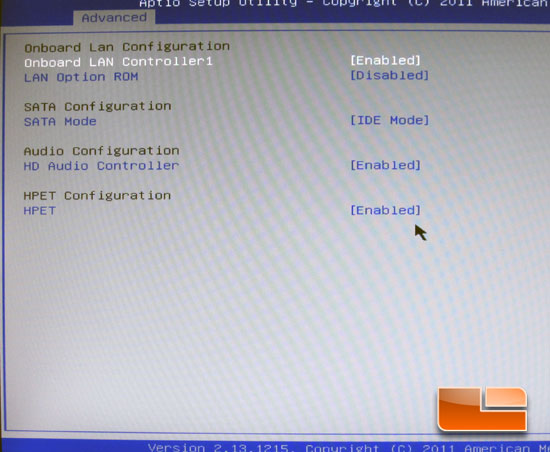
The Integrated peripherals page will allow you to enable or disable the onboard LAN controller, Audio Controller, HPET Configuration, as well as have the ability to configure the SATA III 6Gbps ports.
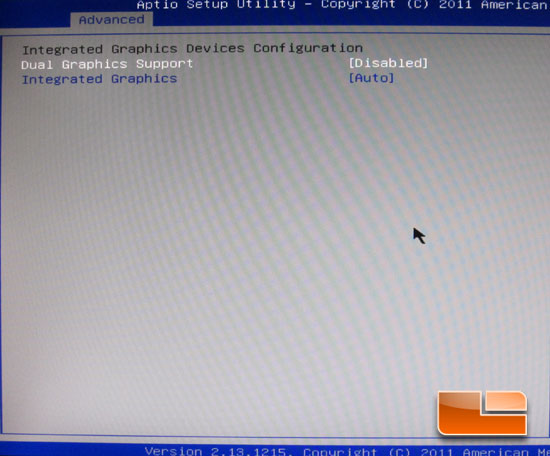
The Integrated Graphics Devices Configuration allows us to enable or disable the Dual Graphics Support and manually set the Integrated Graphics Memory allocation.
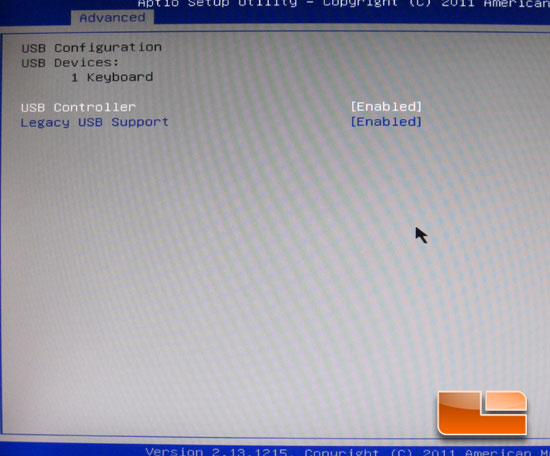
Another of the sub-pages on the MSI A75MA-G55 is the USB Configuration. Here we can enable or disable the USB controller and Legacy USB Support.
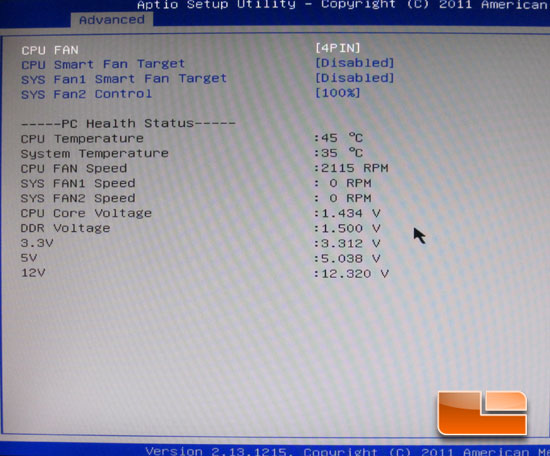
The Hardware Monitor displays the fan speeds, voltages and temperatures of the various components on the MSI A75MA-G55.
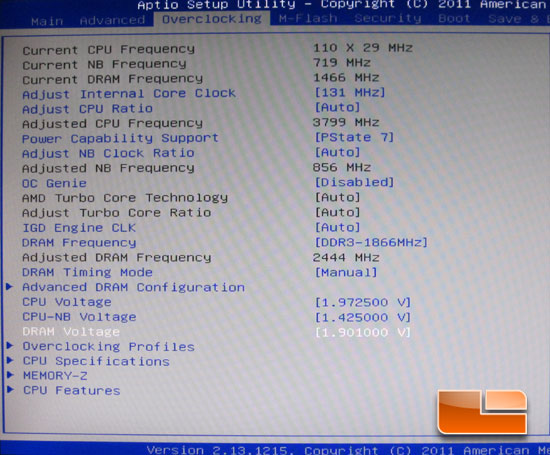
On the Overclocking page of the MSI A75MA-G55 Click BIOS we have all of our settings brought to the maximum. One feature that I noticed that seemed a little on the low side was the Adjust Internal Core Clock. On the MSI A75MA-G55 the maximum frequency is 131 MHz. I’m not sure why MSI has limited this, looking back at the ASUS F1A75-M Pro we had a maximum frequency of 300 MHz.
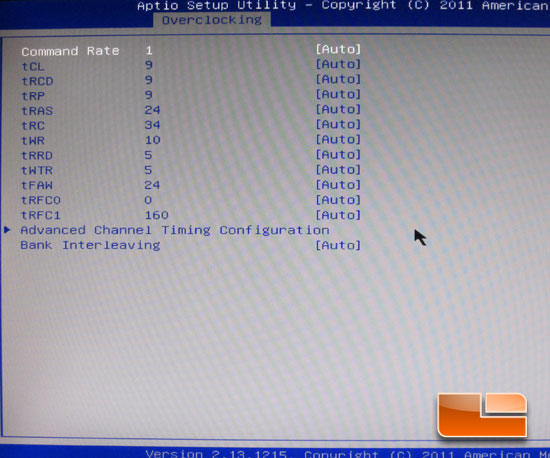
We can access all of our memory timings through the overclocking page as well.
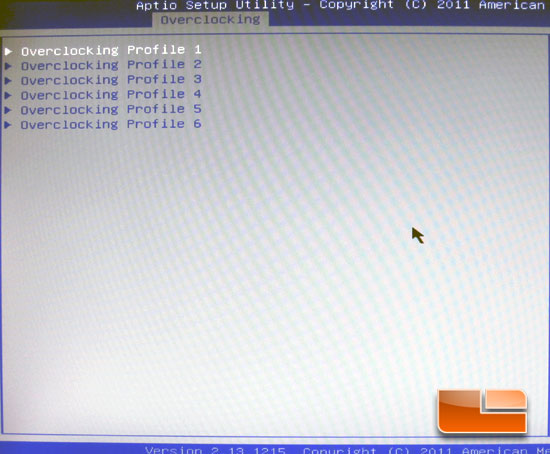
The MSI A75MA-G55 has the ability to save six different overclocking profiles.
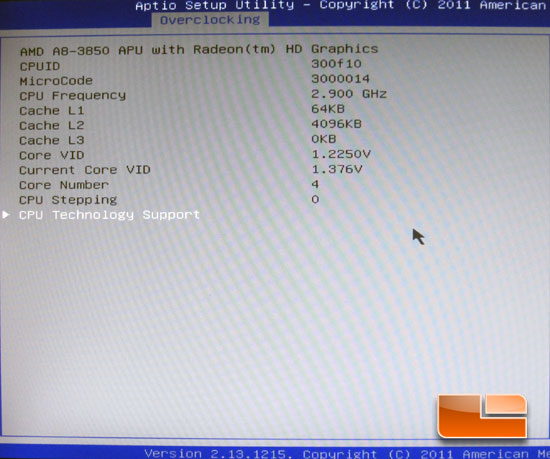
Here we can see the CPU Specifications of our AMD A8-3850 APU.
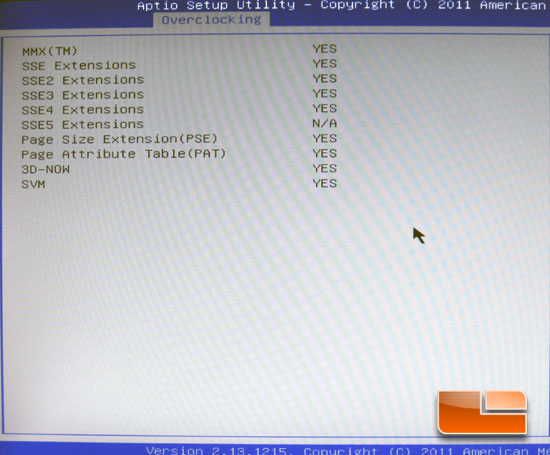
We can also find the CPU features supported by the AMD A8-3850 APU.
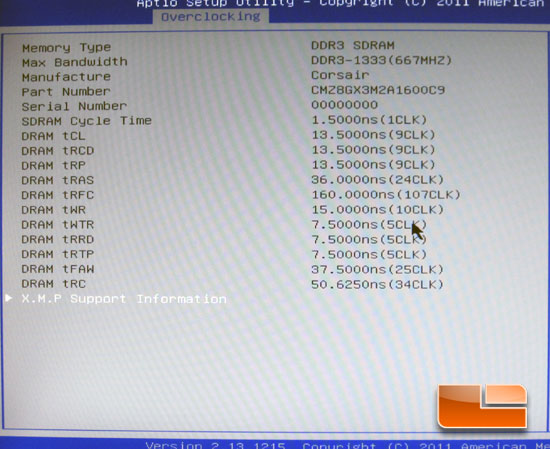
The MemoryZ inside the MSI A75MA-G55 gives us all the timings of the jedec; we can also access the X.M.P. support information.
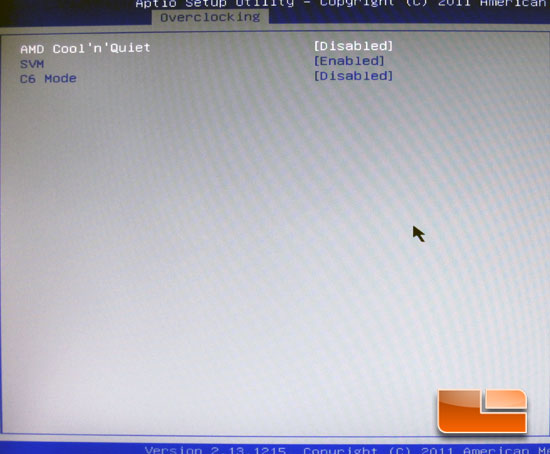
AMD Cool ‘n’ Quiet, SVM (Virtualization) and C6 Mode can be disabled on this page.
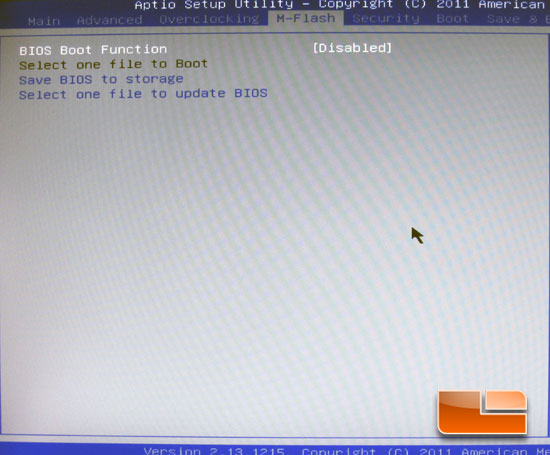
M-Flash is an easy to use utility to flash the BIOS or save your BIOS to storage.
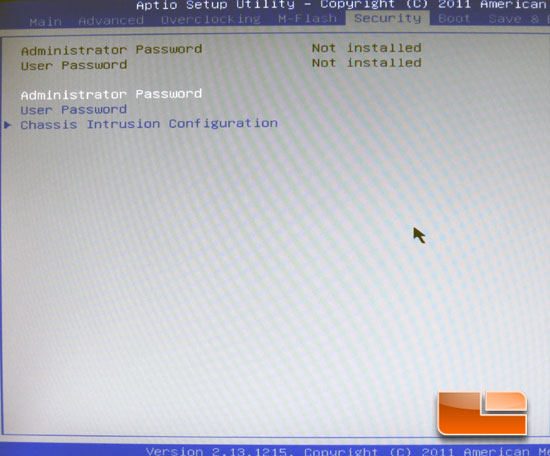
The Security page will allow you to set up either an Administrator Password, User Password, or set up the Chassis Intrusion.
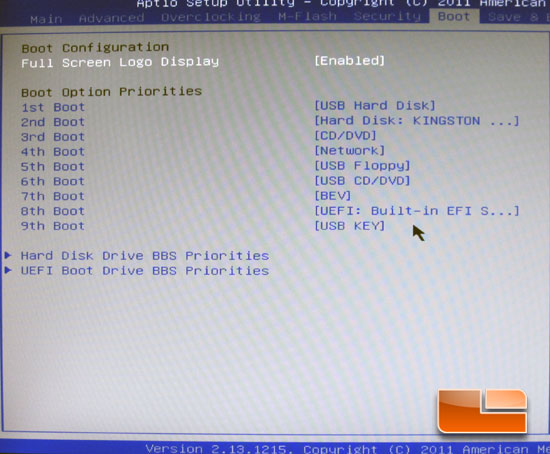
The Boot page allows us to set up the boot order of the connected devices.
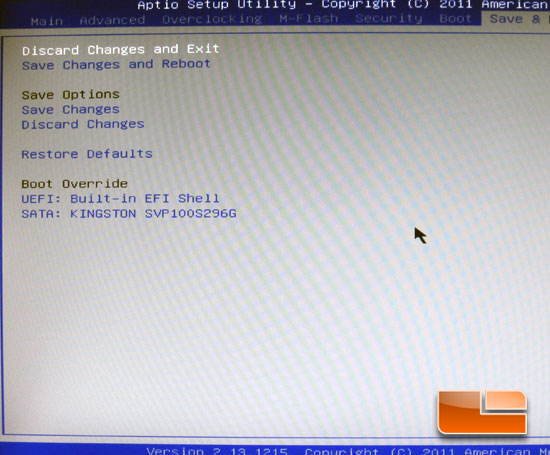
The final page of the MSI A75MA-G55 Click BIOS is the Save and Exit page. We have the usual options of Save, Discard, Restore Defaults and Boot Override.

Comments are closed.