Motorola XOOM Wi-Fi + Verizon Wireless Tablet PC Review
Motorola Xoom External Thoughts

The Motorola Xoom is classified as a 10.1-inch touchscreen tablet, but as with most screens that measurement is taken diagonally. The real measurements of the Xoom are 9.8 inches wide, 6.6 inches tall and just over 1 inch thick. The 10.1″ display has a screen resolution of 1280×800 that uses a 16:10 aspect ratio, which is a little different than the standard HD 16:9 aspect ration that most people are used to these days. The display is surrounded by a bezel that offers about half an inch for you to hold onto the tablet without blocking the screen. Besides the Motorola logo you’ll find a front-facing 2MP camera and a notification light.

On the back side you wouldn’t expect too much to be going on, but the Xoom has numerous things to talk about on the back. You’ll find two speakers that offer impressive stereo sound, a 5MP rear-facing camera w/ flash and the power/lock button. You’ll notice that the Mototrola Xoom case has two colors to it and that is because the sides and edges are soft-touch plastic, while the larger back section looks to be made from aluminum.

We managed to drop the Motorola Xoom while getting out of a car the first week we had it in for testing and it dropped along the bottom edge from about three to four feet up in the air straight down onto an asphalt parking lot. The metal frame was gouged on both corners, but the tablet and more impressively, the screen, survived the unfortunate fall. Since the back casing is made from metal it is highly advisable to get a case for your Xoom as it will scratch or get marred from a fall.

The power button for the Xoom is located on the back, which takes a bit of getting used to, but it is a convenient location once you do. To the right of the power button are the up and down volume buttons on the side of the tablet. To the left of the power button you’ll find one of the audio speakers, the dual LED flash for the camera and then the lens for the 5MP camera. Along the top of the Xoom you’ll find a standard 2.5mm headphone jack and the slide out tray for the Verizon 4G LTE SIM card and the spot for the spring loaded microSD card. The Motorola Xoom shipped without the microSD card working, but that has since been fixed and on our test unit with Android ‘Honeycomb’ 3.2 it was working fine with our Kingston 32GB class 4 microSD card. This means that with the 32GB of internal storage you can add 32GB of additional storage, for a total storage capacity of 64GB. Not bad for a tablet!

Along the bottom edge of the Xoom you’ll find micro-USB port, micro HDMI port, metal posts that are used with the optional Motorola Xoom USB dock and finally the hole that the battery charger plugs in. Motorola includes a micro-USB to standard USB cable with the tablet, but if you want to run HDMI out you’ll have to purchase a special cable to do this. Any standard micro-HDMI to standard HDMI male end cable will work. This is not a mini-HDMI port, so avoid those cables as they won’t work. You can also get an HDMI to HDMI Micro Adapter so you can just use your existing cables.

The biggest issue that we have had with the Motorola Xoom is the charger. The Motorola Xoom charger is fairly large and doesn’t use the micro-USB port for charging that is on the tablet. The Motorola Atrix 4G Smartphone uses the same processor and came out at roughly the same time and it charges and transfers data through the Micro-USB port. For some reason the Motorola Xoom isn’t designed like that and you must use the power connector above to charge the Xoom. We are big fans of traveling light and having to bring two chargers with us for the Motorola Xoom and Atrix is flat out stupid.

To make matters worse the charger for the Xoom takes up more than one space on a power strip. On a normal home outlet you can get most standard size plugs in above it, but most three prong plugs are a tight fit. Rumors of a Motorola Xoom 2 are floating around and we hope that on the updated model that it is more hotel or travel friendly when it comes to charging.
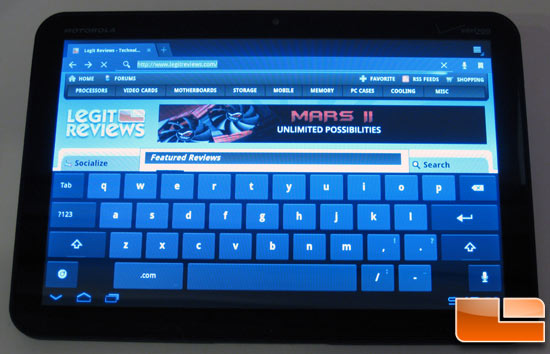
The Honeycomb 3.2 operating system is very well designed and is easy to use. The virtual keyboard must be used when inputting text and Motorola went with the standard Android keyboard layout. This is nice as if you’ve ever used an Android device you’ll feel right at home. The one thing we hated about the Android installation on the Motorola Xoom is that Motorola disabled the ability to take screenshots. Other Android powered tablets like the ASUS Transformer TF101 allow screenshots to be taken, so this is something Motorola locked down. You can get around this by rooting the device, but we feel you should not have to root a device in order to be able to take screenshots of your tablet. Other than that the display and use of the Motorola Xoom was superb. The display on the Motorola Xoom is amazing and the contrast ratio of 1541:1 blows away the Apple iPad 2’s 792:1 and the ASUS Transformer TF101’s 630:1!

For those that just can’t master the touchscreen keyboard you can hook up a Bluetooth keyboard and/or mouse to the Motorola Xoom very easily. We used the Scosche freeKEY on the Motorola Xoom and had no issues getting the keyboard to pair with the tablet PC.

Comments are closed.