Logitech T651 Rechargeable Trackpad for Mac Review
Usage & Final Thoughts
Using the Logitech T651 Rechargeable Trackpad is not unlike that of the Apple Magic Trackpad or any trackpad on an Apple laptop. It supports gestures, taps, and clicks. Unlike Apple’s trackpad which uses batteries, the T651 is rechargeable, so giving it a full charge is the first step upon opening and it takes two to three hours to get a full charge. During charging and when turned on, there’s a blinking green indicator LED in the top right-hand corner which also blinks red when the battery needs charging. The light also turns blue when attempting a Bluetooth connection. When not lit, there’s no gap in the surface of the trackpad to even indicate that the LED is even there. It’s a very handy visual cue in all cases.
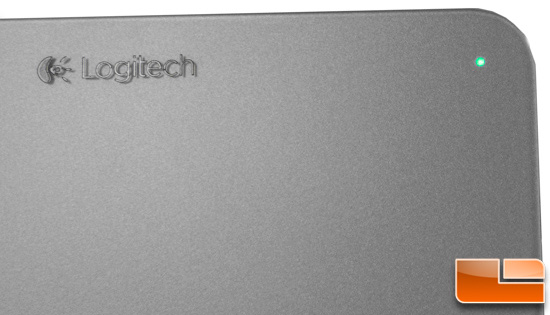
The glass surface is slick yet tactile and feels very much like the Magic Trackpad and trackpads found on the varying MacBooks. So, those that are used to using them shouldn’t really feel a difference. However, the Logitech trackpad has a bit of a dead zone around the edges, especially at the top. Around the bottom and sides, it’s roughly a 1/4″ but at the top, it’s closer to a 1/2″, starting just below the logo. It can be a bit disconcerting but thankfully once your digit reaches the touch sensitive area again, cursor movement continues. Still, it’s not something you encounter on the Apple Magic Trackpad and negates any larger surface area the Logitech has over the Apple. This may be remedied with a software update unless this area is just not designed to be touch sensitive. As with most trackpads, precision movements are tougher than with a mouse or tablet and the T651 feels like it might be just bit less accurate in this department. Slowing down the tracking speed helps but it’s just hard to be precise with a blunt implement like a finger. Clicking for dragging, etc can be a bit tricky because you need to click the lower left corner down for the process and the physical feedback from the click is a bit feeble and not quite as definitive as the feel of the Apple trackpad. Still it works and you get used to the difference if you’ve used the Magic Trackpad for a while.
In order to leverage all the features of the T651, you must install Logitech’s preference manager software. This is somewhat similar to the SetPoint software many PC users may be familiar with. The download and install are both short endeavors and the preference manager can be accessed via the system tools folder.
There are three “tabs” for the various settings. The first deals with pointing and clicking and you can customize the taps and clicks as well as the tracking speed. An animated example appears on the right.
The next deals with scrolling and zooming. The scrolling speed is controlled with a slider and the the various options are simply toggled on or off.
Finally, there are additional gestures you can use which can be toggled on or off as well as modified to suit your preferences. This is handy because they can be invoked accidentally which is always a treat. You can also find further options by clicking the gear icon at the bottom to change the double-click speed, inertia scrolling, and toggle the low battery warning display. In all, there are more customizations available than what Apple offers which is an added benefit to buying the Logitech if you plan on using them.
Overall, it’s a very competent alternative to Apple’s own trackpad and its design complements Apple’s suite of hardware products. The $69.99 MSRP of the T651 is equal to that of Apple’s offering but can be found online for as low as $47.69 shipped. Rarely can you find Apple’s products with that type of markdown so Logitech has a leg up there.
Legit Bottom Line: The Logitech T651 Rechargeable Bluetooth Trackpad is a capable alternative to Apple’s Magic Trackpad. It offers some additional functionality and can be purchased for less but has a few quirks that those used to Apple’s trackpad may need some getting used to.

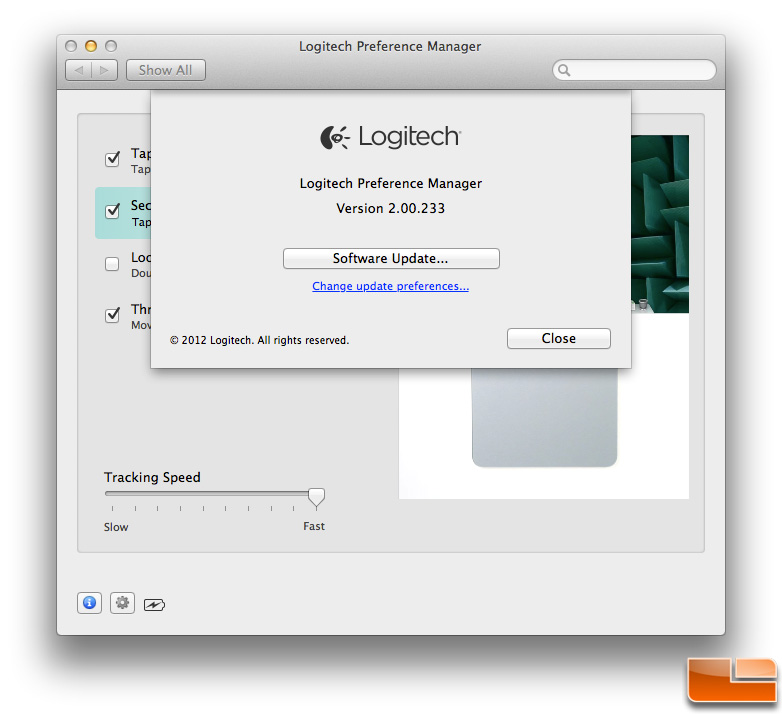
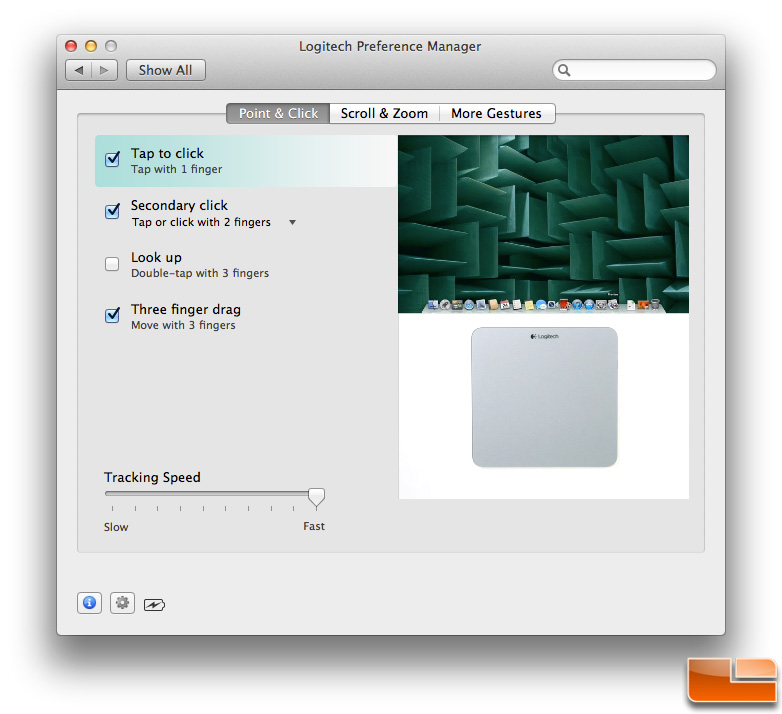
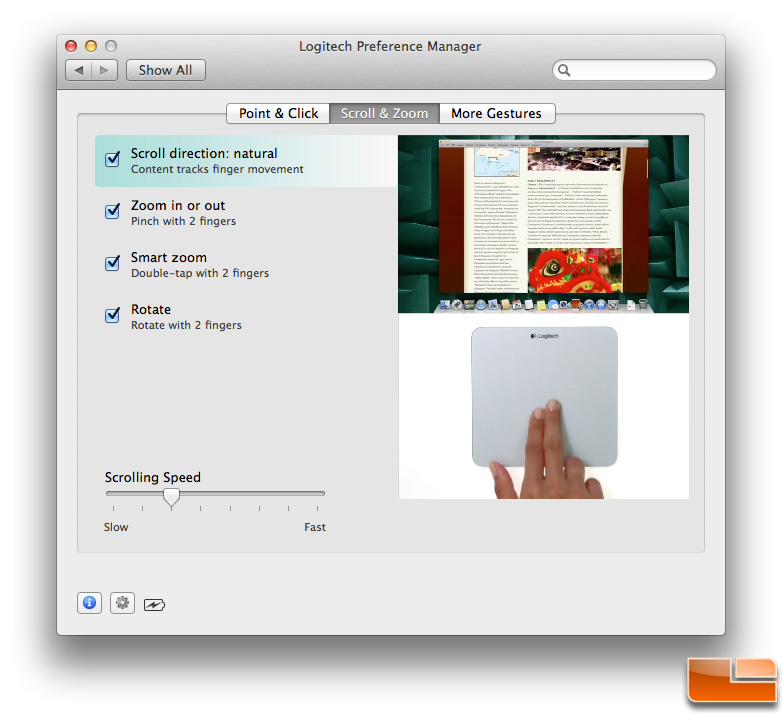
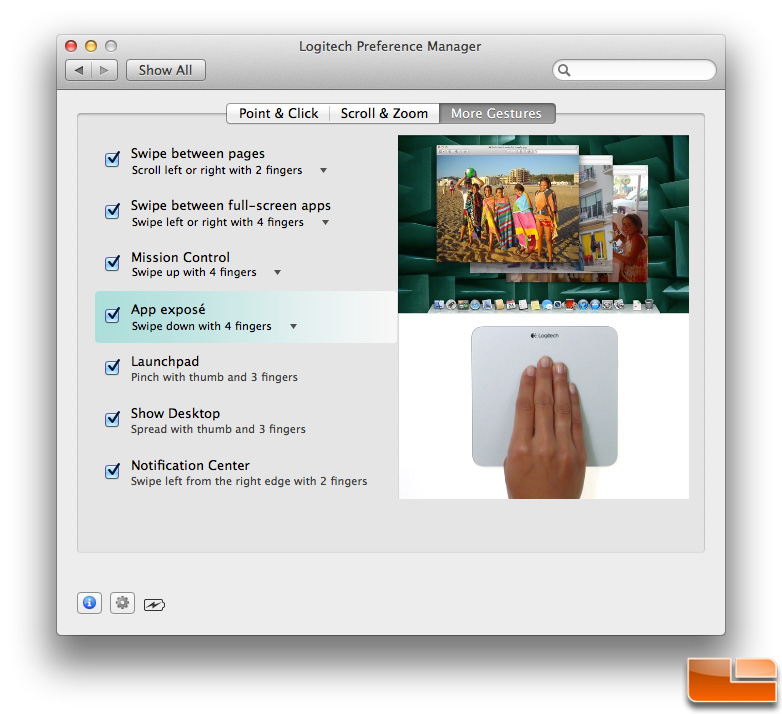
Comments are closed.