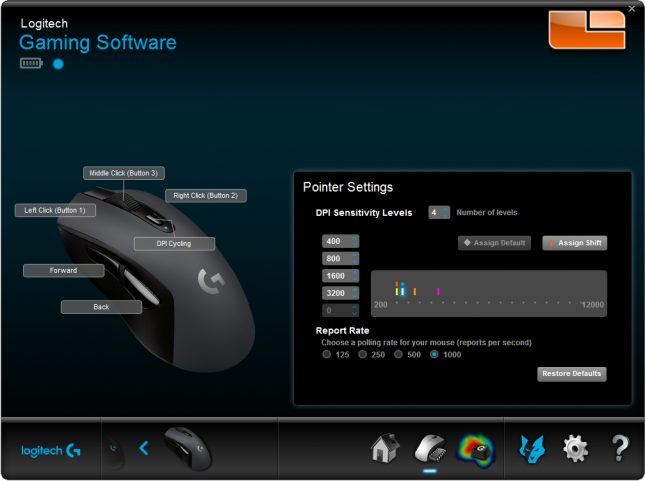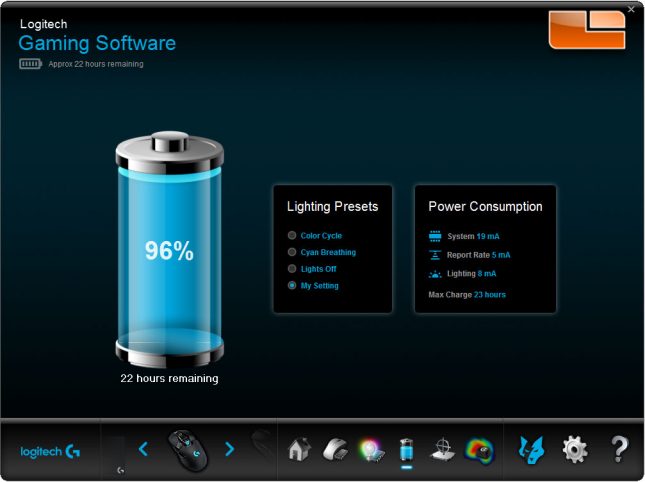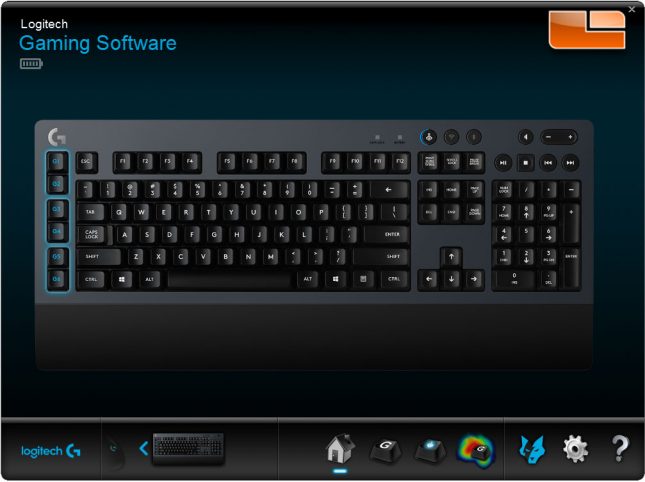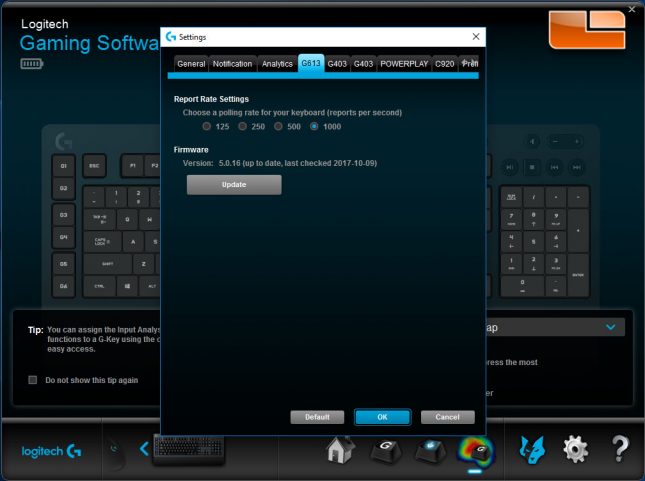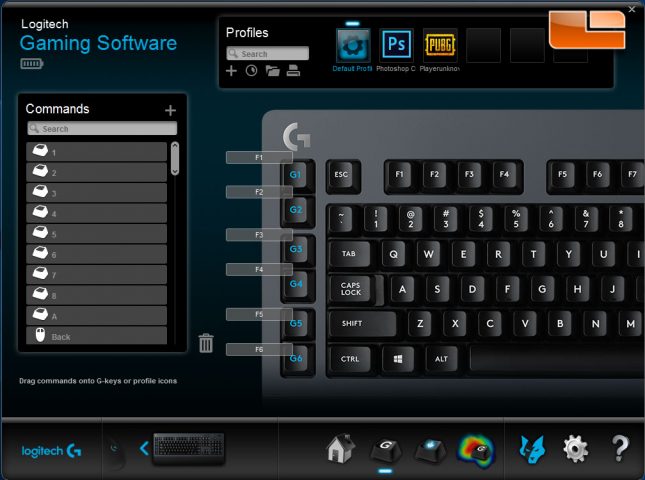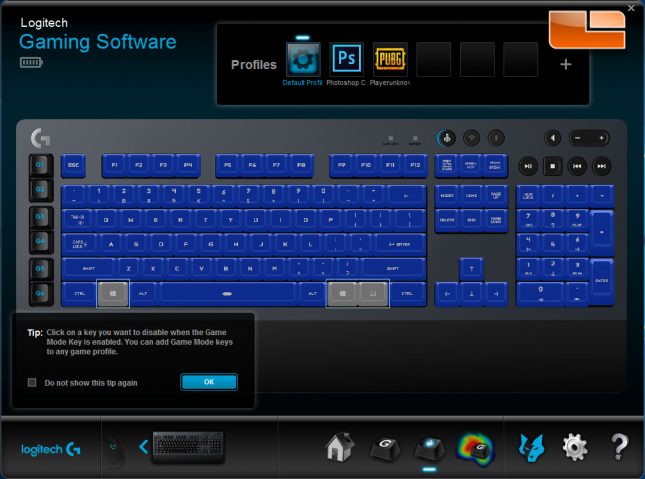Logitech G603 and G613 LightSpeed Wireless Mouse and Keyboard Review
Logitech G603 and G613 – Logitech Gaming Software
The current version of Logitech Gaming Software is version 8.96.81. The total size of the LGS download is about 118MB and it is compatible with Windows 7 and up. In order to get advanced functionality out of your Logitech G603 and G613, such as setting custom DPI for the mouse and programming keyboard macros, you will need to download and install the LGS. In my experience, the current version of LGS works well and I haven’t experienced issues with it on Windows 10 64-Bit across a variety of Logitech G-Series products, including headsets, keyboards, mice and webcams.
Logitech Gaming Software is able to detect your hardware and provide a graphic representation of the Logitech product(s) you are using, as you see here with the main screen for the G603 LightSpeed. I really like this touch, as it makes configuring different Logitech devices really simple, as each product stands out in LGS and has its own section with dedicated controls.
The LGS lets you set five different DPI levels on the G603 LightSpeed, in addition to providing the current battery life. Polling rate can also be set in LGS, though there is also a physical switch on the bottom of the G603 that will let you manually change the mouse to a 8 ms (125 HZ) polling rate. Unlike most of the other Logitech G products, the G603 and G613 don’t feature any lighting, so the LGS sections for these products aren’t as expansive as I am used to. LGS gives full product control over the G603, with the ability to update firmware and program all of the buttons.
The main difference I could see between the G603/G613 and the G-Series products with built-in batteries is that the products with proprietary, built-in batteries provide an actual percentage of battery life left, whereas the G603 and G613 give more of an approximation of battery life that is represented by five bars within the battery. For example, the in the picture above we can see that the G903 gives us an approximate amount of time remaining in the battery.
I can also click the “Battery” tab in LGS for an exact percentage of battery life remaining in the G903 and G703. With the G603, this is not possible. The battery detection in LGS works with the G603 and G613 to alert you when the battery is getting low and you will have plenty of time to replace your batteries before they bite the dust.
The main section of LGS for the G613 LightSpeed Wireless Gaming Keyboard gives a full profile view of the keyboard and gives immediate access to programming the macro keys.
Under the settings tab for the G613 LightSpeed, you can set the polling rate and check to see if you are running the latest firmware, which our unit shipped with. The G603, like other LightSpeed products, is able to do firmware updates over the wireless LightSpeed USB Nano connection.
The macro programming section is pretty expansive and you can program any variety of macros to the keys. Custom strings, media launch, game actions and more can be programmed in the LGS macro section.
In the Game Key section of LGS for the G613 LightSpeed, you can set which keys are disabled when you switch on the “Game” tab on the top right front of the keyboard. This feature comes in very handy.
The LGS allows full control over both the G603 and G613 and it was completely stable throughout my testing. Assigning macros to the G613 LightSpeed was as easy as could be and the simple layout of LGS should be easy for most consumers to pick up and get right into.
We’ll sum up our overall feelings on the G603 LightSpeed Wireless Gaming Mouse and G613 LightSpeed Wireless Gaming Keyboard on the next page.