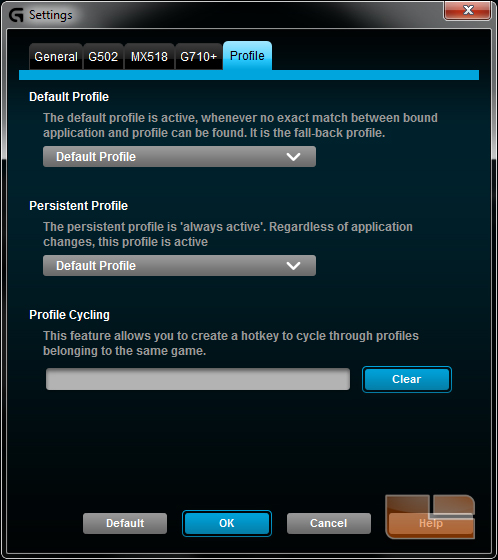Logitech G502 Proteus Core Gaming Mouse and G240 Cloth Gaming Mouse Pad Review
Logitech Gaming Software
The G502 Proteus Core does not come with a software disk and instead Logitech Gaming Software must be downloaded from the Logitech Support website. The software is required for modifying onboard mouse profiles including macro commands and sensitivity settings. Logitech Gaming Software is also used for other Logitech gaming products and settings for each device can be accessed from within the software control panel. Logitech SetPoint which is used for other non-gaming Logitech products will not recognize Logitech gaming products.
The main menu features a large graphic of the G502 mouse. Menu navigation is placed to the bottom and on the large mouse graphic. Clicking the glowing mouse buttons on the graphic will go to macro customization. To the right, clicking the icon of the pointer with the gear will go to pointer settings. Also to the right and above pointer settings is a switch that toggles between on-board profile settings and locally stored settings.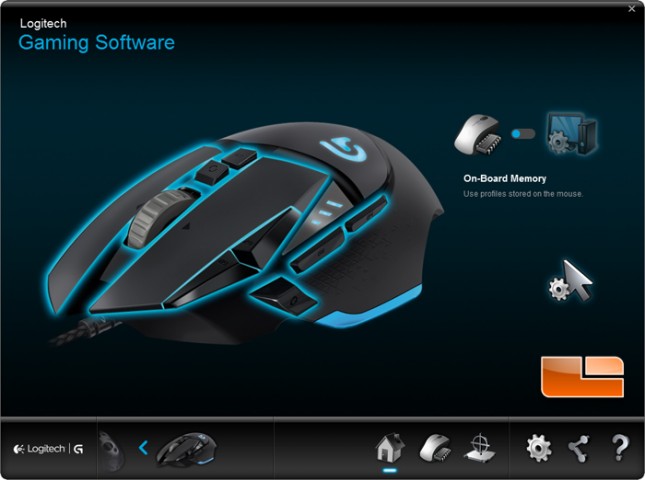
When changing on-board settings, any of the three profiles can be disabled from the top. This submenu combines the mouse button commands and pointer settings.
If one of the mouse buttons is assigned the G-Shift command, G-Shift assignments will be available. G-Shift acts like a keyboard modifier for the mouse. When the assigned G-Shift button is held, the other mouse buttons will have their alternate shifted commands.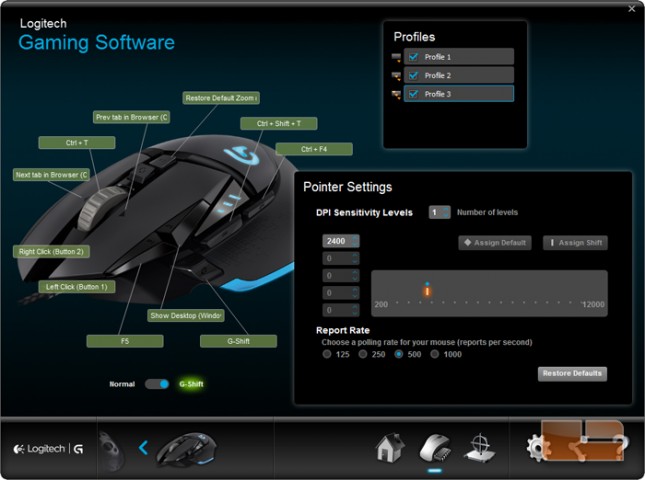
The available mouse commands in on-board mode are much more limited than the commands available in local game detection mode.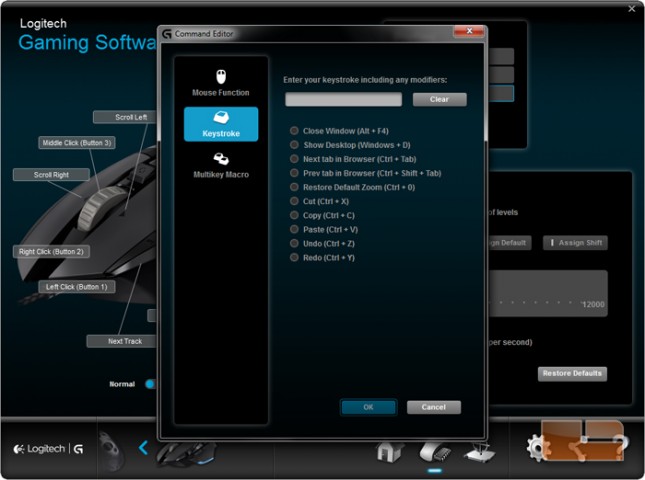
Switching to Automatic Game Detection mode activates settings the locally stored G502 mouse profiles.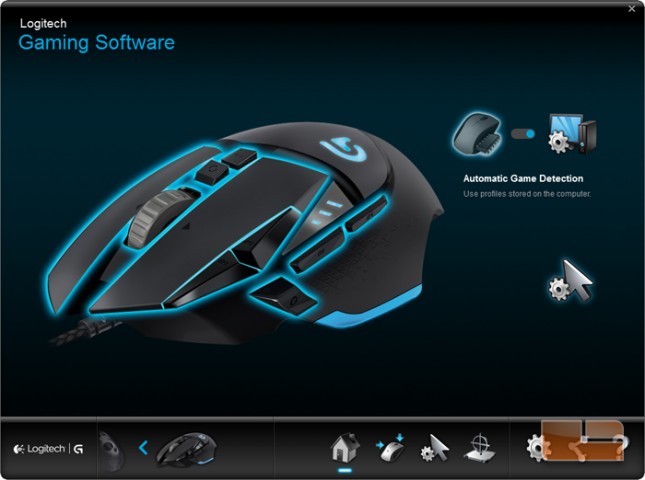
In this mode, individual games can be configured with their own button assignments. New profiles can be added manually or from selecting from an extensive list of games with available commands.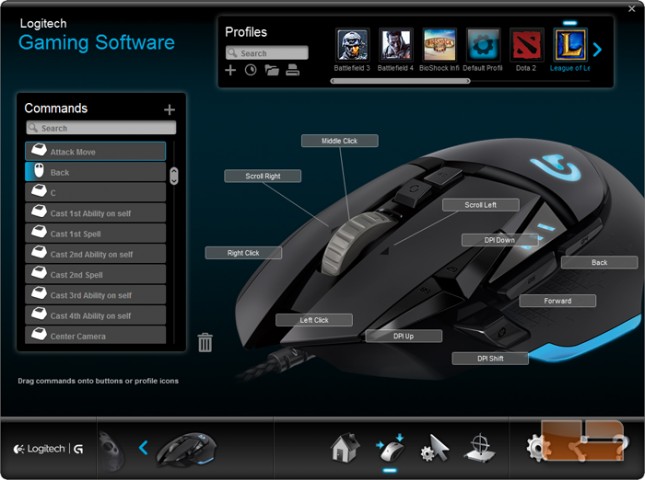
Compared to onboard profiles, locally stored profiles are capable of a wider range of mouse buttons commands.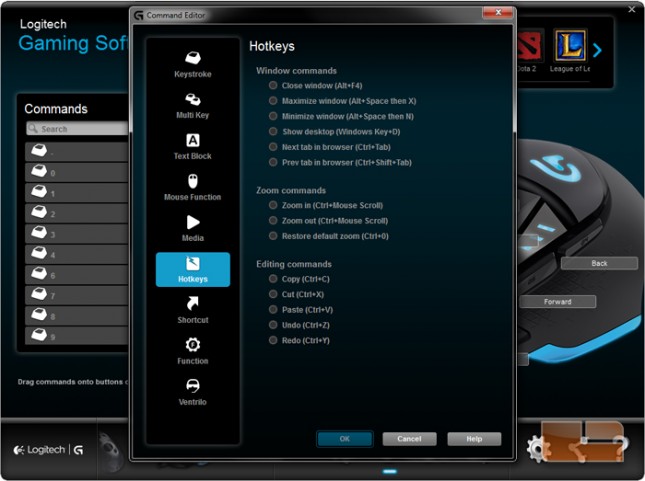
Pointer settings can be global or by checking the “per profile settings” checkbox, can be assigned to each game profile.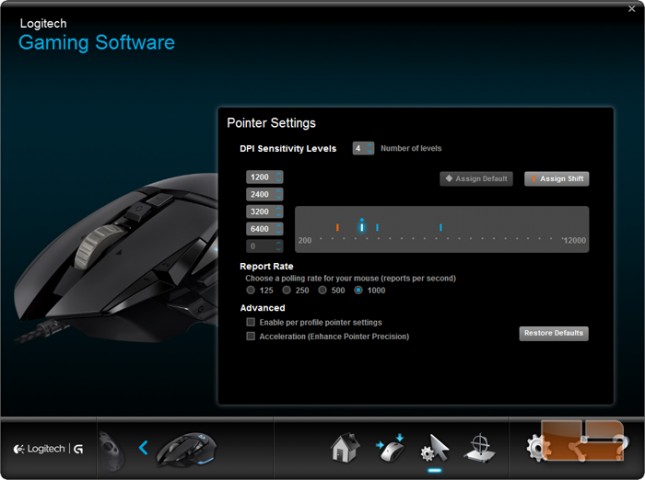
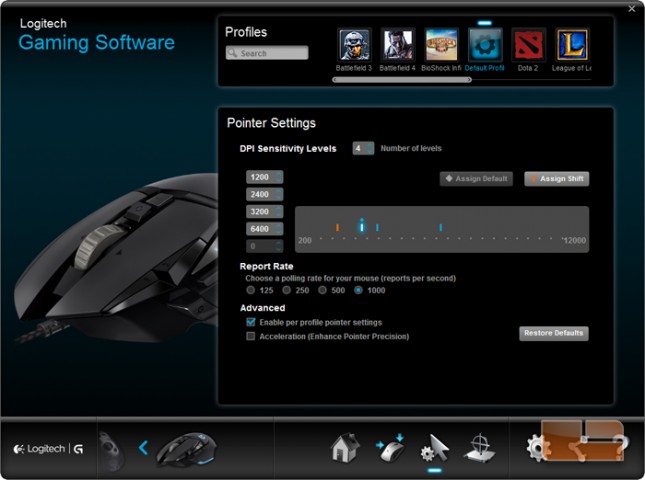
The G502 Proteus Core is the first Logitech mouse to feature adaptive surface tuning. Three surface presets are included which are the factory default, G240 Cloth Gaming Mouse Pad, and G440 Hard Gaming Mouse Pad.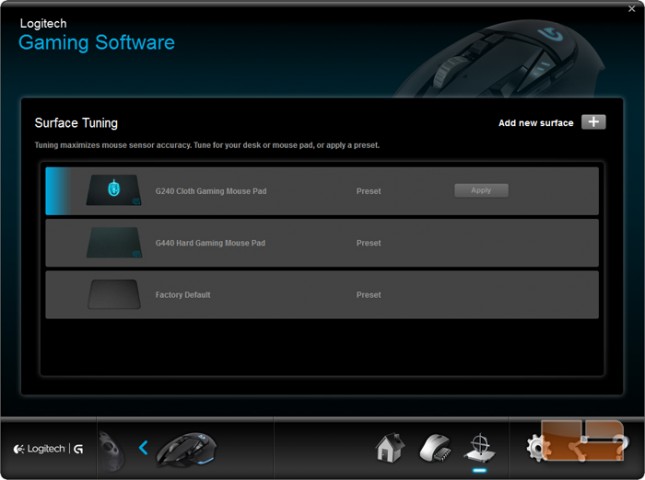
New surface profiles can be added and then tuned.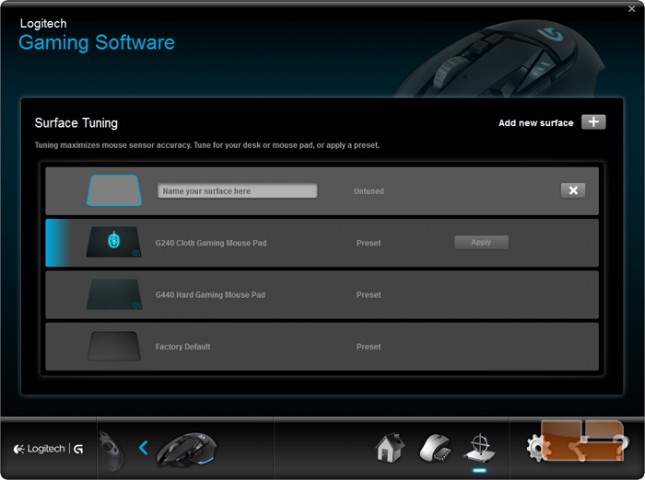
To tune the mouse sensor to a new surface, press the tune button. Then follow the onscreen directions which instruct you to hold the left mouse button and move the mouse continuously on the surface. An onscreen speedometer will indicate if the mouse is being moved too fast or too slow for the surface calibration. When finished, the mouse button can be released and the window can be exited.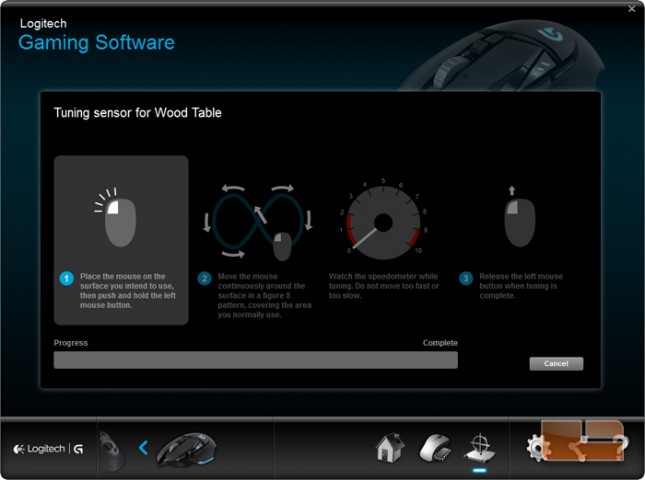
Here we see that a new surface has been tuned.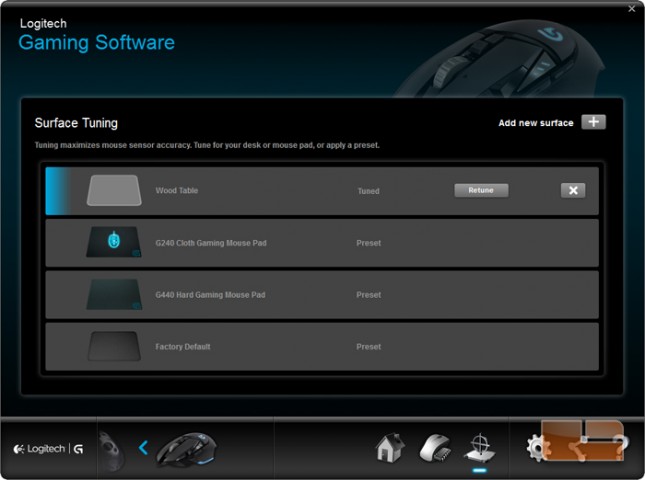
Clicking the gear icon in the bottom right hand corner will bring up additional settings.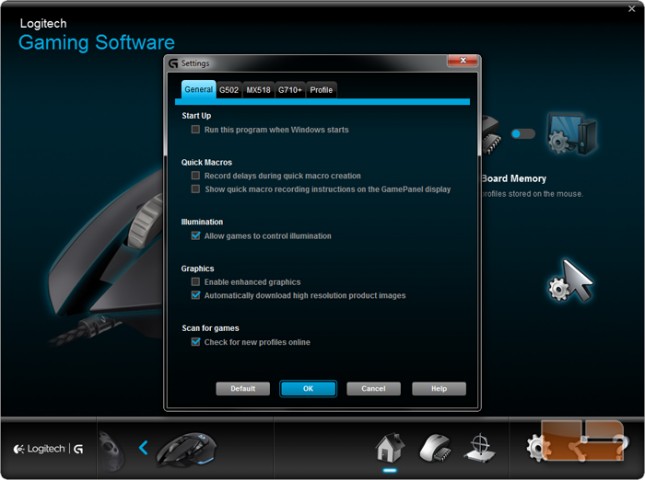
Additional settings specific to the G502 are changing the blue LED illumination sleep mode, angle snapping, and checking for new firm updates.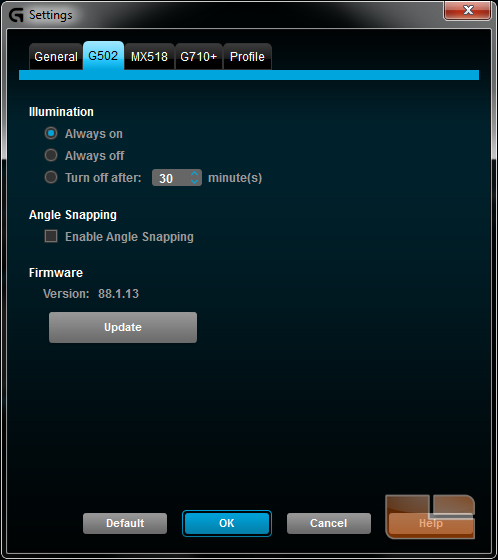
Additional profile settings are for determining fall-back profiles and creating a hotkey for profile cycling for profiles that belong to the same game.