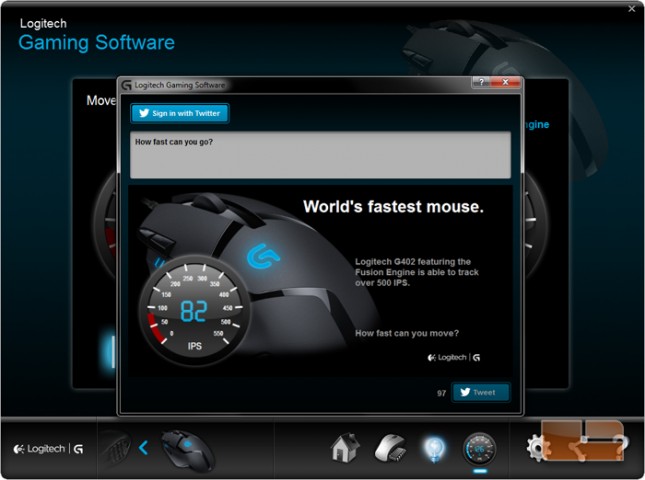Logitech G402 Hyperion Fury Gaming Mouse Review
Logitech Gaming Software
The G402 Hyperion Fury mouse does not come with a driver CD and instead the user is prompted to download the Logitech Gaming Software. This program is optional, but is required in order for the user to customize the macros, tracking sensitivity, and lighting.
The main menu has a large graphic of the G402 mouse, a sliding switch to the right for changing between onboard memory stored settings and locally stored settings, navigation to other Logitech gaming devices on the bottom left, and navigation to the G402 setting on the bottom right.
Onboard settings are limited to one set of profiles, but since these settings are stored with the mouse wherever it goes, Logitech Game Software won’t have to be installed on other computers in order for the user to use his or her personalized settings.
The onboard mouse settings menu combines the customizable button settings and pointer settings together unlike the local PC mouse settings menu.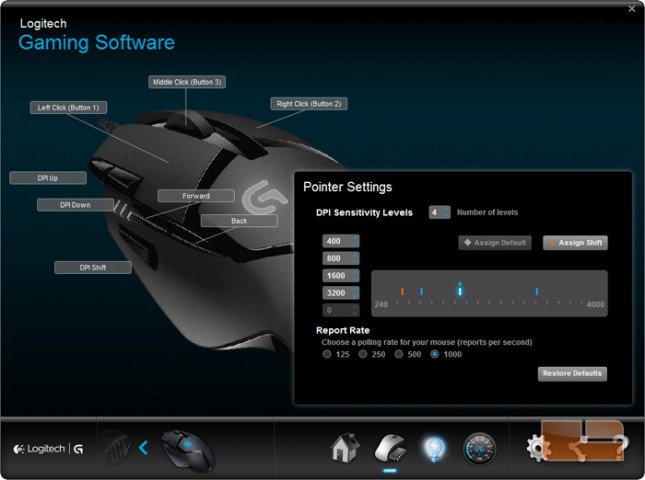
The available macro options for onboard storage are also reduced from what is provided with local settings.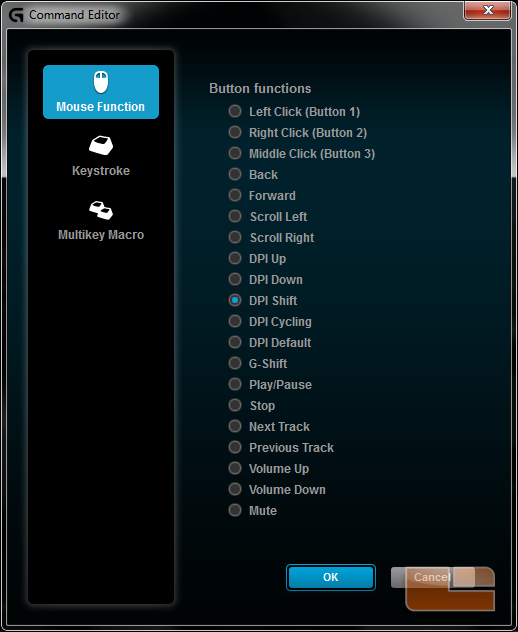
The locally stored settings for the customizable button settings feature per-game settings that can be accessed along the toolbar at the top. Logitech G-Shift makes an appearance on the G402 allowing a secondary set of macros to be added when an assigned G-Shift command is assigned to a button.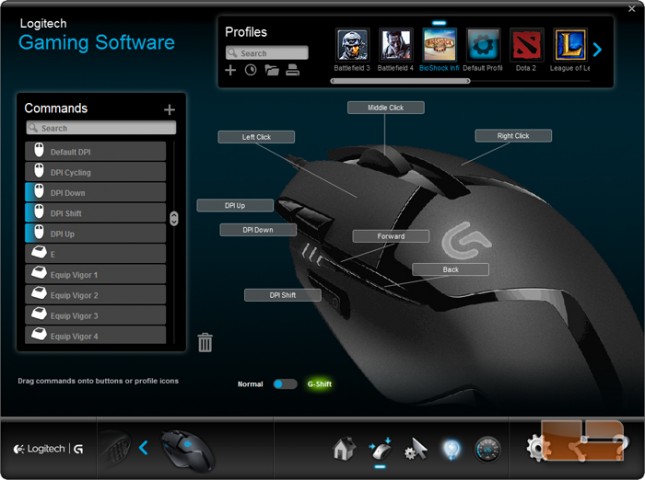
Each button can be customized with a wider selection of commands over the onboard profile.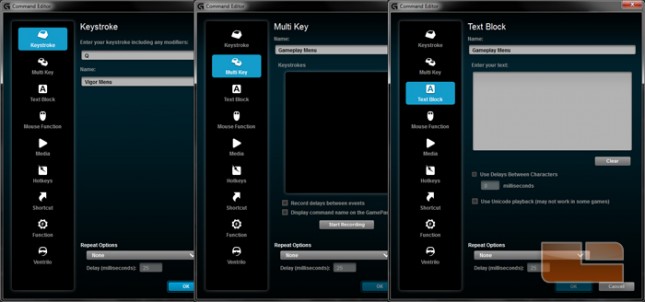
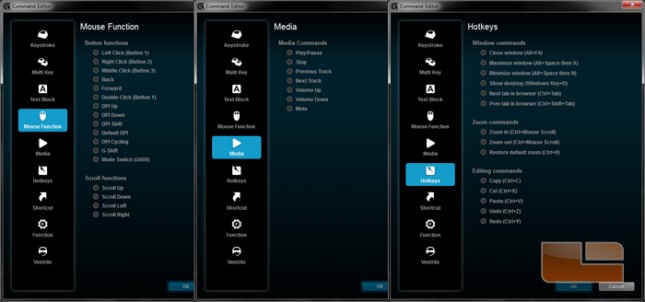
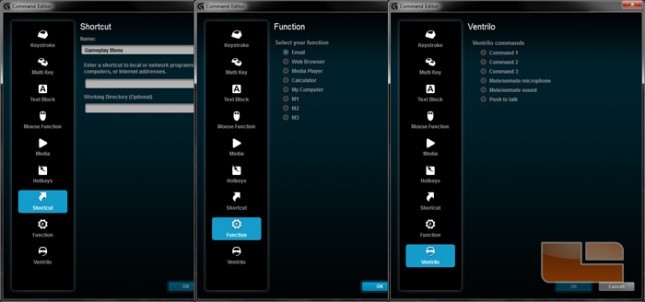
The local pointer settings also permit per-game custom settings. If one of the mouse buttons is assigned the DPI Shift command, then pressing that button will change the DPI to the orange Shift DPI while that button is pressed.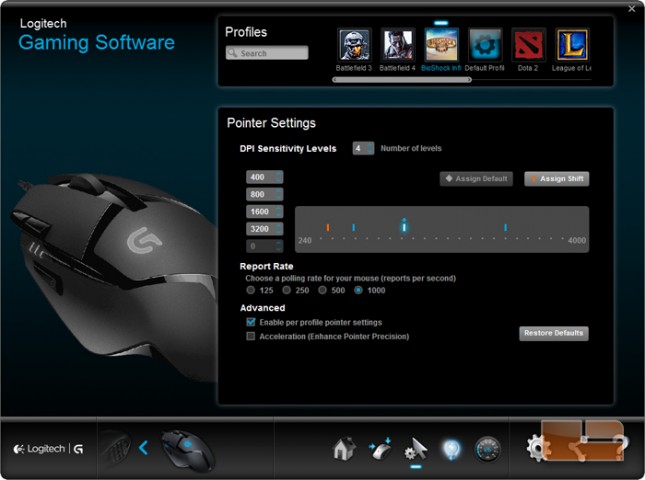
The two lighting zones on the G402 can be modified on the Lighting Settings menu. The Logitech gaming logo can have its brightness adjusted and have a steady glow or breathing effect. Oddly, the lowest brightness setting won’t completely turn off this light and it will be a very faint glow only visible in complete darkness. The DPI lights can be set to always remain illuminated or to light up for a few seconds when the DPI is changed. Enabling the lighting sleep timer will turn off the mouse lights after a set idle time.

The Fusion Engine, the accelerometer inside the mouse that aids tracking, can be turned on or off and one of the two speedometers will be dimmed corresponding to the on/off setting. These speedometers are for testing and demoing how reliably the moving mouse is tracking. In the center of the dial are two numbers, the larger one on top being the recorded top speed for that session and the smaller number on the bottom outputting the current speed.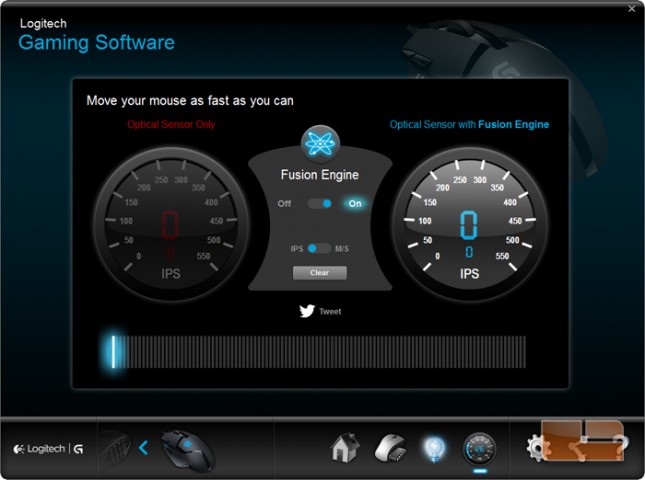
Here are some of the top numbers I was able to generate along with a current speed of 24 IPS. The Fusion Engine doesn’t seem to matter much for me.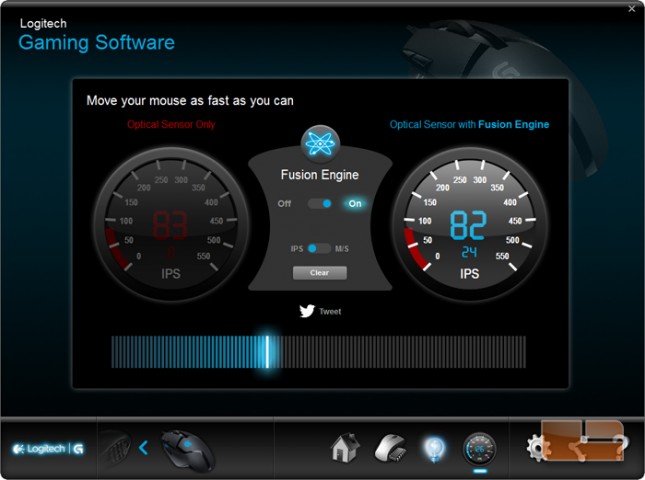
You can link a Twitter account to the Logitech Gaming Software to share the top speed the G402 was moved.