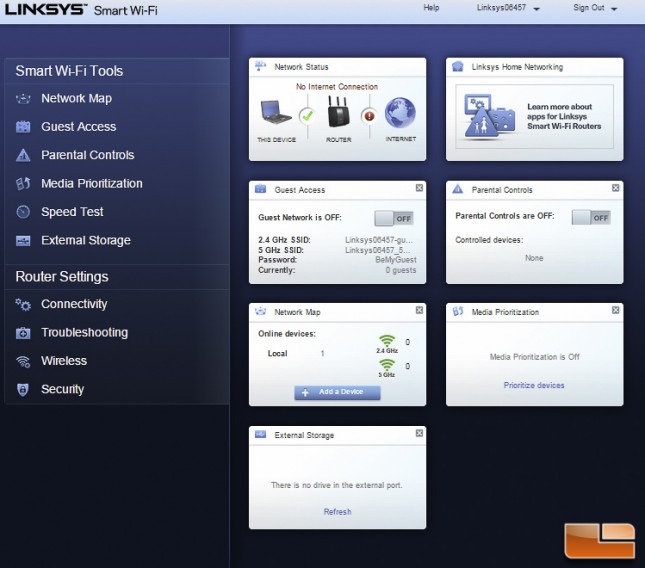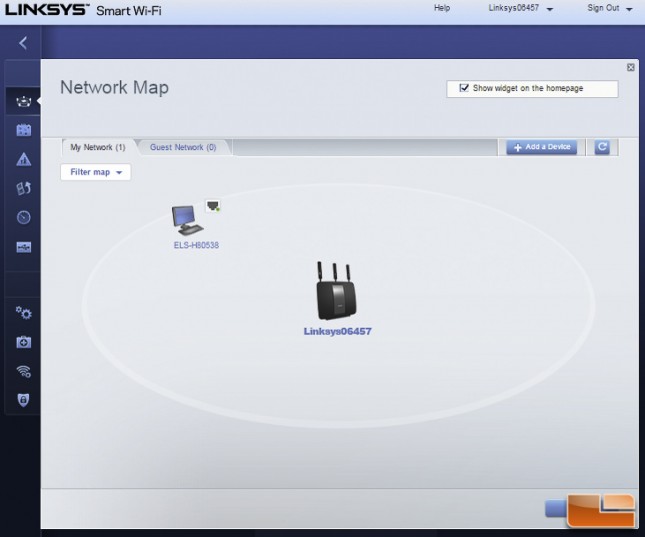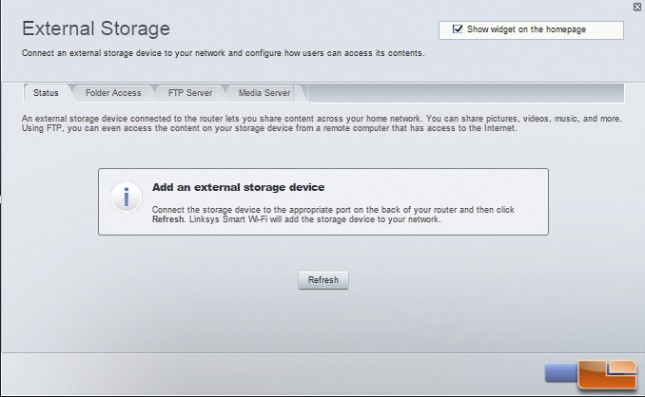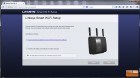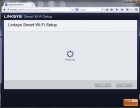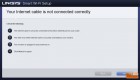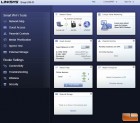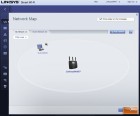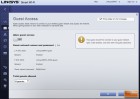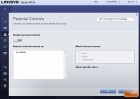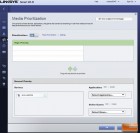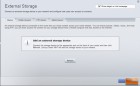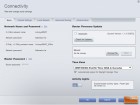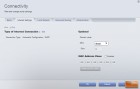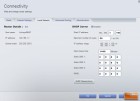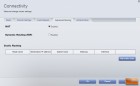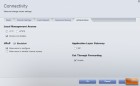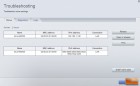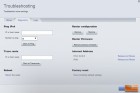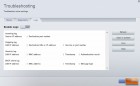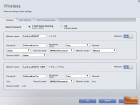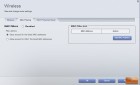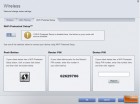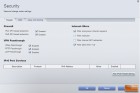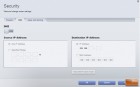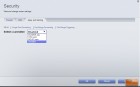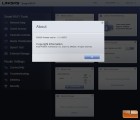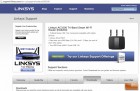Linksys EA9200 AC3200 Tri-Band Smart Wi-Fi Router Review
Linksys EA9200: Out of the Box & Setup
 Linksys packs the AC3200 Tri-Band Router with a Quick Start Guide, Ethernet Cable, Power Adapter, and Detachable Antennas. The power brick that is included is not that big and actually, you will be able to plug the router in to a typical power strip without any problems.
Linksys packs the AC3200 Tri-Band Router with a Quick Start Guide, Ethernet Cable, Power Adapter, and Detachable Antennas. The power brick that is included is not that big and actually, you will be able to plug the router in to a typical power strip without any problems.
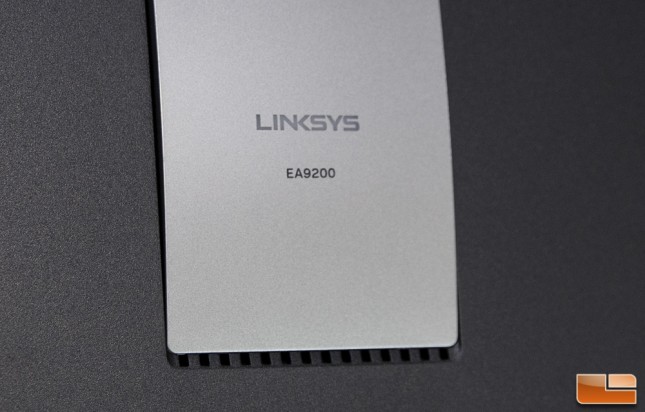 On the front, there is a single indicator light that is underneath the Linksys logo. This logo give the user an indication of the power state that the router is in. It stays on steadily while the power is connected and following a successful Wi-Fi Protected Setup connection. The light will flash/pulse slowly during boot up, during firmware upgrades, or during Wi-Fi protected setups. If there are any errors, the light will flash quickly.
On the front, there is a single indicator light that is underneath the Linksys logo. This logo give the user an indication of the power state that the router is in. It stays on steadily while the power is connected and following a successful Wi-Fi Protected Setup connection. The light will flash/pulse slowly during boot up, during firmware upgrades, or during Wi-Fi protected setups. If there are any errors, the light will flash quickly.
 Over on the back, you will find the USB 3.0 and USB 2.0 ports with LED indicators; 4 Gigabit Ethernet ports, a WAN/Internet port, Power port, Power switch, and Reset button.
Over on the back, you will find the USB 3.0 and USB 2.0 ports with LED indicators; 4 Gigabit Ethernet ports, a WAN/Internet port, Power port, Power switch, and Reset button.

On the side, you will find the Wi-Fi Protected setup button that you press when you want to configure wireless security on Wi-Fi Protected Setup (WPS)-enabled network devices. There is also a Wi-Fi button to disable/enable the wireless network. When you turn the wireless network off the light illuminates. When the network is engaged, this light goes out. On the top, you will find the connector ports for the three adjustable external antennas. Each antenna is 3.5-inches tall making the entire unit approximately 12-inches tall.
 There are no mounting holes in the body or base of the Linksys EA9200 so if you were looking to mount this router to the wall or ceiling you will have to put your creative hat on for a solution.
There are no mounting holes in the body or base of the Linksys EA9200 so if you were looking to mount this router to the wall or ceiling you will have to put your creative hat on for a solution.
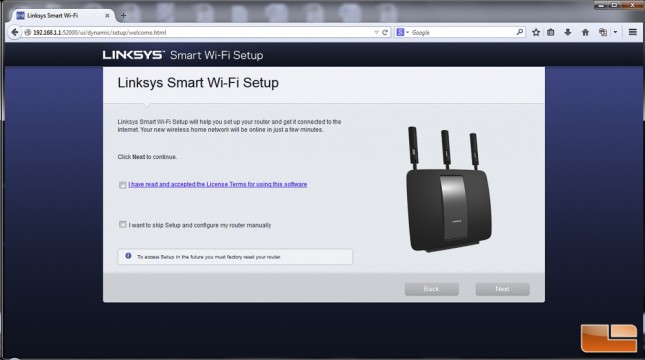
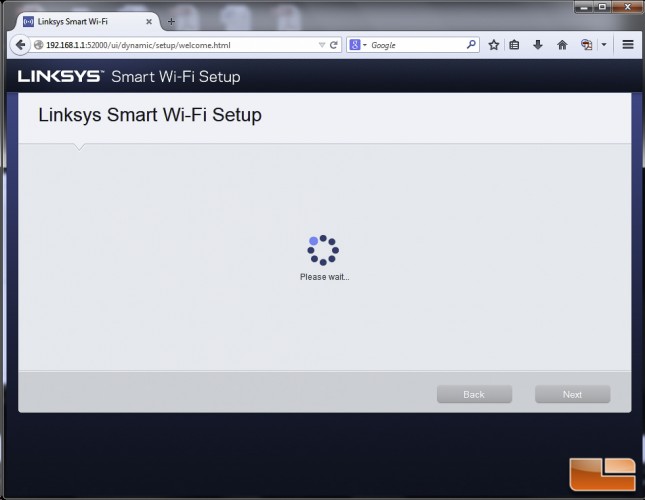 Once the router was connected with the antennas attached, we powered it on and opened up our web browser. When you do this, the Linksys Smart Wi-Fi application automatically runs. (If it doesnt auto start, you can type in linksyssmartwifi.com to start the application.
Once the router was connected with the antennas attached, we powered it on and opened up our web browser. When you do this, the Linksys Smart Wi-Fi application automatically runs. (If it doesnt auto start, you can type in linksyssmartwifi.com to start the application.
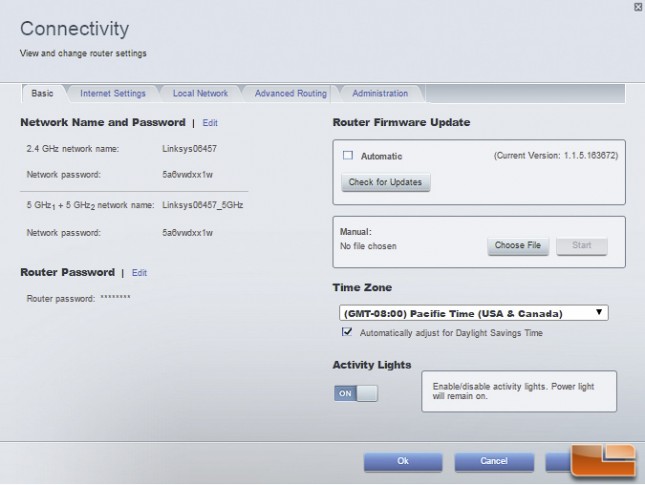
The Linksys Smart Wi-Fi application will then ask you for your e-mail address and a password so that you can customize the EA9200s settings. You can use the Linksys Smart Wi-Fi program to manager most of your routers settings including:
- Changing the EA9200s name and password
- Setting up guest access
- Configuring parental controls
- Connecting other devices to the network
- Testing your internet connection speed
Along with these general router configuration functions, Linksys also gives you a number of other functions that set it apart from other routers on the market today. The network map lets you display and take care of all the network devices on your network that are attached to the router.
The Media Prioritization lets you assign which device or devices have the top priority for your network traffic. Using plane English and a nice little graphics representation, this screen is like a beefed up QoS (Quality of Service) function.
Like most modern routers, the Linksys EA9200 lets you attach a USB hard drive or flash drive. You can then share this drive over the network making the drive a Network Attached Storage (NAS) device for use with network share, media server, or FTP. We test the speed of these ports a little later on in this review.
Lets take a look at how the EA9200 does in terms of wireless speed performance.