Kingston Wi-Drive MobileLite Wireless Card Reader Preview
Using the MobileLite Wireless Device
Holding the power button for three seconds gets the device operational and doing the same when on will power it off.
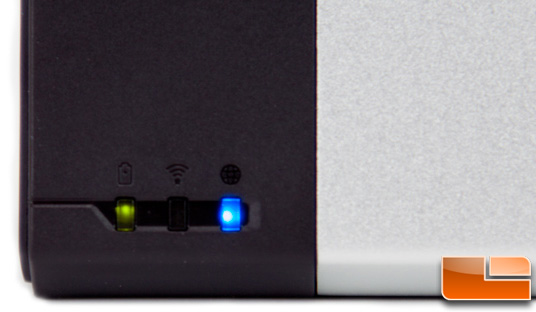
The three indicator lights along the top are very helpful. The first is a battery indicator which is green when battery life remaining is above 50%. An amber light means the remaining charge is 25%-50% and red means less than 25% remaining – or in other words, time to charge it! The middle light (blue) denotes wii-fi status which takes 30-40 seconds to illuminate upon powering on. The light on the right simply shows whether or not it is bridged to an internet gateway. Note that you cannot broadcast Wi-Fi when charging as the radio will be disabled. When connected via USB, the device will then act as a regular media reader.
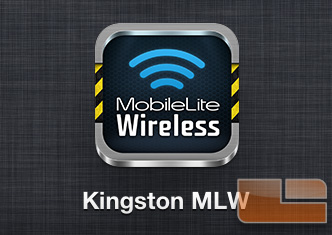
Before you can actually access the drive, you first need to download the Kingston MLW app from the Apple app store. Rather than using the existing app for the Wi-Drive, the MLW It uses its own iOS application. Sorry Android and Kindle Fire users, there is no app available yet on these platforms but Kingston assures us they will be available at a later date with an appearance first for Android, then Kindle. This generally seems to be the development approach for many mobile apps since it hits the largest user base first.
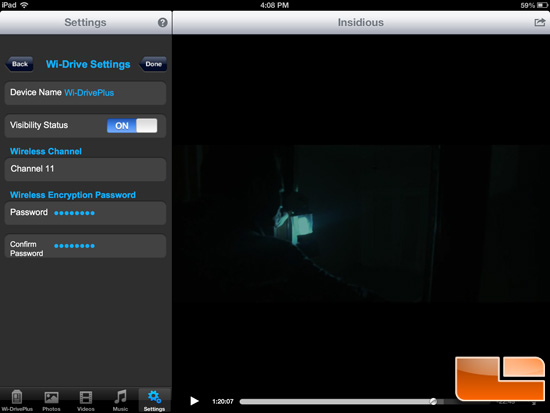
After installing the application, you need to turn the MLW on (if not already). Once on, look for the wireless network being broadcast from the device (ours appeared as Wi-DrivePlus). This is similar to other wireless storage devices where you must juggle your Wi-Fi connections a bit every time you want to use it. The good news is that you can use it in bridge mode to leverage existing Wi-Fi in the area to connect to the web, etc. Initially, there is no password set up for this network so we strongly suggest this first thing you do is set one up! If you ever forget it, you’ll need to hit the handy reset button we pointed on the first page of the article. Other than this, the configuration options are very minimal which makes it easy to use. Once set up, you can access a myriad of supported file types, all of which are shown below.
- Supported file types (non-DRM):
- Audio: aac, mp3, wav
- Video: m4v, mp4, mov
- Image: bmp, jpeg, jpg, png
- Docs: pdf, doc, docx, ppt, pptx, txt, rtf, xls, xlsx
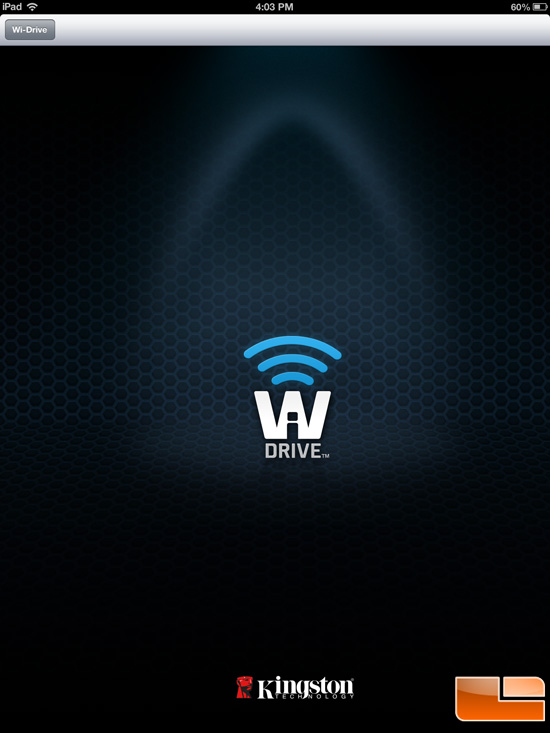
The range of the device is roughly 30ft depending on the layout of the area and any interference due to other devices/walls, etc. We found the performance to be very good and were able to stream music, photos and 720p video with no issues at all on both an iPad and iPhone. Overall, we had no major complaints about the device outside of the difficulty in adding/removing the SD cards. The app is easy to navigate and configure as well. It will be interesting to see how the final product comes out sometime in Q2 2013, the pricing, and the timing of the availability of the needed app on something other than iOS.
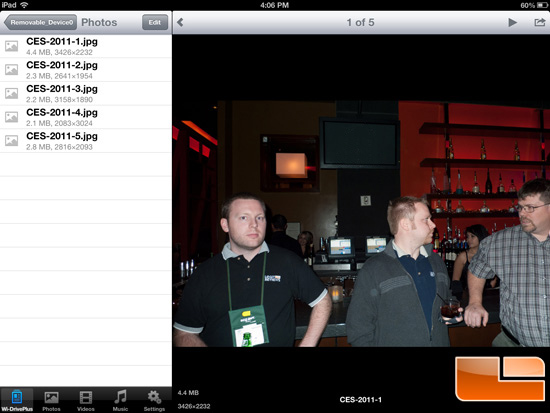
Legit Bottom Line: Kingston should have a very nice product on their hands when they release the final version of the MobileLite Wireless portable media reader giving users of limited capacity tablets and smart phones a way to access a vast library of data.

Comments are closed.