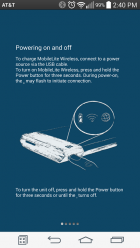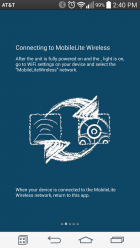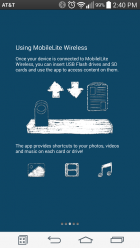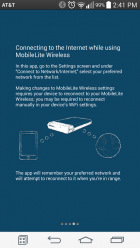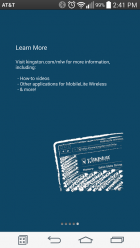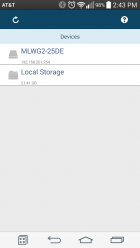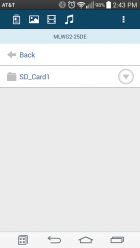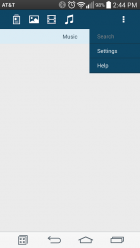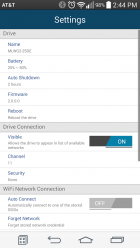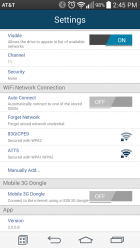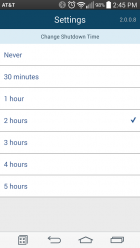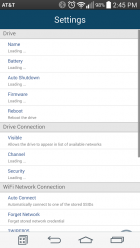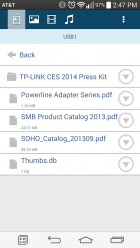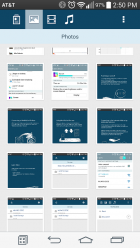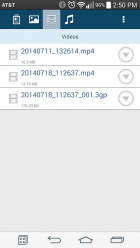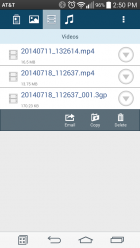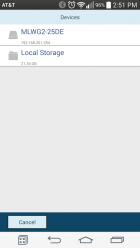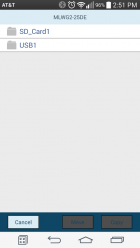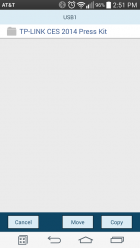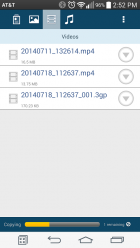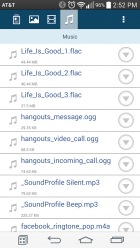Kingston MobileLite Wireless G2 Review
MobileLite Wireless G2 Mobile Device Software
The MobileLite Wireless G2 is compatible with both Android and iOS, sorry Windows phone users, and you can find the MobileLite app in your respective appstore. The interface is exactly like it was a year ago, so nothing has really changed here. You can check out a general overview by clicking here. I will still go over a bit today.
You will find the instructions on how to use the G2 here, in that it basically tells you to turn the device on and search for the WiFi network. Once you connect to it, you can hit the back button from this screen and you’re free to find files or play with the settings.
Navigation is still identical, as you’re presented with either your device’s local storage or you can move into the storage attached to the MobileLite.
The settings menu is the only real change made to the app and it includes a spot for a Mobile 3G Dongle, should you have one to connect to it. You can change things from security, shutdown time, WiFi auto connect, and even reboot the MLW G2 from within the app. You can also catch the battery percentage, but unfortunately it isn’t in the most helpful steps – > 50%, < 50%, or < 25%.
By default, the G2 is set to no WiFi security, so I would strongly urge you to enable it. The G2 supports strictly WPA2 or no encryption, so you’re again left hanging with legacy devices that don’t support WPA2.
Should you want to actually surf the internet, you’ll need either a compatible 3G dongle, hook the G2 up to a WiFi network, or use the Ethernet port on the G2. If you choose not to do this, you’ll lose data connectivity on your cellular connected devices while on the WiFi network the G2 broadcasts.
That’s about all there is to the software. Let’s move on and see how Kingston’s MobileLite Wireless G2 performs in a series of tests.