Kingston MobileLite Wireless G2 Review
Kingston MobileLite Wireless G2 Packaging and a Closer Look
On the retail shelf, packaging is quite important to the consumer. Let’s take a really quick look at the packaging and see what it has to show us.
Looking at the left side and front of the box, we get a very clear understanding what this device is for. The mention of finding the app on Google Play, Apple App Store, and Amazon App Store is great, so you understand its compatibility.

The front actually flips open, giving you a preview of the G2 itself plus a further rundown of what it can do.

The right side and rear of the box don’t show you a whole lot, but on the back you get a short description of what you can do with the MLW G2. In the fine print on the bottom, Kingston did mention that their 2x phone recharge capability is based on testing with an iPhone 5, so you can get a decent judgment from there what it may do for your needs.
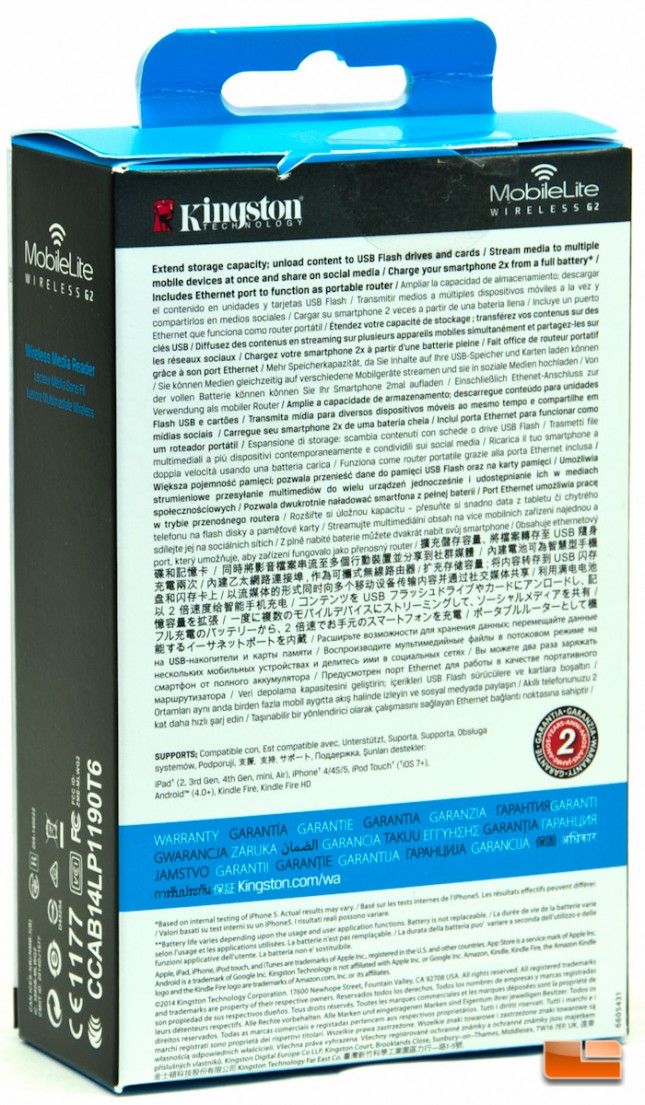
Overall, the box tells you enough to make an informed decision if this is what you want.
Slipping the contents of the box out, the MLW G2 is not protected by anything, but simply just set inside another cardboard box with the accessories compartmentalized underneath.

Pulling the G2 out, the only instructions that you get with this device, are telling you to press the power button for 3 seconds to power it on. The 1 second press is to tell you the battery status.

Included with the package is a 20 inch long MicroUSB to USB cable, plus a MicroSD to SD card adapter. There are zero instructions included with this gadget, which I found strikingly odd. The instructions are all built into the MobileLite app, which you will see a collection of on the next page.

Kingston did also include a 32GB MicroSD card with this review sample, MBLY10G2/32GB, which is the same exact card that we got and reviewed with the original MLW. This card now retails for $18.95 on Amazon, plus tax where applicable and with free shipping on qualifying orders.

Rear packaging:
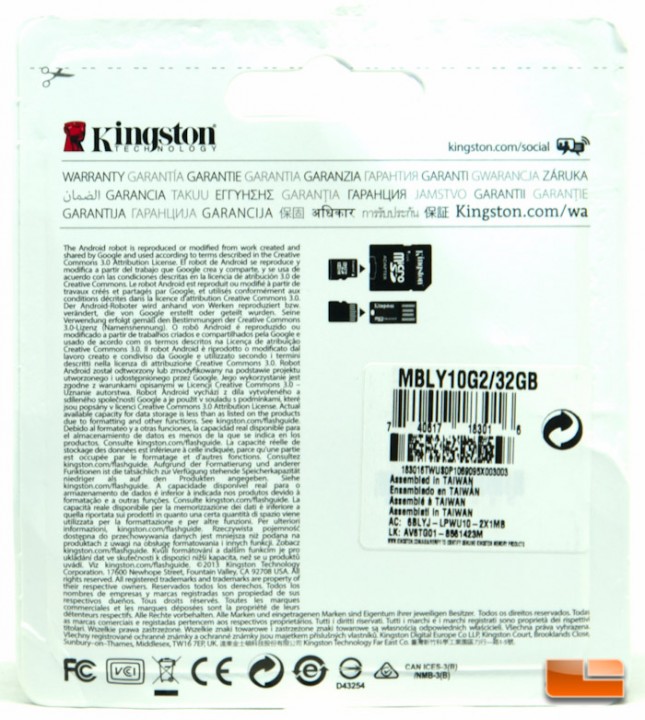
Looking at the MLW G2, it is somewhat of a plain plastic design with a matte finish throughout. I must say I’m liking how this version looks over the original MLW, though. The top of the MLW just shows off the Kingston logo and nothing more.

Flipping over to the bottom, there isn’t a whole lot back here other than the Model, MAC, S/N, and certifications. There are feet on the bottom in the form of plastic dimples which are molded in. They aren’t non-slip, like the first version, so should you be using this in an environment where it could possibly move, you might want to hang onto it!

The front has a series of LED indicators, a power button, reset button, MicroUSB port, and the MobileLite Wireless G2 logo. The LEDs are battery, WiFi activity, and finally internet connectivity. You can quickly check the power status of the G2 by pressing the power button briefly, or you can fully power it on by holding it for 3 seconds.

Here is a close-up of the LEDs and their respective icons:

Spinning to the left hand side is where you find the full size USB and SD slots. The G2 can read SD, SDHC, SDXC and microSD/microSDHC/microSDXC card formats with a FAT, FAT32, NTFS, or exFAT file system. Also as with the previous version, when the G2 is connected directly to a PC via USB, it will just act as a card reader.

The MLW G2 comes with a built-in Li-ion 4640 mAh 3.8v battery, which conveniently doubles as a portable battery to charge your smartphone. Kingston also says you’ll be able to get up to 13 hours of continuous use out of the G2, which is quite generous.
Spinning to the back side is where the single Ethernet port is located. As previously mentioned, this is a pretty handy feature for those who travel or those who just need to create a fairly inexpensive WiFi network (with additional features, of course).

Finally the right side is a whole lot of nothing!

That wraps up the unboxing and product tour. Let’s move on and check out how this gadget is supposed to work with the MobileLite app!
