Kingston MobileLite Wireless Card Reader Review
MobileLite Wireless Software
Kingston initially only designed the MobileLite Wireless (MLW) for iOS users, but they did have plans to allow Android users to join the fun. Thankfully Kingston did finally release the Android software on Google Play recently, and we got to check it out.
When you first fire up the MobileLite software, you’ll be presented with 5 different instruction pages on how to get your MLW unit running. You just simply have to hit the back button and you’re at the main interface.
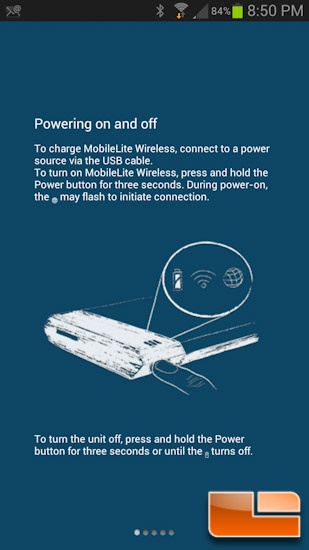
The next screen will let you tackle your MobileLiteWireless storage or your Local Storage. As you can see, a device like this would be perfect for me to unload pictures onto. My local storage on my Samsung Galaxy S3 is choking at approximately 1GB free.
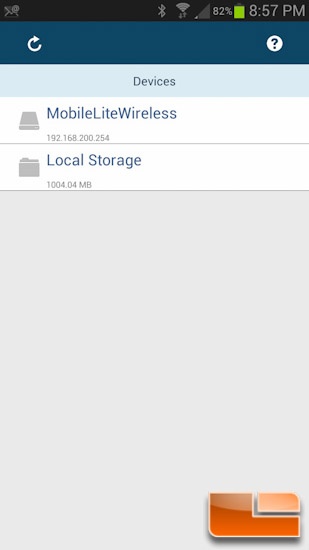
If you go to the MLW section, you’ll see your SD_Card and/or a USB storage option.
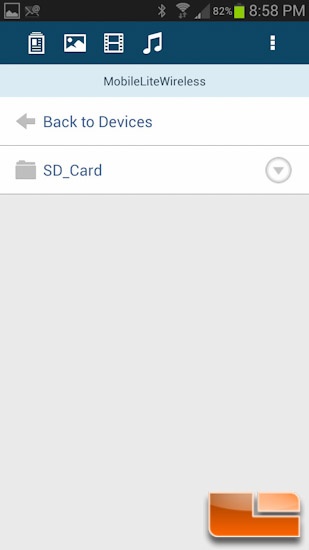
Should you just click on the folder itself, you’ll be presented with strictly file names, no thumbnails. If you play a video for the first time, regardless of size, you will end up getting a pop-up that warns you that videos larger than 2GB may not work.
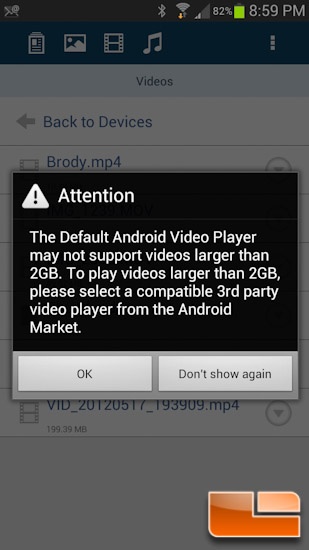
If you were to click the button to the very right of your video, you’ll be able to email, move/copy, or delete one file at a time. You can also move/copy or delete an entire folder at a time, too. Should you click this same button on an image, Kingston’s MobileLite software will also offer to let you upload the image to Facebook or Twitter.
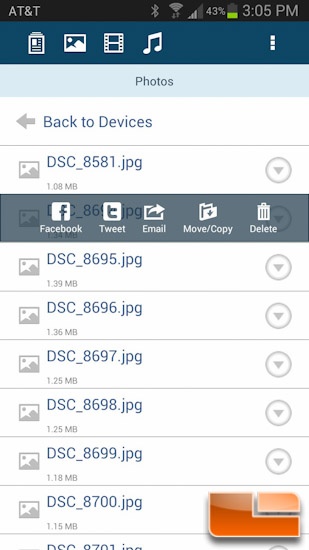
There are a couple buttons on the top for documents, pictures, videos, and music. If you go into the folders and hit these buttons, you’ll now have thumbnails for pictures and cover art for music. Unfortunately you cannot download directly from here, which is only puzzling as to why they left that out.
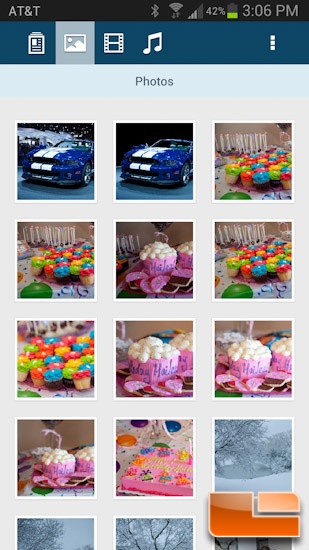
Finally, you’ve got the settings. In here you’ll be able to rename the device, make the WiFi network visible or not, change the channel, turn on WPA2 security, or connect it to your wireless network to act as a regular access point.
Overall the Android software interface was a very pleasant experience.
Next up we will run a couple quick tests to see how the MLW performs, so read on to see what we thought!

Comments are closed.