Kingston HyperX Predator 8GB 2666MHz DDR3 Memory Kit Review
The Test System
The Test System
Before we look at the numbers, let’s take a brief look at the test
system that was used. All testing was done on a fresh install of Windows
7 Ultimate 64-bit and benchmarks were completed on the desktop with no
other software programs running. We went with an Intel Core i7-3770K Ivy Bridge processor and a Gigabyte Z77X-UD5H motherboard for testing since they are the latest and greatest available.
Our CyberPowerPC Zeus Thunder 2500SE Features:
- Intel Core i7-3770K Quad-Core Ivy Bridge CPU
- Asetek 570LX 240mm CPU Water Cooler
- Gigabyte GA-Z77X-UD5H Motherboard
- 1TB SATA III 6.0Gb/s 7200RPM Hard Drive
- 120GB Corsair Force GT SATA III 6Gb/s Solid-State Drive
- LG 12x Blu-Ray Player & 24x DVD-R/-RW Dual Layer Optical Drive
- Corsair TX850 V2 850 Watt Power Supply
- NZXT Switch 810 Case (White)
- Windows 7 Home Premium 64-Bit
- Xtreme Gear USB Keyboard & Mouse
Intel Z77 Test Platform:

The Intel Z77 platform that we used to test the Kingston HyperX Predator memory kit
was running the Gigabyte GA-Z77X-UD5H motherboard with BIOS F6 that came
out on 4/26/2012. The processor was an Intel Core i7-3770K that was overclocked from 3.50GHz to 4.50GHz. This 1GHz overclocked was achieved by changing the CPU multiplier from x35.0 to x45.0 and raising the CPU Voltage to 1.250V.
** It should be noted that we were unable to get any memory kit to run over 2400MHz on the Gigabyte GA-Z77X-UD5H motherboard with BIOS F8. The platform was unstable with that BIOS, which just happens to be the latest version available. We rolled back to BIOS F6 and the system was rock solid and able to run 2800MHz memory kits with full stability at XMP default settings. We contacted Kingston and Gigabyte to let them know about the memory stability issues we were having with BIOS F8 and asked them to fix it on 8/21/12. If you happen to buy one of these kits of memory and have stability issues you might want to try different BIOS versions. **
You can see CPU-Z version 1.60.3 and screen shots below for additional platform information.
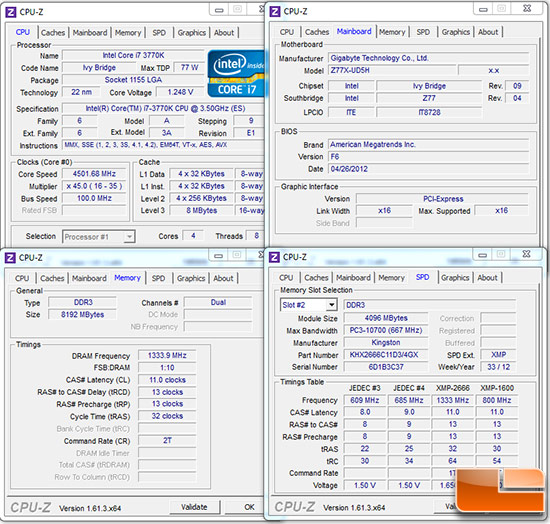
Let’s get on to the testing!

Comments are closed.