Intel NUC Kit D54250WYK Review – The NUC Gets Haswell Power!
Outside and Inside The Intel NUC Kit D542050WYK
Before we go into testing we wanted to take a second and strip down the Intel NUC Kit D542050WYK so you get a good understanding of what it is and what it comes with.

According to Intel, the tiny little NUC uses the new uCFF form factor (Ultra Compact Form Factor), which from what we can tell means that the motherboards are no larger than 4″x4″x2″. The Intel NUC uses a 4″x4″ motherboard inside the case that measures 4.59″x4.41″x1.36″. This chassis uses an aluminum center section that left its natural color with a black colored plastic top and a black bottom cover with ventilation holes. The power button and storage drive activity light are located on the top of the unit. Across the front bezel you’ll find a pair of SuperSpeed USB 3.0 ports, a 3.5mm audio jack and the consumer infrared sensor.

When it comes to rear connectivity you’ll find the DC power plug, mini DisplayPort 1.2, Mini HDMI 1.4a, Gigabit Ethernet, and then two more USB 3.0 ports. There is a Kensignton lock on the side of the chassis to prevent it from being stolen.

You can also clearly see the hot air exhaust ports for the CPU Cooler on the back side of the NUC. Intel beefed up the HSF on the Haswell NUCs by adding a copper base plate, more cooling fins and by removing the mesh screen that was once covering these ports.

The bottom of the Intel NUC has four rubber feet that keep it from sliding around a desktop. You should also notice the fresh air intake on the bottom of the NUC. This is the only place that fresh air can easily come in, so you don’t want to sit the NUC on carpet or something similar as it would block the cold air supply.

It should be noted that you’ll likely need to purchase an adapter to connect the NUC to your display as most people don’t have spare mini-DP or mini-HDMI to full size connectors laying around. We connected our NUC with the HDMI video output and used an adapter that we had around the lab. You can purchase a small adapter for under $4 shipped, so be sure to plan ahead if you need one. Intel says that this little box can handle 4K video output thanks to the Intel HD Graphics 5000 GPU!
Intel was able to get 4K resolution working on the HDMI 1.4a port on their 50 Seiki display in the lab. It works, but only at 30 Hz refresh or lower.They also mentioned that DisplayPort runs 4K resolution just fine and that you can even do DisplayPort Multi-Stream Transport! With the correct monitors you can have 3 DisplayPort panels running off the NUC too. The one issue they said they have run into with that though is that as you add more DisplayPort monitors downstream the resolution has to decrease. You can find out more about 4K HDMI functionality here.

Inside each rubber case foot you’ll find a Philips screw. When each one is loosened the bottom covered can be removed and you gain access inside the NUC. Intel is using the NUC Board D54250WYB inside the NUC Kit D54250WYK. This board is held down by two small black Philips screws, so once you remove those last two screws, you can lift the board from the chassis.

The NUC Kit D54250WYK is a barebone desktop PC kit, so you’ll need to supply the memory, wireless card and mSATA SSD. On the bottom side of the motherboard you’ll find two DDR3 SO-DIMM slots for up to 16GB of 1333/1600MHz 1.35V Low Power DDR3L memory. On the other side of the board you’ll two mini PCI Express slots. One is a full size mini PCI Express slot that is for the mSATA SSD and the other is a half size mini PCI express slot for a wireless card.

The white 2-pin internal power header was checked and runs at 19V.

One of the major additions to the new Haswell NUC boards is the addition of one internal SATA III data and power header! We are glad to see it, but it really sucks that the Intel chassis doesn’t support a 2.5″ notebook drive! Just to the left of the SATA header you’ll see the front panel connections (only needed it you change to a 3rd party chassis) and an internal header for a pair of USB 2.0 ports.
11/4/2013 Update: We have learned that the internal SATA power header does NOT have 12V being supplied to the power connector. This means that you won’t be able to run a 3.5 Hard Drive off this power header. Intel informed us that they would have had to add another DC DC vreg in order to support 3.5-inch drives and that there was not enough room on the board for another voltage regulator.

On the top side of the motherboard you’ll find the CPU Cooler, which consists of a notebook style fan and heatsink that help keep the Intel Core i5-4250U processor from overheating. The black header next to the yellow battery is the LPC header, which is used for monitoring Post Codes for debugging. The blue header just below the battery is the Custom Solutions Header or the HTPC Header as many enthusiasts would call it. The custom solutions header provides access to signals that can be used for custom designs of embedded systems, All-in-One (AiO), and Home Theater PCs (HTPC). Here is the pinout for it:
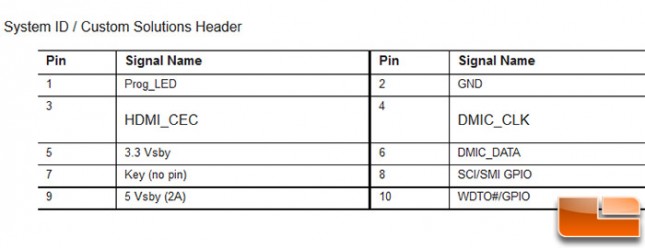
You have a couple pins for DMIC (Digital Microphone), a programmable LED, +3.3V standby, +5V standby, Ground, power button, and HDMI CEC (Provides the communication signal from the HDMI connector for Consumer Electronics Control (CEC). The signal is exposed through this header for third-party daughter card solutions to monitor and control CEC activity between multiple HDMI devices. HDMI-CEC adapters are available from vendors such as Pulse-Eight.) There are a couple General-purpose input/output (GPIO) pins, which could be for a DirectApp Launch or something like that.

Here is a quick look at the hot air exhaust from the CPU cooler and another look at the rear I/O panel connectors.

Intel is proud of the fact that the new CPU Cooler uses a copper base plate, so if you look under the blower fan you can just make out the edge of the copper plate. Intel said they were able to drop temps by more than 20C thanks to using a copper baseplate, adding more aluminum cooling fins and improving airflow by removing the mesh insert.

With the Intel NUC Board D54250WYB entirely removed from the system, you can see how the wireless cards antennas are routed around the top cover and are terminated with what appears to be conductive copper tape. Notice the bottom cover has a thick thermal pad on it. This is to help dissipate heat from the mSATA SSD and was not on the original production run for last years models.
Let’s put some hardware in the NUC!
