GlideTV Navigator HTPC Remote Review
How To Use The GlideTV Navigator

Using the GlideTV Navigator is rather easy. As with any device that comes with a rechargeable battery you’ll want to charge it overnight or until the battery is fully charged. From there you need to plug in the included USB wireless receiver into your HTPC or gaming console and then fire up the device and install the Navigator software from the disc that comes with the retail bundle. If you’ve ever used a laptop touchpad you should feel right at home with the way mouse navigation is done on the Navigator. The touchpad also acts as the left click on a standard PC mouse when you push it down, so as you can see the basic use easy to pick up. The four corner buttons around the touchpad are the ESC, Enter, Backspace and the Right Click buttons. The four larger buttons surrounding the trackpad act as the Arrow keys on a keyboard for navigation. During media playback these buttons take on different control commands, so be sure to have the user guide handy the first few times you use the GlideTV Navigator.
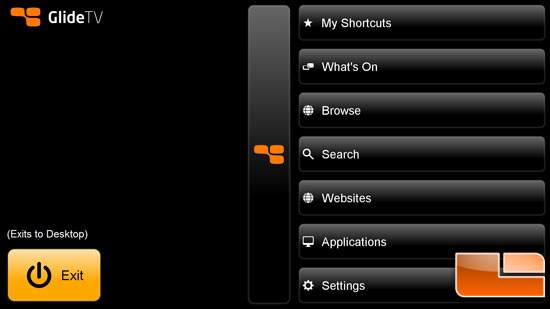
You might have noticed a button on the Navigator that has the GlideTV logo on it. This is called the ‘GlideTV’ button and pulls up the GlideTV software menu. This software allows access to applications, web sites, internet searches, and setting controls. Both the websites and applications can be edited based on personal preference. GlideTV also provides a nice selection of search engines to use such as Google, Amazon, Hulu, YouTube and Netfilx. Using the search feature brings up an onscreen keyboard.
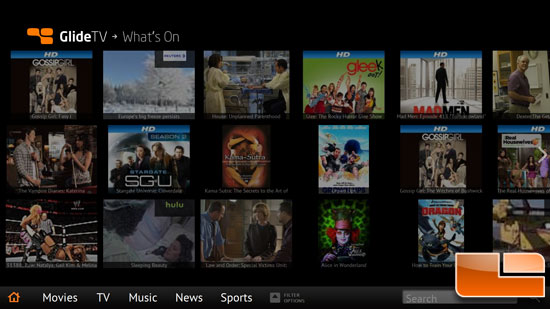
Under the ‘What’s on’ menu you can find images and the names of all the titles that are currently being aired and that is very nice.
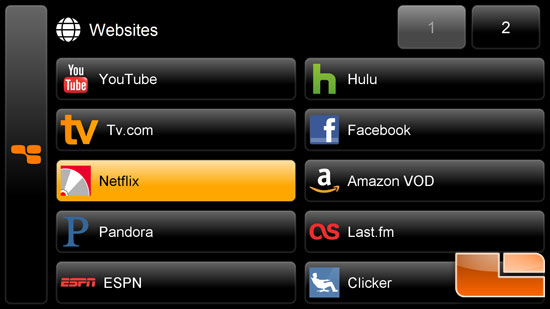
Under the ‘Websites’ menu you can find direct links to 20 of your favorite sites and the list ranges from CNN to Netflix, so you have a fairly wide selection of sites here. If you wanted to find a website, TV show or movie you can use the search menu.
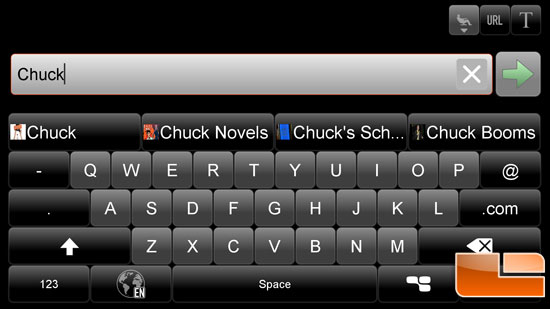
Under the ‘Search’ menu you will find the virtual keyboard and as you can see when we typed in the word ‘Chuck’ the software put in four results that it found online.
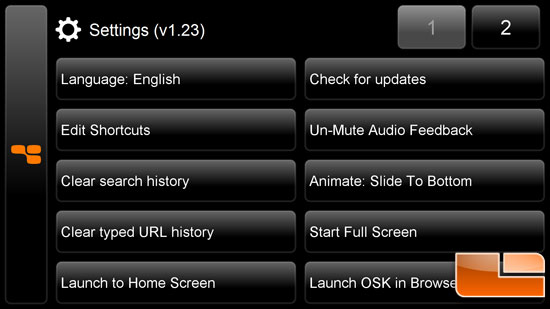
The settings menu shows you what version of the software that is being used and also allows you to check for updates, clear search history and setup some of the basic settings. When looking at the GlideTV website we discovered that they made a bunch of videos on how to use their player, so check out the video clips below to hear from them how to use the Navigator.
GlideTV Allows You to Easily Watch and Find Your Favorite Shows:
GlideTV Browser:
GlideTV and Windows Media Center:
GlideTV and use with a Mac:
As you can see the GlideTV Navigator is rather easy to use, but will take a few days to get used to like we mentioned before. As with any wireless USB device we had some issues with the reach of the Navigator. With the USB wireless dongle plugged in the back of our HTPC we were able to get the Navigator to work about 15′ away, but any longer than that we had to move around to get enough reception to do the task that we needed. You could get better reception with the USB receiver on the front of the HTPC, but for the case we use that would require leaving a door open and having the dongle sticking out of the front of the PC doesn’t make your entertainment center look too high tech!
Final Thoughts and Conclusions:
If you own a HTPC you really should check out the GlideTV Navigator and the software. In fact you can download and try out the software right here to see how it works for free. The software is nice, but the Navigator takes the HTPC experience up a notch and the price is right. At $49 the GlideTV Navigator is affordable and it works! If you have to pull out a wireless keyboard and mouse every time you go to watch a move you’ll find that once you have a GlideTV you’ll seldom need to use either of those as the Navigator is all you need. The Navigator is even back lighted and holds a charge for several days! Not much more you can ask for a sub $50 device. The GlideTV Navigator even blows away MCE remotes as many of them cost more and need to have line of site with the receiver. The GlideTV doesn’t have too many faults and now that the price has come way down it’s easy to recommend. This is the device that you need to finish off that HTPC.
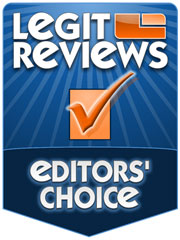
Legit Bottom Line: The GlideTV Navigator costs just $49 and allows you to ditch the keyboard and mouse for playing media on your HTPC!

Comments are closed.