GIGABYTE GA-X99-Gaming G1 WiFi Motherboard Review
Intel X99 Overclocking
Overclocking greatly varies due to what hardware is being used and who is doing the overclocking. Always remember that no two pieces of hardware will perform the same, so our results will differ from what you might be able to get.
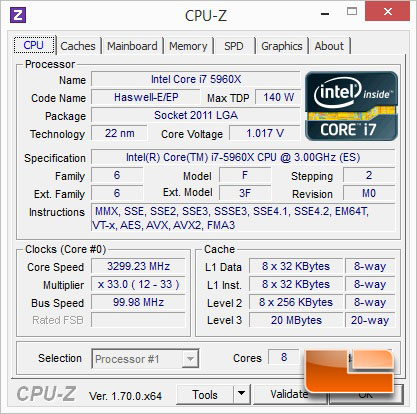
The Intel Core i7-5960X is the latest fully unlocked Extreme edition processor from Intel. The 5960X has a base speed of 3.0GHz and a turbo that will climb as high as 3.5GHz depending on the processor load. For now I am going to stick to overclocking with the multiplier.
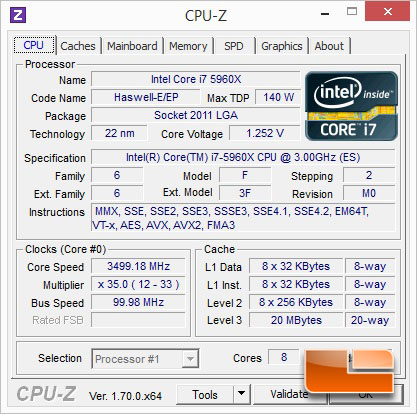
The GIGABYTE X99-Gaming G1 WiFi has an OC button on the I/O panel and I was curious to see how far it would overclock my Intel Core i7-5960X. Well, it didn’t exactly overclock my processor. What it did do, is bring all of the cores to a x35 multiplier so under a load it is running at 3.5GHz rather than the 3.3GHz seen above of the default settings. Another setting that it changed is the CPU VCore, under a load my Intel Core i7-5960X is running at 1.252 Volts while ‘overclocked. At the default settings the processor is running at only 1.017.
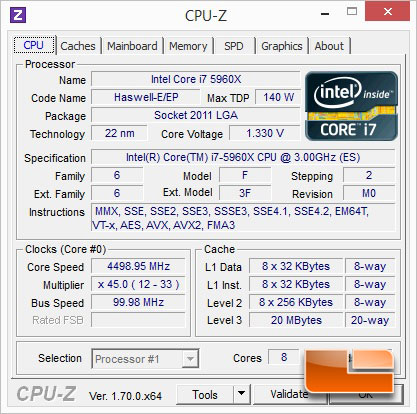
Tossing the automatic overclocking out the window, I wanted to see how far I would be able to push my Intel Core i7-5960X. I stuck my head into the GIGABYTE X99-Gaming G1 WiFi UEFI BIOS, tweaked the CPU multiplier to x45, and tried the CPU voltage at 1.3 and it crashed on me. After a handful of voltage bumps and a couple system crashes later, I was able to hit a rock solid overclock of 4.5GHz at only 1.33 Volts.
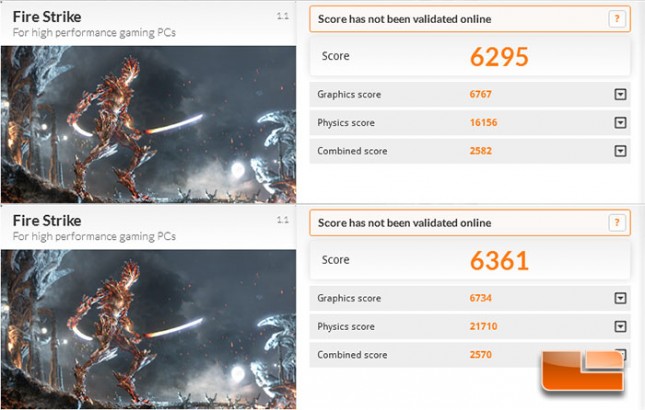
The overall score of 3DMark Firestrike didn’t improve to drastically, but it did jump to 6361 from 6295. The biggest change is the physics score which is heavily CPU dependent, the CPU score jumped from 16156 to 21710! That’s an improvement of 34%!
