Gigabyte Aivia Krypton Gaming Mouse Review
The Krypton Ghost Software
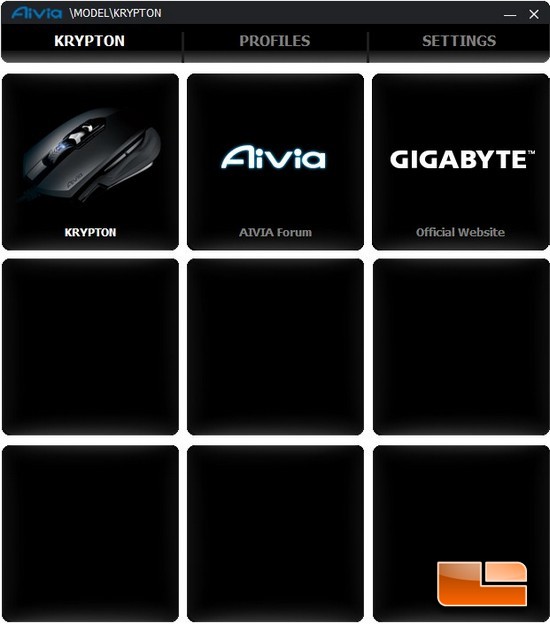
The software is not included with the Krypton mouse, so if you wish to make any of the multitude of adjustments that can be made to suit our personal needs, we will have to go to Gigabytes website HERE and download the Ghost software. Upon getting the software installed and running, this is what we will be greeted with. This screen is just quick access to Gigabytes website, their gaming forums Aivia. Up towards the very top of the Ghost software that has Krypton (Current window), Profiles, and finally Settings, the Profiles, and Settings portion is where we customize the Krypton mouse.
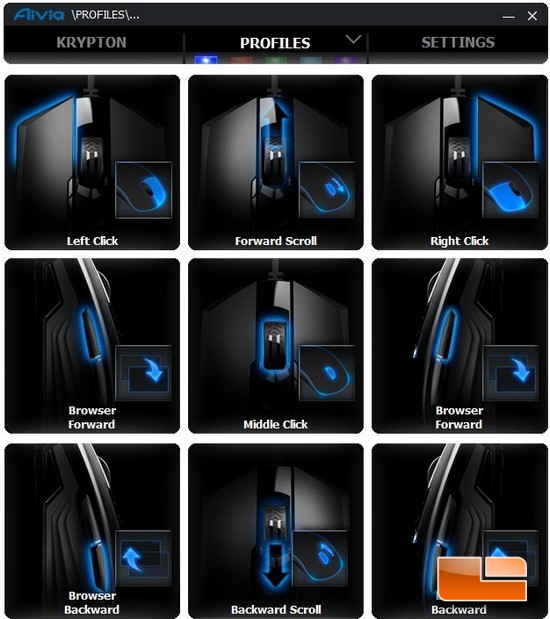
Clicking on the Profile sub section of the Ghost software brings us where we can customize the individual buttons that are on the Krypton mouse. All of the buttons are fully customizable and have the same exact options to them.
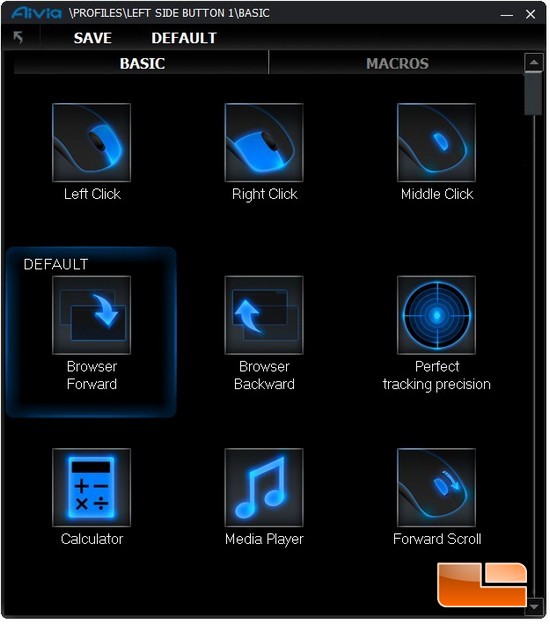
By clicking on one of the buttons to customize it, we get a set of options on what we want that specific button will do. There are a lot of options, to us.
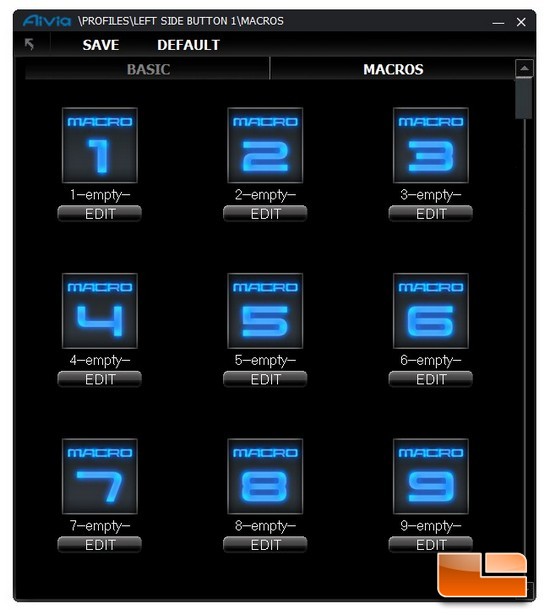
Then clicking on the Macro option is where we can set up complex macro commands for the Krypton mouse.
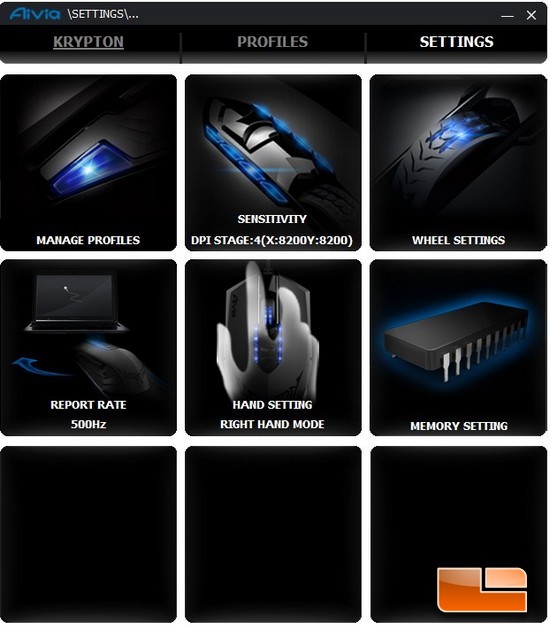
Now, time for me to give the Settings portion of the Ghost Software and see what it has to offer us; this is where we can manage the profiles, sensitivity, wheel, report rates, right/left hand operations, and the memory settings of the Krypton mouse.
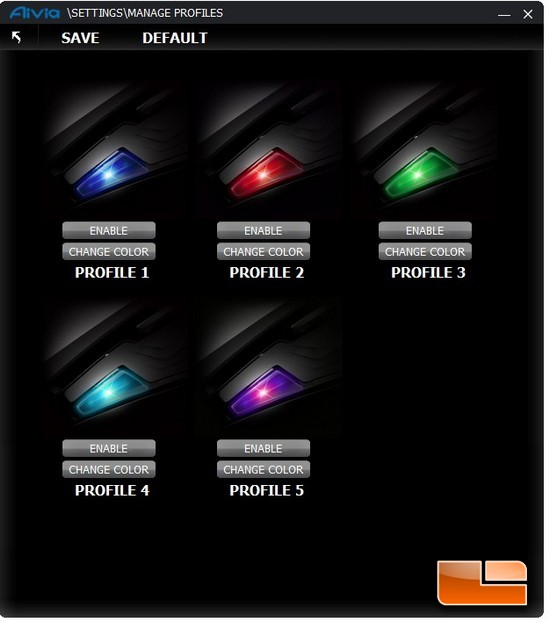
Clicking on the Manage profile option brings us to this screen. We are giving options to switch between the multiple profiles; also we can change the color of that profile so that we can see what profile we are currently using with the Krypton mouse.
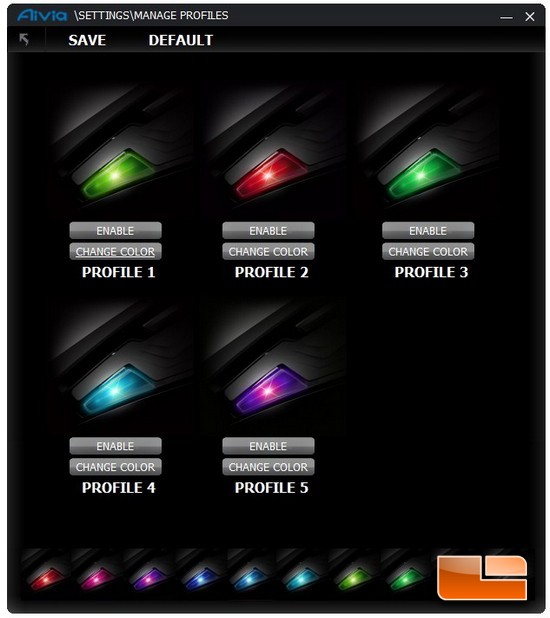
By clicking on the change color, we are getting a lot of different color options for the Profile buttons that we can use.
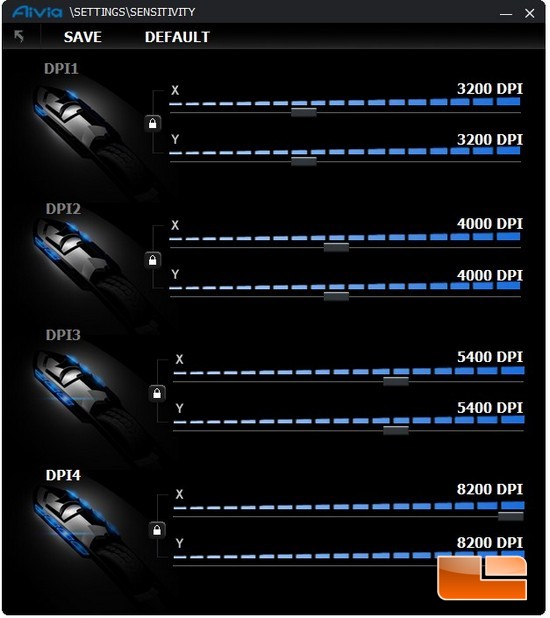
Looking at the Sensitivity option of the Ghost software, we can lock the X/Y coordinates of each stepping, and we can fully adjust the maximum DPI setting of that stepping, this is controlled though the DPI adjustment button located directly behind the mouse wheel.
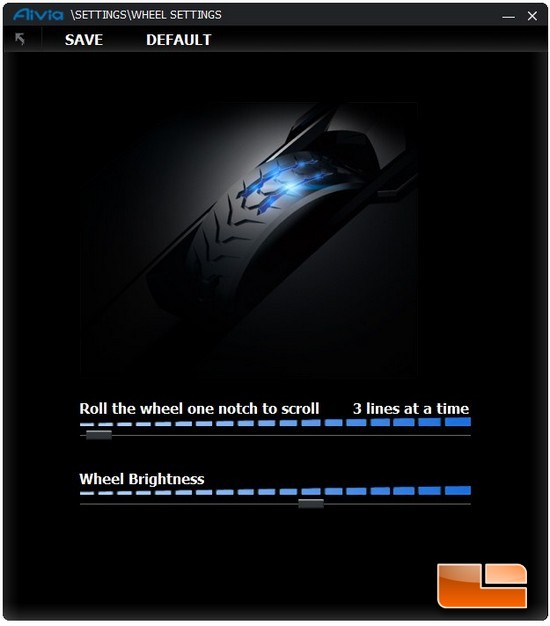
The Mouse wheel settings, we can change how many lines the mouse wheel will scroll with per click, and we can change the brightness of the LED on the mouse wheel.
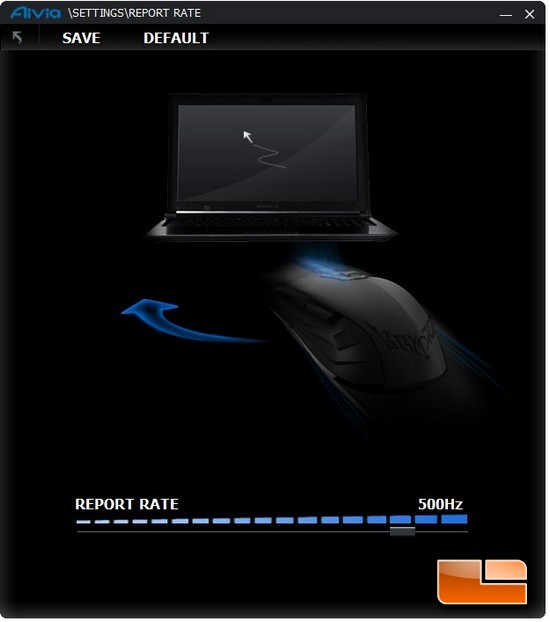
The report rate setting, we can set the reporting rate of the mouse, up to a maximum of 1000Hz.
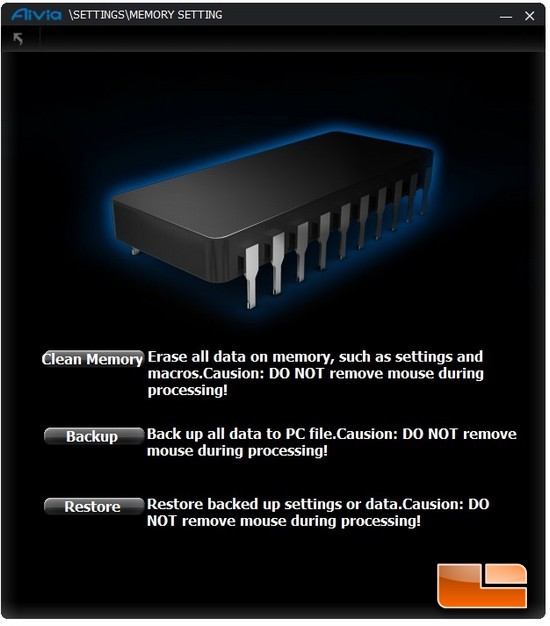
Finally the last sub-menu of the Ghost software, this is where we can clear the onboard memory of the mouse to start over, or back up the memory of the mouse to our computer, or restore a previous backed up mouse setting. This applies to any of the adjustments we may have made to this mouse.

Comments are closed.