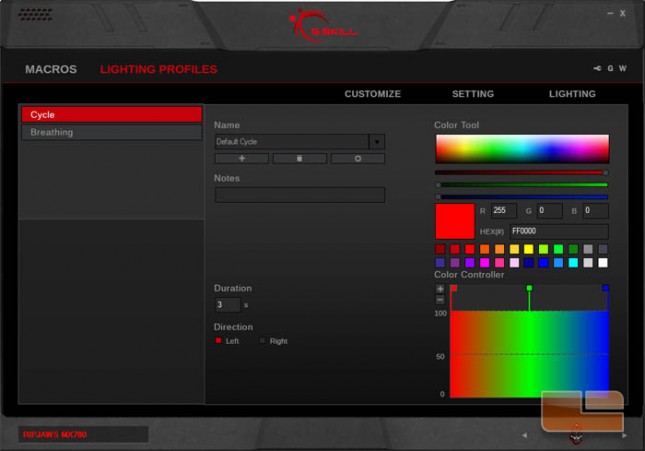G.SKILL RIPJAWS MX780 Gaming Mouse Review
Mouse Software
The software for the MX780 is optional, but is required for customizing the profiles, button assignments, macros, and lighting. It can be downloaded from the MX780 product page on the G.SKILL website. The onboard memory makes it so that this mouse is not fully dependent on that software.
The main menu has five submenus which can be accessed along the top. The Customize menu has a profile pane to the left and a graphic of the MX780 with labeled buttons to the right.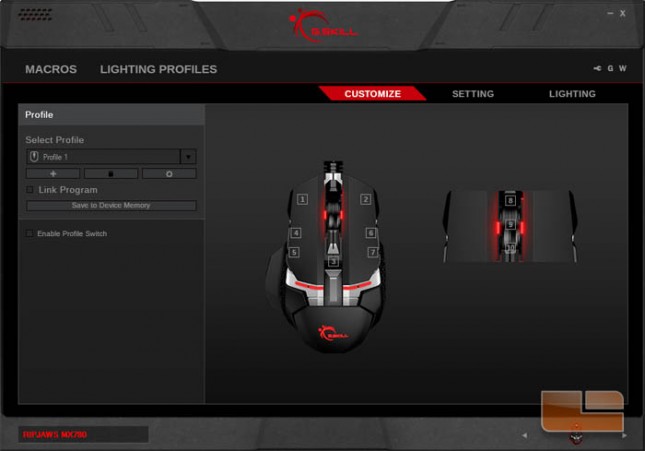
Clicking a labeled button opens a popup window with a choice of key assignment categories and their functions.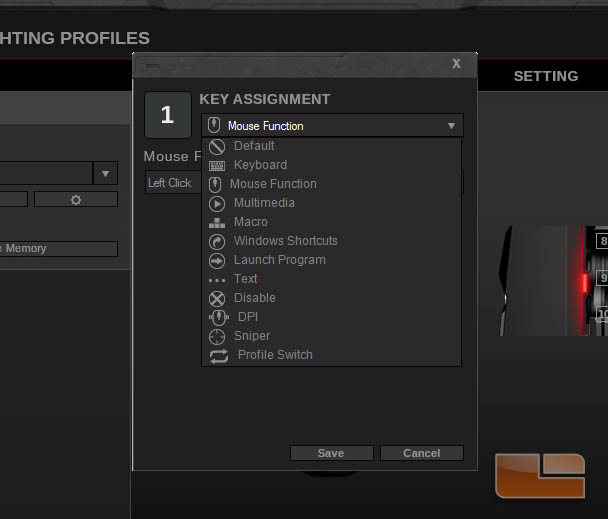
Taking a look at the Macros submenu, we see two options for creating macros: recording then editing macro strings or writing out text. Here we have a sample of what a macro recording may look like. Users can even adjust the delay between inputs with constant or variable times.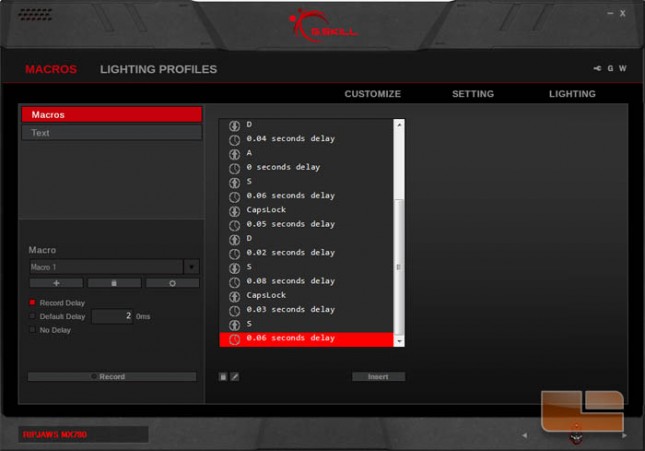
Creating a macro through text is another option if you want to see long phrases, sentences, or paragraphs before putting them on a macro.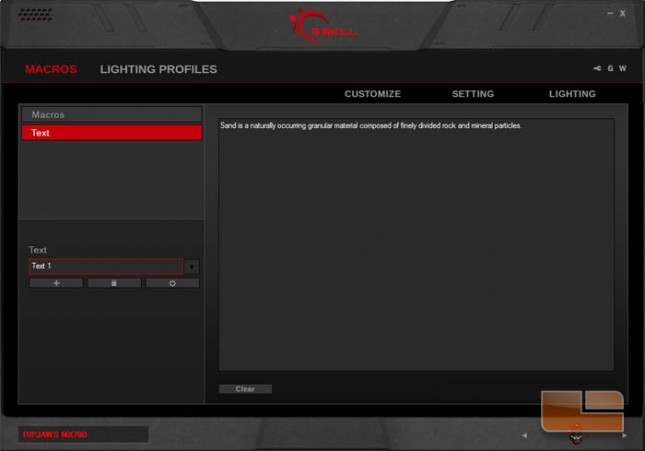
The Setting submenu contains the other mouse settings not related to the buttons and lighting. Here the user can customize polling rate, DPI sensitivity, double click sensitivity, pointer speed, mouse wheel scroll speed, and liftoff range.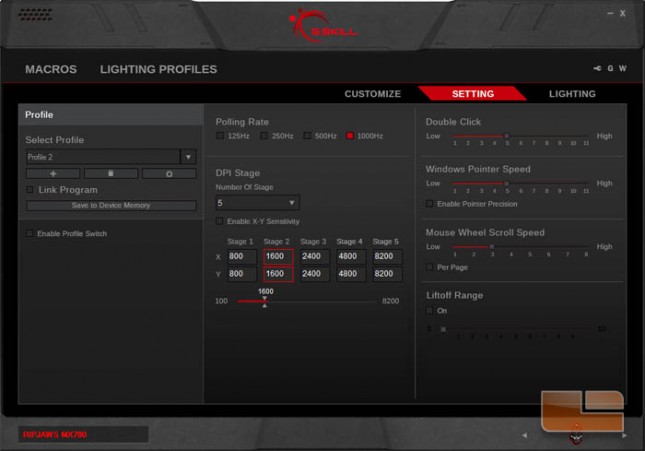
The Lighting submenu allows changes to four groups of light zones on the mouse. The four zones are the side lights, under the scroll wheel, the strip in the middle, and the logo near the back. The lights can have a steady glow if Background Lighting is selected or changing light and color effects if Effect Lighting is selected.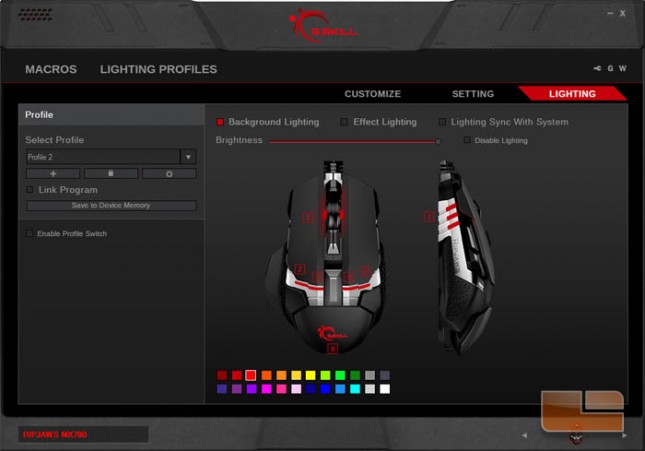
When Effect Lighting is selected, clicking one of the numbered lighting zones brings up a popup window to select an effect created from the Lighting Profiles submenu. We’ll get to what Lighting Profiles do in a moment. The breath effects are available for all four lighting zones, but the color cycle effects are only available for the zone 3 light strip on top.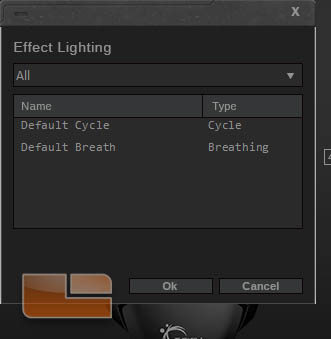
The Lighting Profiles submenu is for customizing color sequences for use in the Lighting submenu. Users can create their own RGB color gradients in any order they choose for the MX780.