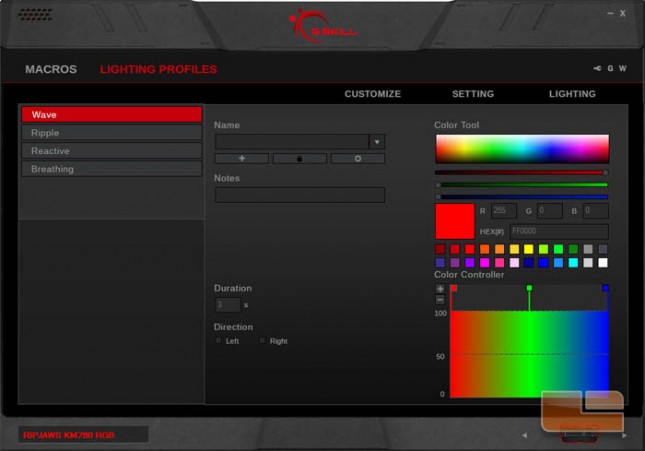G.SKILL RIPJAWS KM780 RGB Mechanical Gaming Keyboard Review
Keyboard Software
The software for the KM780 is optional, but is required for customizing the profiles, button assignments, macros, and lighting. It can be downloaded from the KM780 product page on the G.SKILL website.
The main menu has five submenus which can be accessed along the top. The Customize menu has a profile pane to the left and a graphic of the KM780 to the right.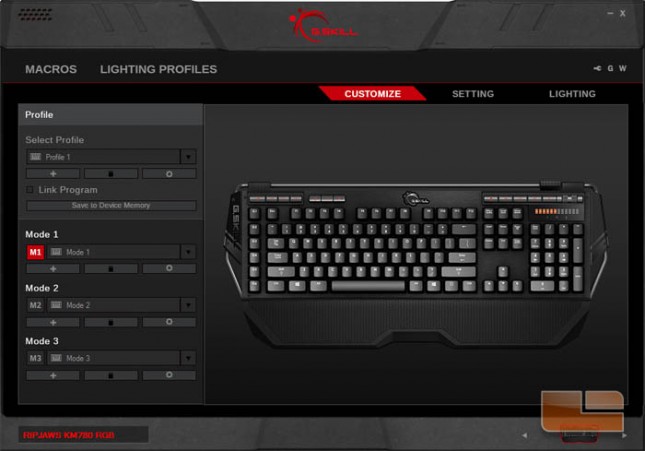
Clicking a key on the keyboard graphic opens a popup window with a choice of key assignment categories and their functions.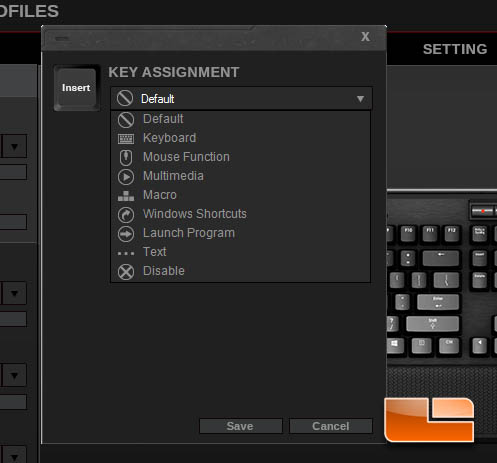
Taking a look at the Macros submenu, we see two options for creating macros: recording then editing macro strings or writing out text. Here we have a sample of what a macro recording may look like. Users can even adjust the delay between inputs with constant or variable times.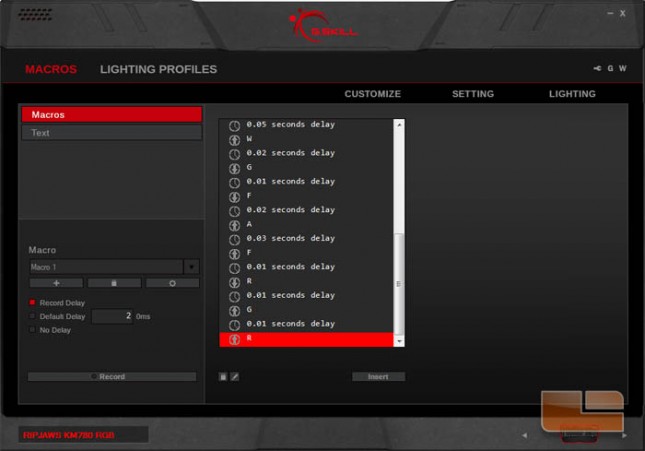
Creating a macro through text is another option if you want to see long phrases, sentences, or paragraphs before putting them on a macro.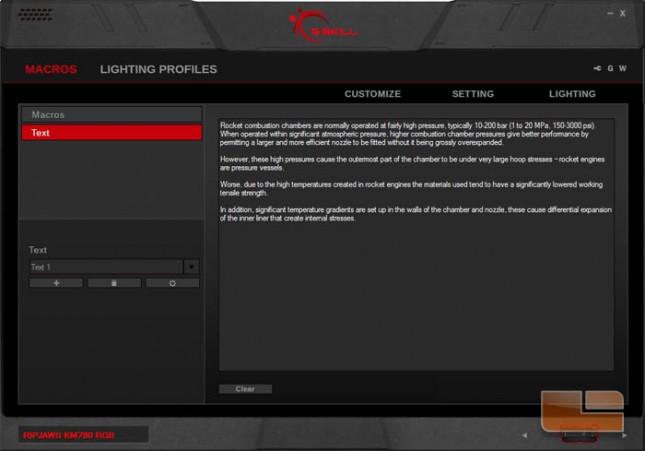
The Setting submenu contains the other keyboard settings not related to the buttons and lighting. Here the user can customize polling rate, N-key rollover, repeat rate, repeat delay, sleep mode, and the alert mode for the timer button on the keyboard.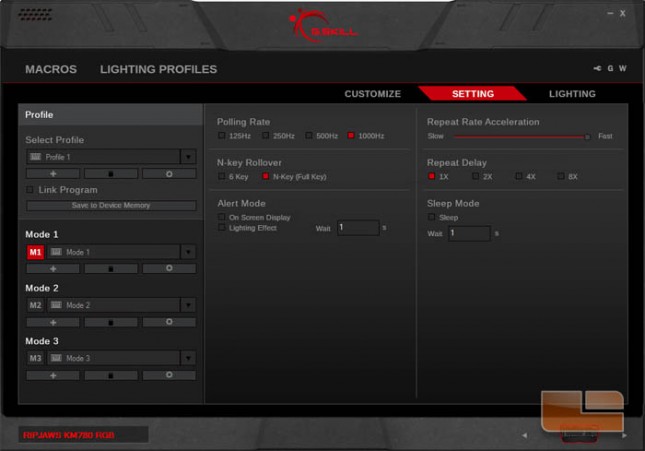
The Lighting submenu allows changes to the keyboard backlighting. The lights can have a steady glow if Background Lighting is selected or changing light and color effects if Effect Lighting is selected.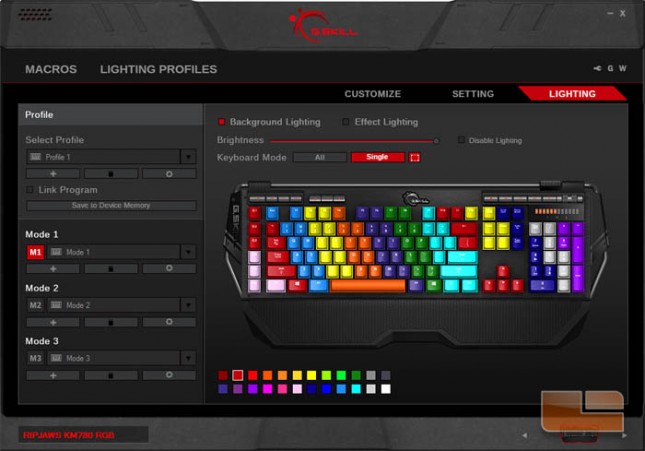
When Effect Lighting is selected, clicking one of the numbered lighting zones brings up a popup window to select an effect created from the Lighting Profiles submenu.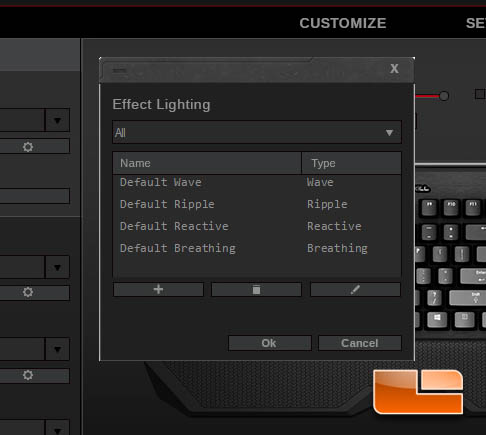
The Lighting Profiles submenu is for customizing color sequences for use in the Lighting submenu. Users can create their own RGB color gradients in any order they choose for the KM780.