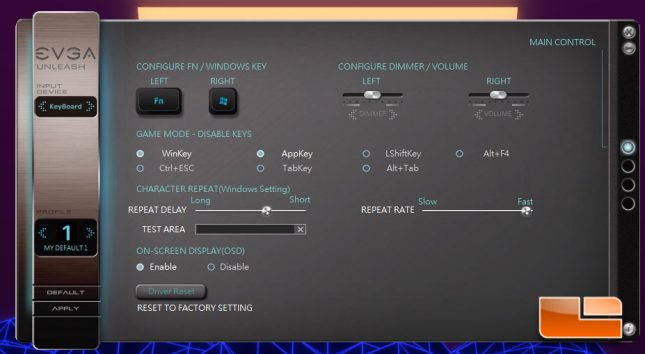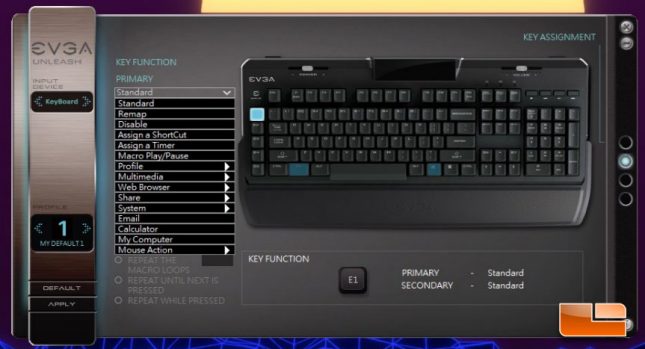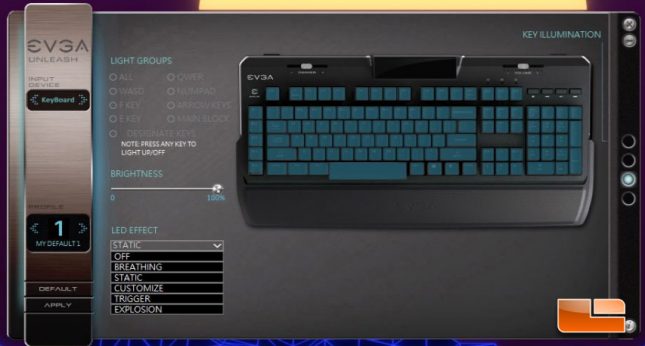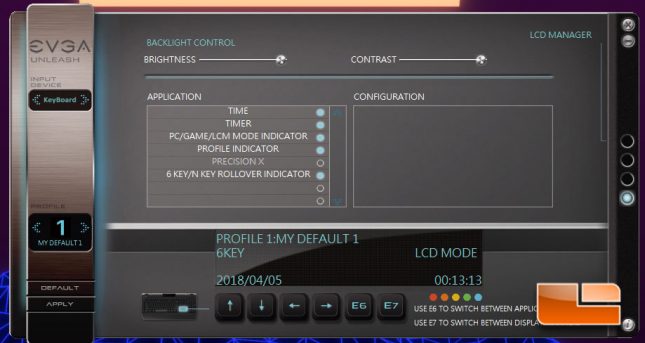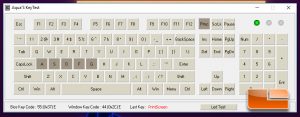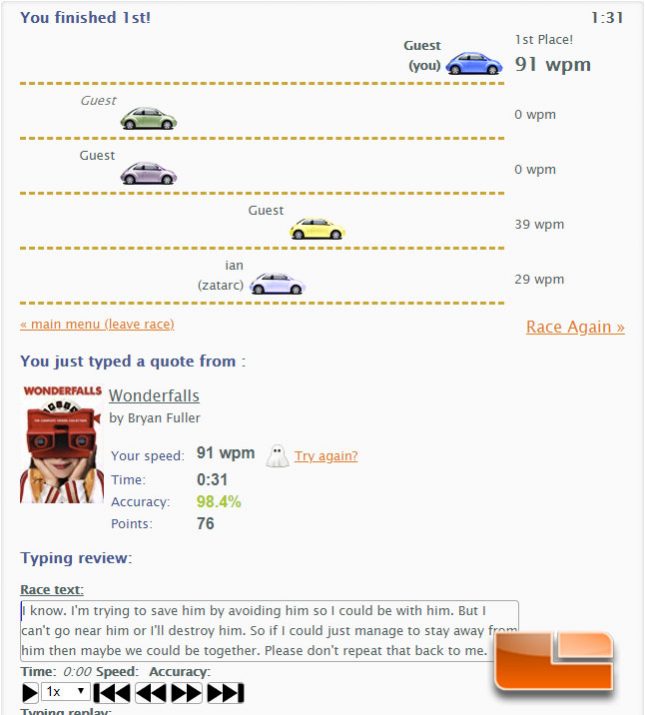EVGA Z10 Mechanical Gaming Keyboard Review
EVGA Z10 Mechanical Gaming Keyboard – EVGA Unleash Software and Real World Use
To test the functions of the EVGA Z10 Mechanical Gaming Keyboard, I was provided with the version of the EVGA Unleash Software that the keyboard is to be released with, version 1.0. Installing the EVGA Unleash Software went without any issue and the keyboard was detected properly during the install phase. I did have an issue where the software kept telling me there was a firmware update available, but there was no actual update available. Once the EVGA Unleash Software was installed, I was able to access the various settings for the EVGA Z10 Mechanical Gaming Keyboard.
The Main Control section of the EVGA Unlease Software for the Z10 Mechanical Gaming Keyboard allows the user to set some important settings, like the repeat rate of the keyboard. Certain keys are also able to be disabled from this section so that they aren’t accidentally pressed during games.
You can assign shortcuts, launch programs and more on any of the keys of the Z10 Mechanical Gaming Keyboard. You can even set any of the keys to have dual function by pressing the FN key, truly given the EVGA Z10 Mechanical Gaming Keyboard a deep level of customization.
A few different lighting modes can be toggled on the EVGA Z10 Mechanical Gaming Keyboard. I noticed this section lagged a bit and it was difficult to select certain sections, which is something EVGA can certainly try to address in future revisions.
The section to adjust the information presented by the Information Display on the EVGA Z10 is cleanly laid out and easy to work with, which individual functions able to be toggled on and off by clicking buttons. EVGA has left a few blank sections, so they may be expanding what can be done with the Information Display on the Z10 Mechanical Gaming Keyboard. I was unable to find out how to toggle the clock on the Z10 information display to a 12 hour format and am unsure if this is currently possible.
The toggle for 6-Key and N-Key rollover was working as intended, with the Z10 Mechanical Gaming Keyboard limited to six button presses at a time with 6-Key Rollover, the stock mode, enabled. Setting to N-Key rollover allowed for me to press as many buttons as my two hand would allow, at once. I did notice that when I toggled between 6-Key and N-Key rollover, the LCD screen took a few seconds to update this.
Typing on the EVGA Z10 Mechanical Gaming Keyboard was surprisingly splendid experience when compared with any of the keyboards I’ve used in the past year. The Kailh Brown switch feels very smooth and has a consistent, light tactile response that feels simply amazing to type on, without causing any fatigue or issues with missed key presses due to mistaken actuation. I was able to hit my 90 WPM average during the first two TypeRacer tests I took with the EVGA Z10, with no adjustment period necessary. There was a minimal amount of noise presented when typing away on the EVGA Z10 thanks to the tight frame being used and proper implementation of the switches on the plate, though I did notice that the space bar did make a slight pinging noise when pressing it rapidly during typing sessions or gaming. Rather than using Cherry stabilizers, the EVGA Z10 Mechanical Gaming Keyboard is using Costar stabilizers with a wire in them for the large keys. I really like these type of stabilizers, as they allow less key wobble and tend to have smoother operation. Unfortunately, Costar stabilizers with a wire do make taking off and replacing key caps a bit of a chore.
Gaming on the EVGA Z10 Mechanical Gaming Keyboard was also a really great experience. With the Kailh Brown switch offering an almost linear-like smoothness and bounce time on par with any Cherry MX switch, I felt myself having a great time during long sessions of Far Cry 5 and Fortnite. The specially designed spacebar was really useful during games, as its sure location and ease of pressing meant that I wasn’t missing any jumps or not opening my parachute in time during Far Cry 5 sessions.
I noticed when using the volume slider that while the volume adjusted smoothly and accurately on the way up, when I’d slide the volume control back down, it didn’t start to lower the volume until the slider had gotten almost completely over the ‘E’ in the ‘VOLUME’ text under the slider. This was a minor annoyance that I noticed, but something to note for our readers who may also notice this.
Let’s get to my final thoughts on the EVGA Z10 Mechanical Gaming Keyboard and see how it compares to other units in its price range.