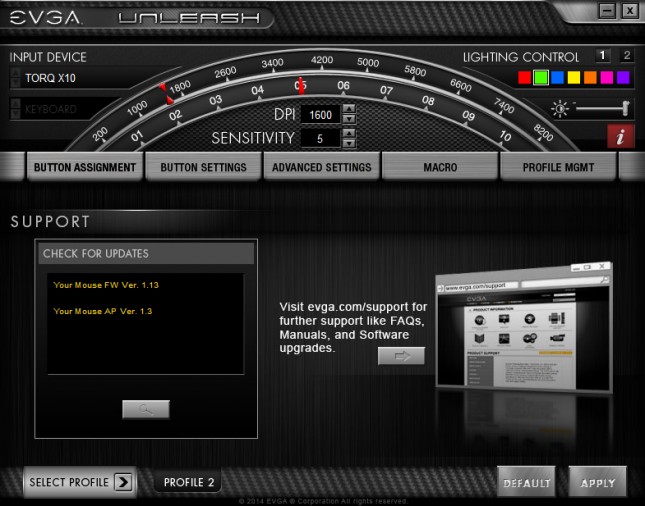EVGA TORQ X10 Gaming Mouse Review
EVGA Unleash Software
The TORQ X10 does not come with the EVGA Unleash software which permits changes to the mouse’s hardware settings. Instead, it must be downloaded from the EVGA website.
The aesthetic of the Unleash control panel follows in a similar style to that of EVGA Precision X with the car HUD theme along with with the brushed metal and carbon weave patterns. On the top is a dial that can change the DPI and sensitivity of the mouse sensor. Also on the right side in the top panel is the lighting control. To the left is a menu for input devices including keyboards. At the very bottom is a profile selector drop down and buttons for applying settings or restoring default settings.
The rest of the menu is navigated by tabs. The first submenu is Button Assignment which is a seemingly pointless feature as the next submenu is the one that actually modifies the mouse button commands.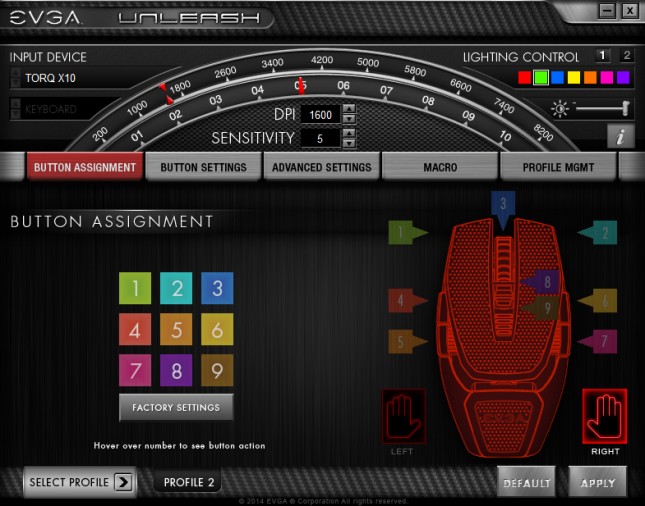
Switching between left and right hand simply mirrors the assignments.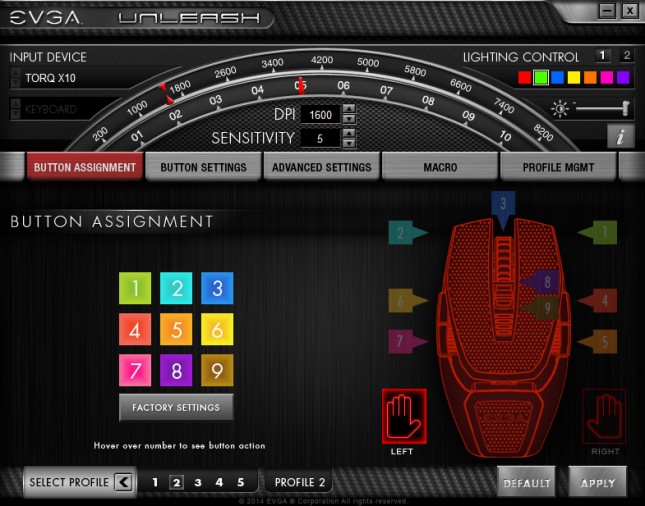
Button Settings is the submenu where commands are customized and assigned to each button. The available settings are Disable, Left Click, Right Click, Mouse Wheel Click, IE Forward, IE Backward, DPI Cycle (+), DPI Cycle (-), Screen Short, Share, Macro, Real-Time macro record, Keyboard, Multimedia, Rapid fire (mouse), Rapid fire (KB), Next profile, Profile 1-5, DPI level 0-4, Profile (+), Profile cycle (-), and Sensor on/off.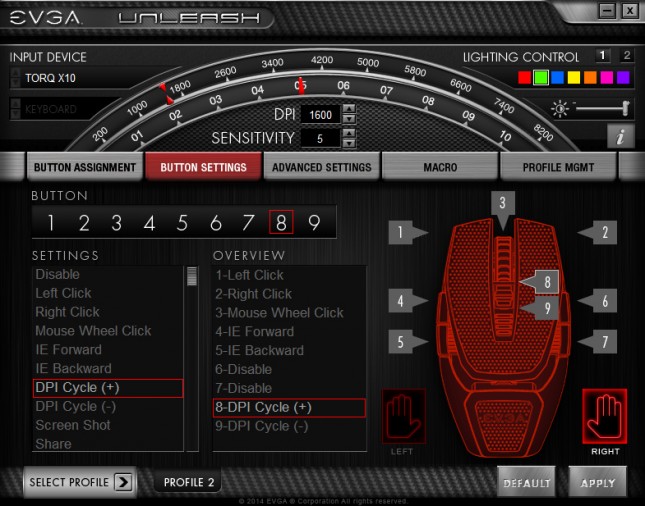
The Advanced Settings are broken up into three subtabs. DPI Settings permits changes to the DPI on the X and Y axes as well as mouse polling rate.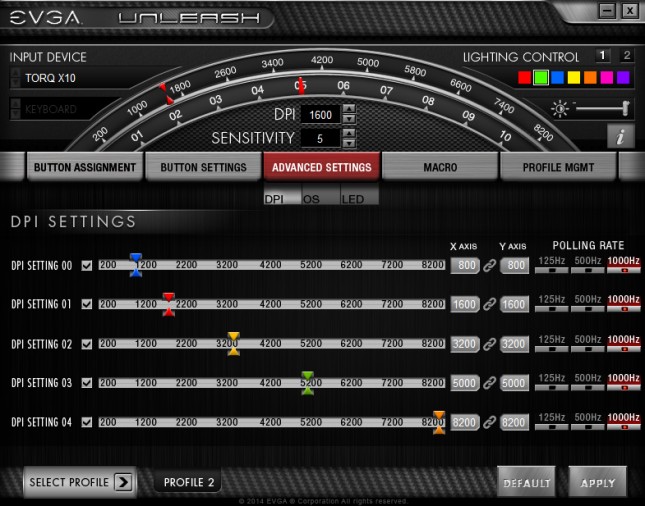
OS Settings modify two other mouse sensor settings which are angle snapping and acceleration. The rest of the settings change the same pointer sensitivity and double click speed settings found in Windows Control Panel.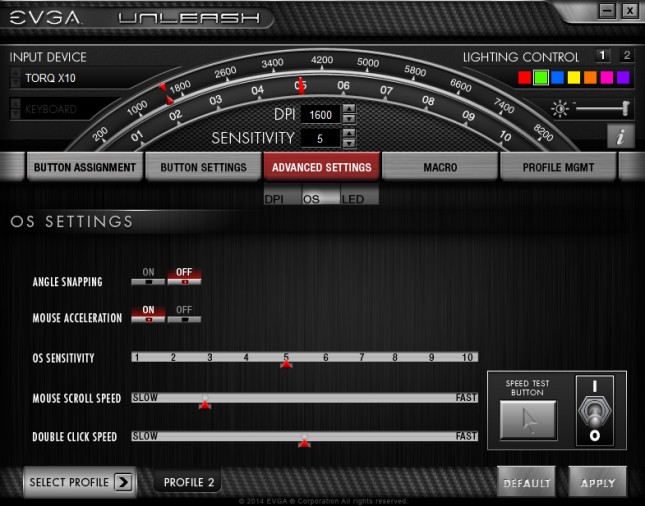
LED Settings give one more option over the LIGHTING CONTROL panel on the top right of the EVGA Unleash software. Here a breathing pattern can be activated which will pulse both LED zones simultaneously.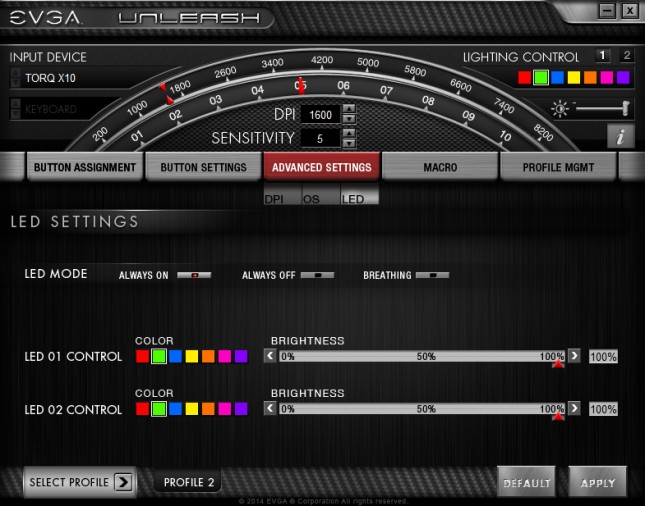
Macro has two submenus, the first of which is used to record strings of keyboard and mouse button commands. A completed set of commands can then be edited by right clicking each entry. A command can be moved up or down on the list, deleted, or have its timing changed.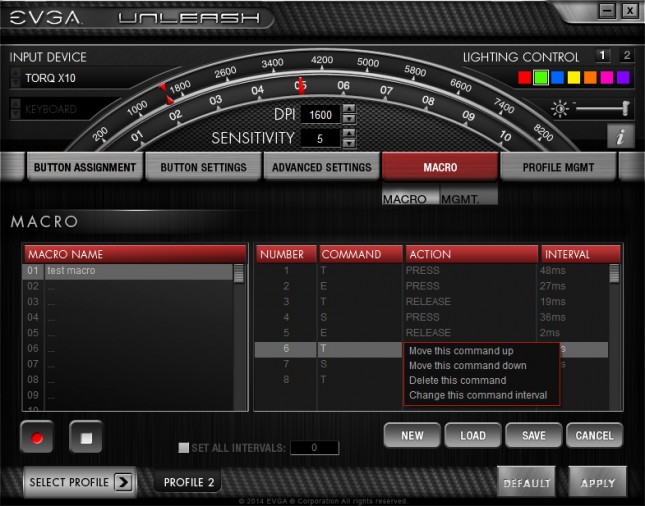
Macro Management grants the ability to upload and download saved macros into the TORQ X10 onboard memory.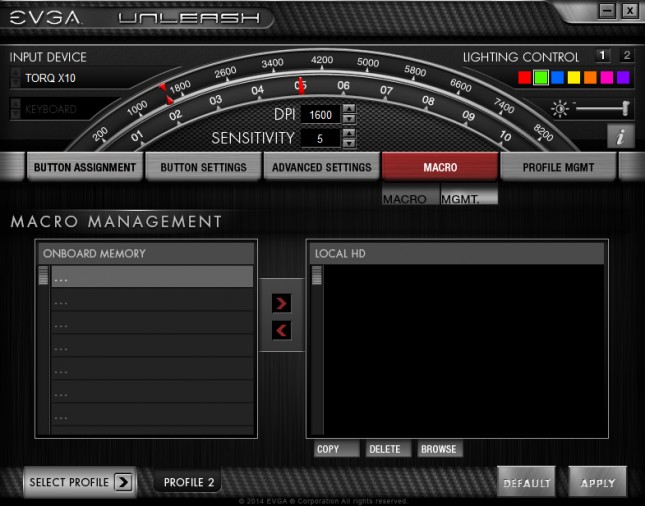
Profile Management is another similar upload and download feature that permits the transfer of profile on a computer and the TORQ X10 onboard memory.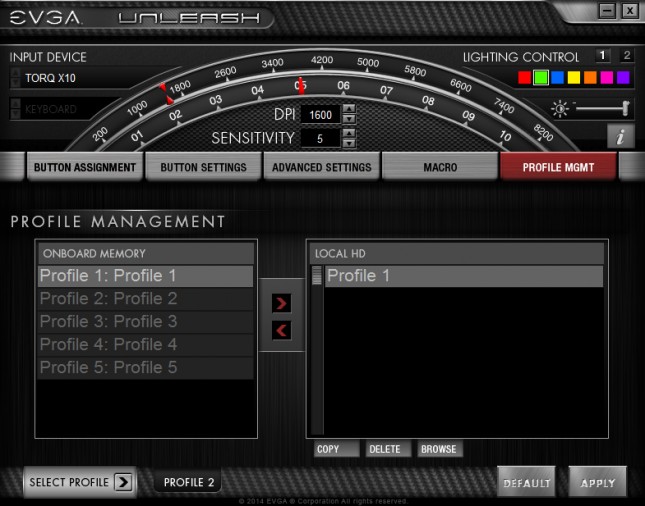
The i button displays information about the mouse as well a link to the EVGA support web page.