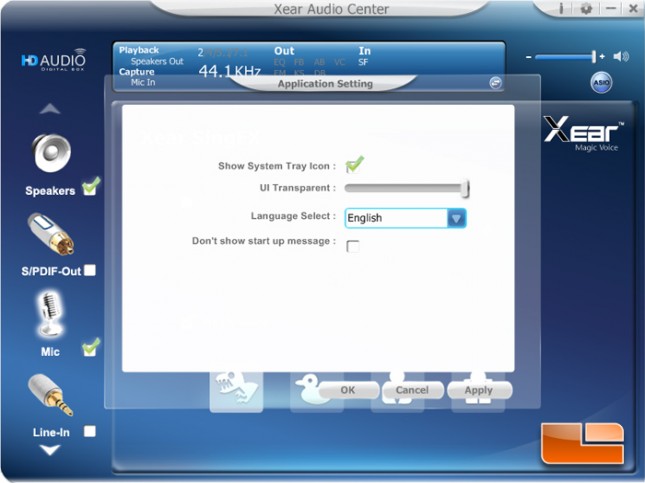Diamond Xtreme Sound 7.1 XS71HDU USB Sound Card Review
Software: Xear Audio Center
The Diamond Xtreme Sound 7.1 XS71HDU comes with a driver CD. The driver can also be downloaded from Diamond’s Xtreme Sound 7.1 product page should you lose the CD or want the latest driver update.
The sound card software control panel is called Xear Audio Center. Upon starting the program, a popup cues instructions on how to modify the inputs and outputs. Clicking the checkboxes on the icons on the left will activate that input or output and submenus are accessed by right-clicking the icon on the left.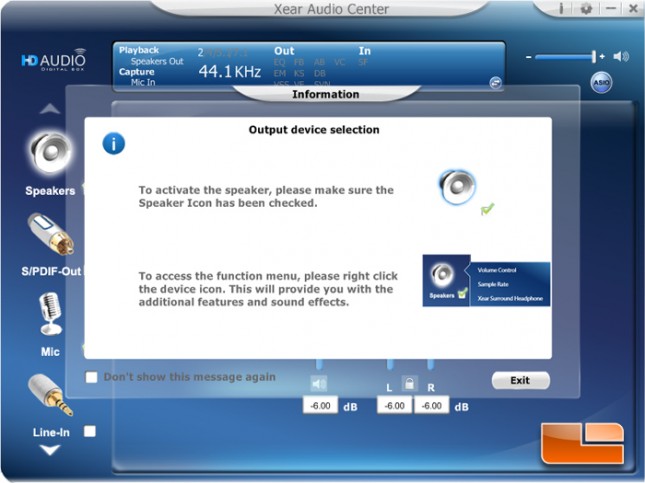
The menu layout puts a summary of the setting at the top, volume control at the top left, submenu access to the left, and the active submenu in the center. The displayed submenu is master volume and headphone L/R volume.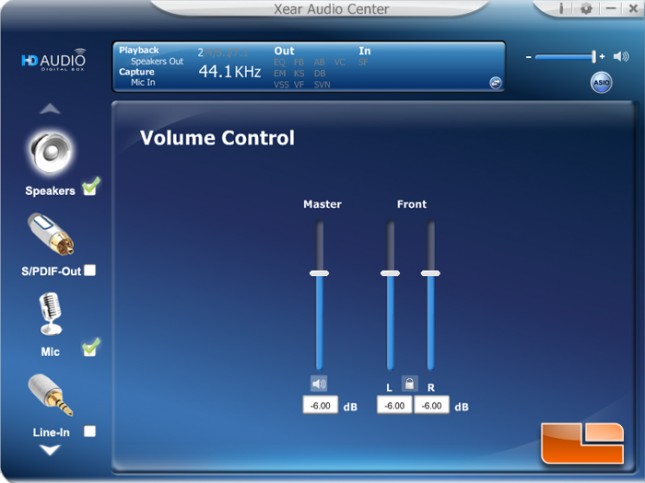
These are all the submenus for all the inputs and outputs. They are accessed by right clicking each icon.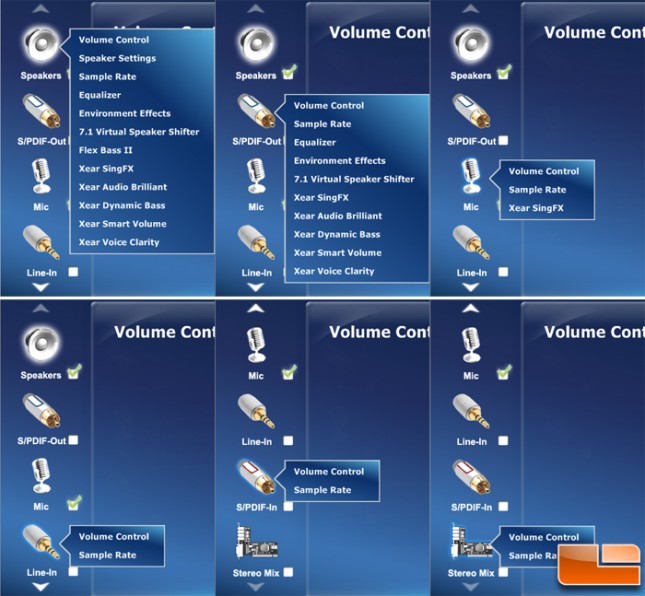
Speaker Settings modify the channel output to either Stereo for 2 channels, Quadraphonic for 4 channels, or 5.1 Surround for 6 channels. To the left is a visual of a living room with speakers and a play button. Clicking the play button will test the channels with a short sound clip.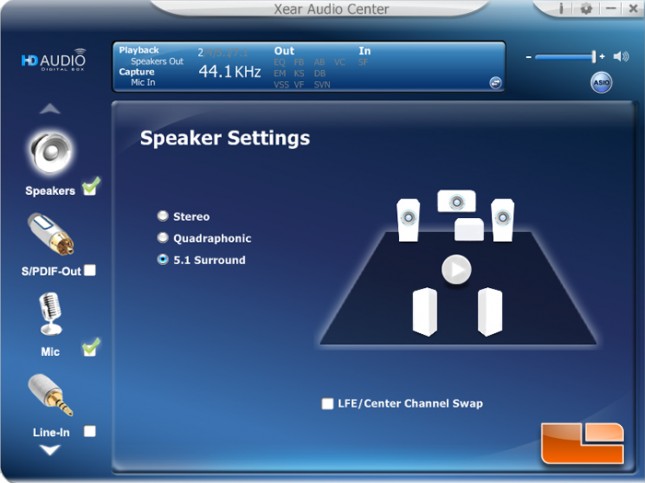
Sample Rate changes the audio playback depth. As a tip, most music tracks have sample rates of 44.1KHz and choosing an output sample rate that isn’t a multiple of that number can introduce playback errors.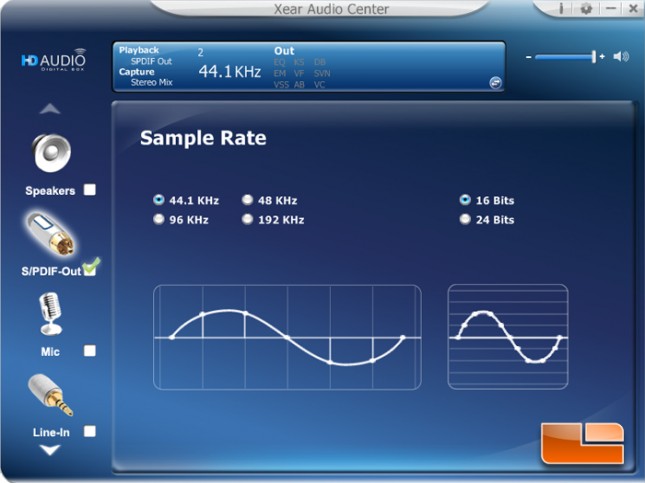
Equalizer is a graphic equalizer that comes with several presets underneath. If desired, the user can make corrections or modify the sound character of the playback.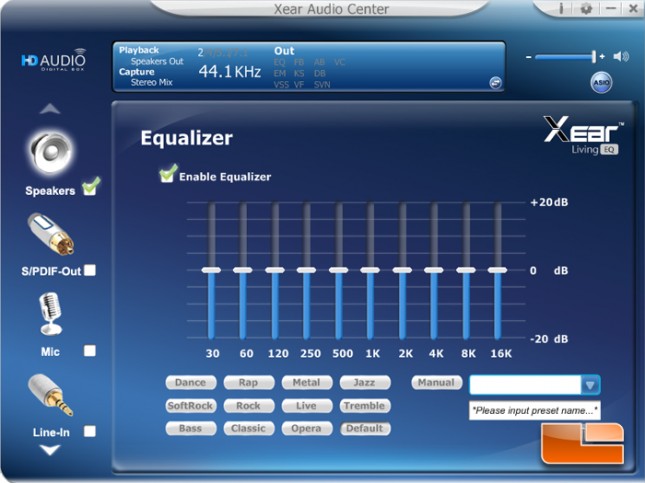
Environmental Effects modify headphone playback to give simulated room echo effects such as a concert hall or padded cell.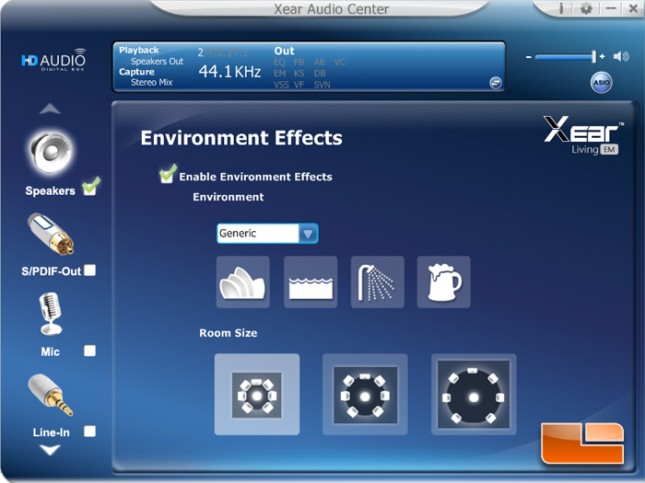
7.1 Virtual Speaker Shifter changes the simulated positioning of virtual 7.1 playback. Individual “speakers” can have their volume modified to the right.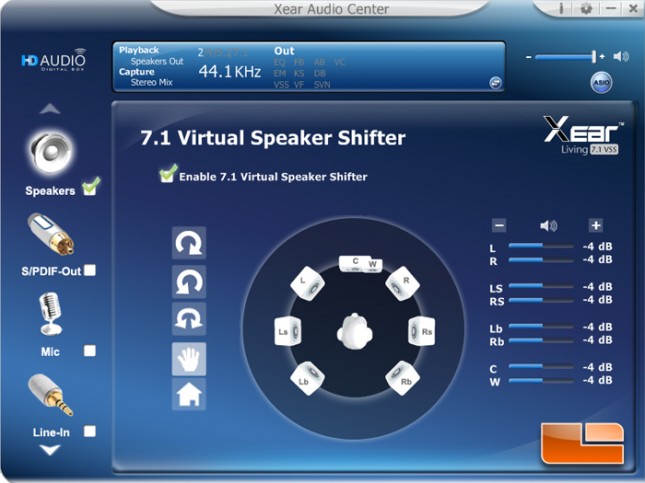
Flex Bass II works somewhat similarly to a graphic equalizer in that the loudness of a certain frequency range is modified. This setting modifies bass frequencies and permits some degree of correction to individual speaker channels.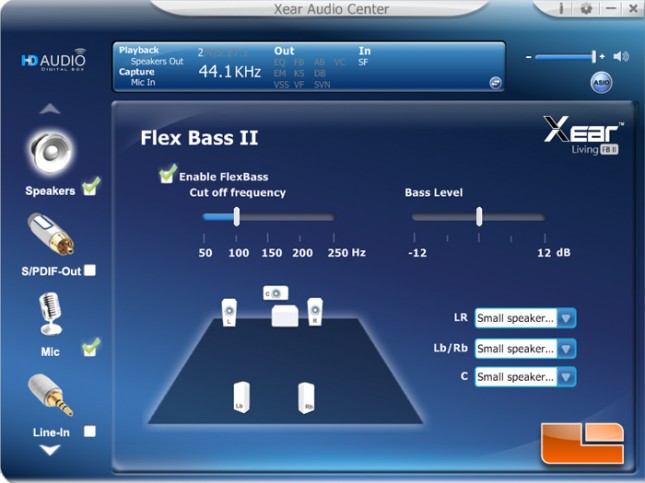
Xear SingFX is one of the CMedia’s advanced codecs that changes the pitch on headphone playback.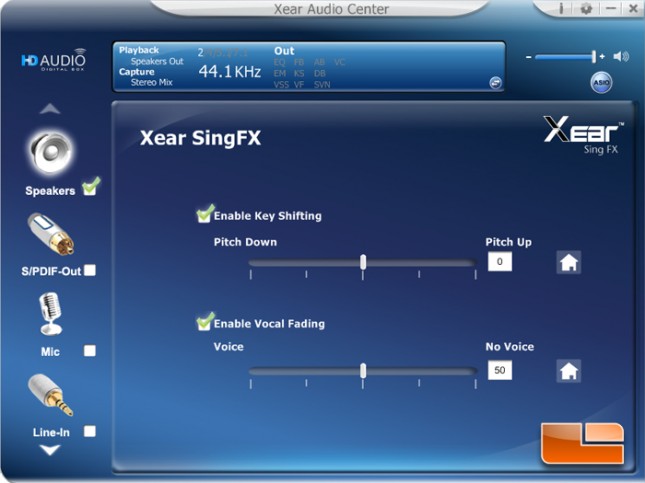
Xear Audio Brilliant works somewhat similarly to an equalizer and this setting modifies bass and treble frequency loudness.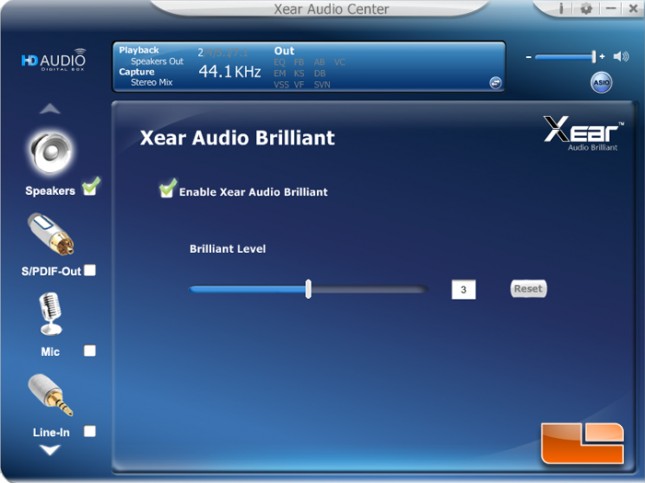
Xear Dynamic Bass also works somewhat similarly to an equalizer and this setting modifies bass frequency loudness.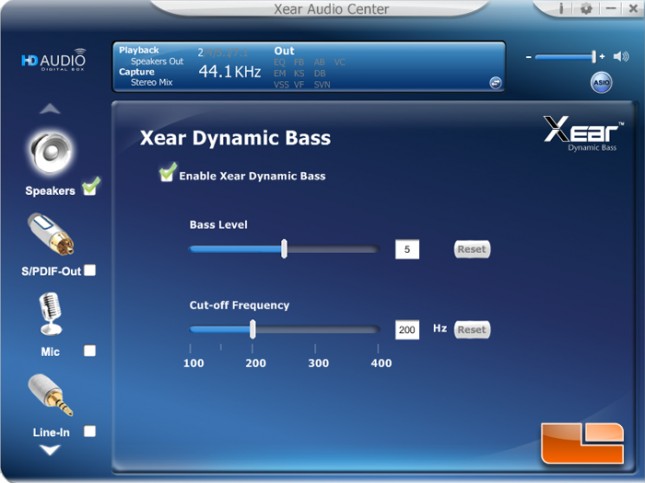
Xear Smart Volume is a loudness corrector setting that boosts or limits playback volume.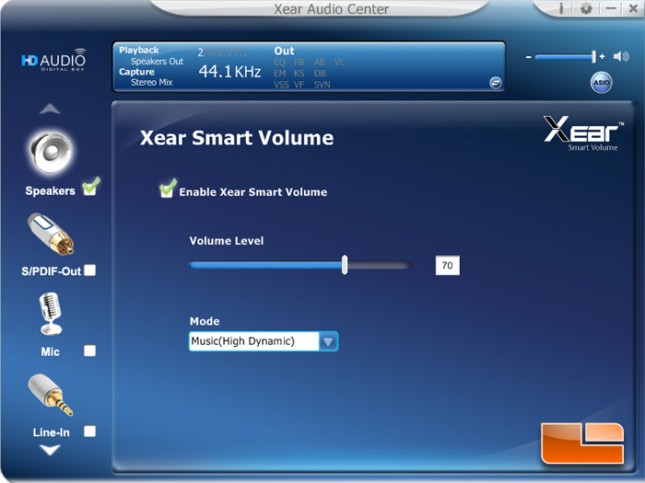
Xear Voice Clarity also works somewhat similarly to an equalizer and this setting modifies midrange frequency loudness.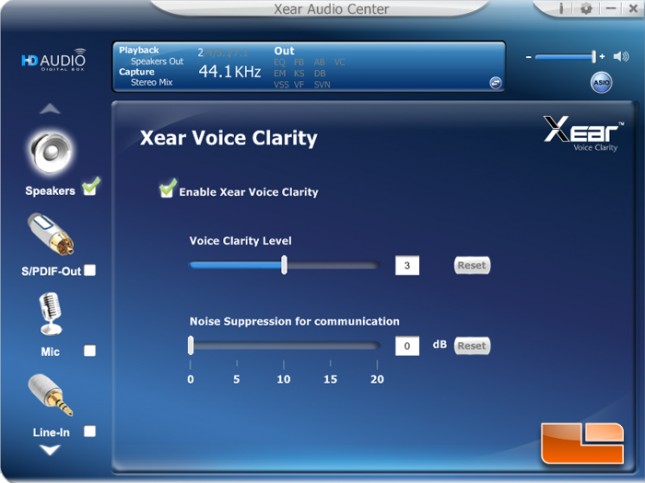
Xear SingFX is a microphone setting that allows either one of two settings to be used. Enabling Microphone Echo allows some correction to feedback if the microphone picks up sound from the speakers. Magic Voice warps recorded voice to sound like a monster, duck, man, or woman.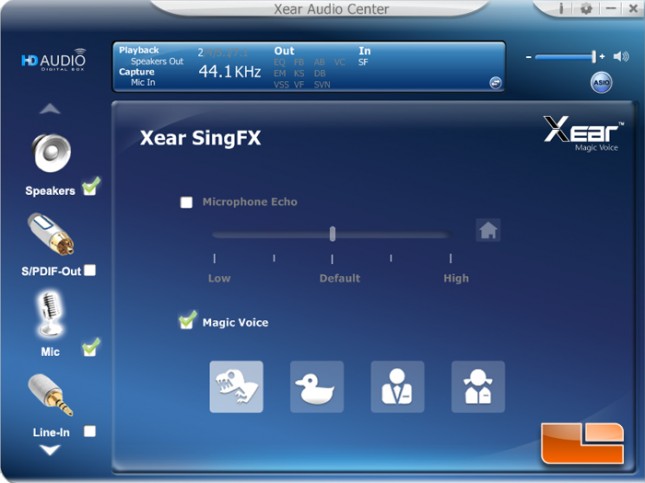
Clicking the i icon at the top left corner displays program information.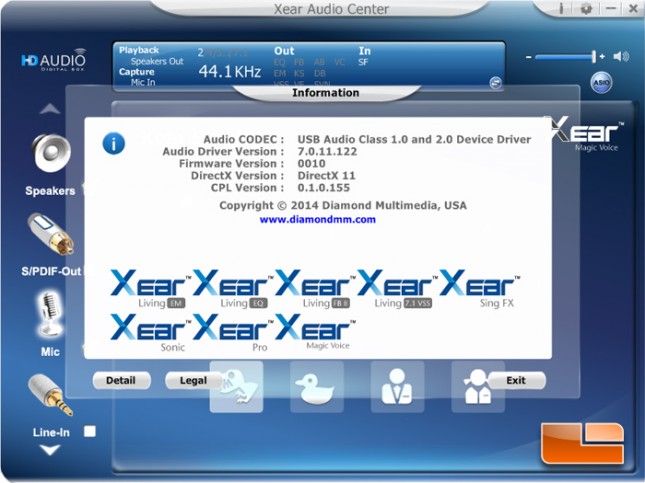
Advanced Settings are ironically quite basic, allowing changes to whether the tray icon is displayed, the transparency of the Xear Audio Center interface, language, and disabling the tip that appears at start up.