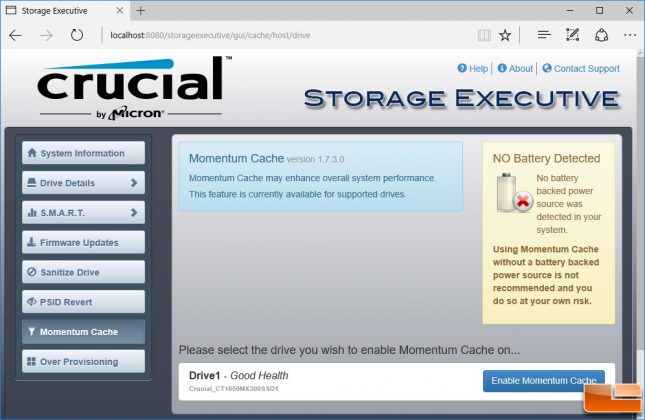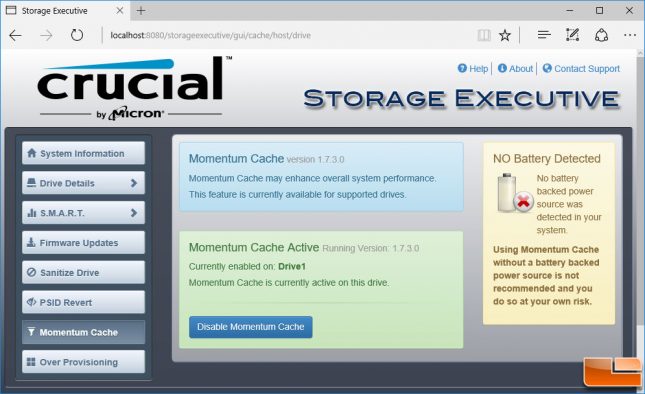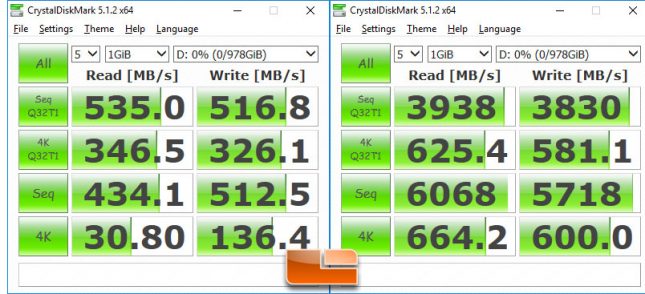Crucial MX300 1TB SSD Review
Crucial Storage Executive Software
On of the best things about the Crucial MX300 series is that you can download Crucial Storage Executive software application. This free download ensures you are getting the most out of your MX300 series SSD by allowing you to monitor your SSD performance, health, temperature, see how much space is used and update the firmware. It also allows you to sanitize the drive (secure erase), setup encryption, enable Momentum Cache and change the drives Over Provisioning settings.
The Crucial MX300 ships with Momdemtum Cache disabled and we don’t advise enabling it unless you do daily backups and have a battery backup for your system. This is because Crucial Momentum Cache allows enhanced drive performance by allowing your systems DRAM to bugger random data writes instead of writing them to the the SSD. This increased the storage systems burst speed by up to 10x and helps reduce wear on the 3D TLC NAND Flash as the random data is being written to the DRAM instead.
To enable Momentum Cache you just need to click one button in Storage Executive and then follow the prompts to restart the system. Once the system comes back on you should see faster performance straight away if you enabled on on your primary C: drive.
We did a quick test with Crucial Momentum Cache enabled on a secondary drive and found that our 4K read performance went from 31 MB/s to 664 MB/s and our sequential read speed went from 434 MB/s to 6,068 MB/s. Some insane numbers, but keep in mind that this is mostly the DRAM here and changing the memory frequency will drastically change these numbers.
If you are worried about your drives endurance and have room to spare you’ll want to enable over-provisioning in Crucial Storage Executive. It is turned off by default, but you can turn it and use between 1-50% of the drives capacity for over-provisioning.
Let’s wrap this up!