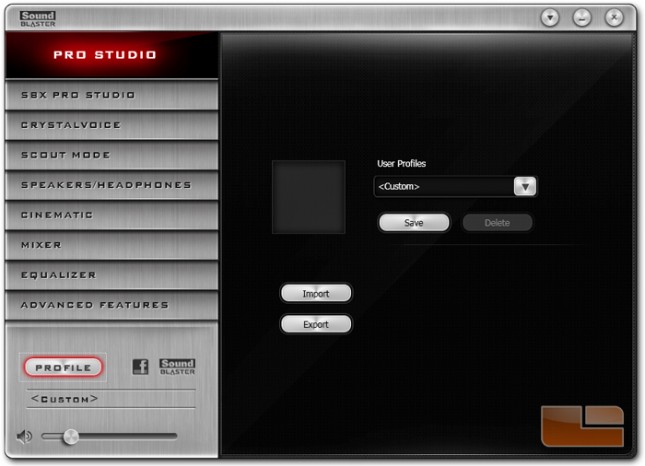Creative Sound Blaster Z and Zx Sound Card Review
Software: Sound Blaster Z-Series Control Panel and Creative ALchemy
The Sound Blaster Z and Zx come with a driver disk, though we opted to download, install, and use the newest version of the sound card software available from the Creative support website. The installation package contains two programs, ALchemy for enabling Direct3D hardware acceleration and EAX 5.0 support for older games and the Z-Series Control Panel for accessing advanced codec features available to Sound Blaster Z-series cards.
ALchemy is a tool that restores support for EAX 3D audio in a few older games which are listed here. Modern games render 3D audio on the CPU instead of dedicated audio processing hardware.
The menu consists of two tables with the table on the right indicating which games have ALchemy enabled.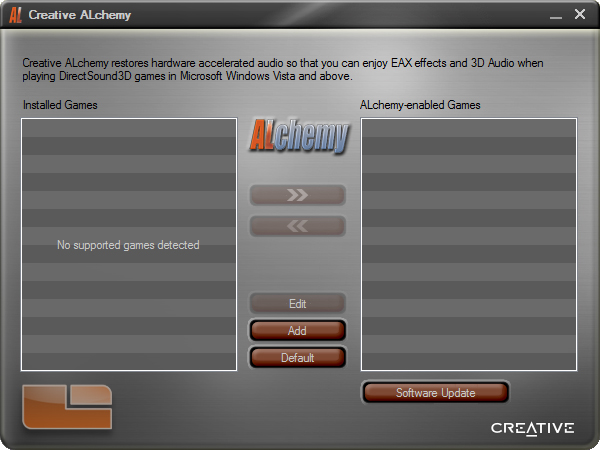
Pressing the Add or Edit button brings up this window for adding a game not detected by ALchemy or editing those settings in place.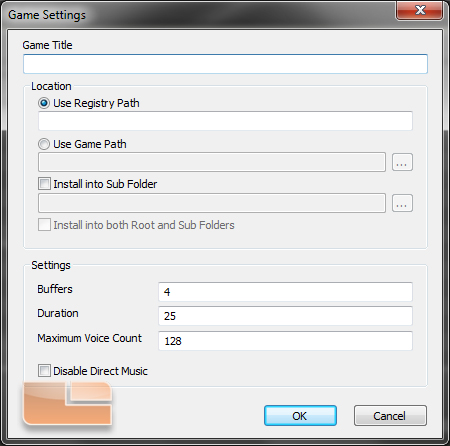
The Z-Series Control Panel is navigated by an index of tabs to the left.
The first of these categories is SBX Pro Studio which provides semi-preset audio enhancement sliders. Each slider can be enabled or disabled at a mouse click by pressing each checkbox while the power button icon enables and disables SBX Pro Studio effects. Surround applies an effect that simulates spaciousness and speaker distance. Crystalizer applies an equalizer effect that boosts trebles and bass to give audio a more energetic sound. Bass applies a simulated theater subwoofer effect to frequencies below the Crossover Frequency slider. Smart Volume tempers sudden changes in volume. Dialog Plus boosts the typical range of frequencies that human speech occupies. At the very top is a video player that plays a video and audio demo for quickly testing the processing effects within the control panel.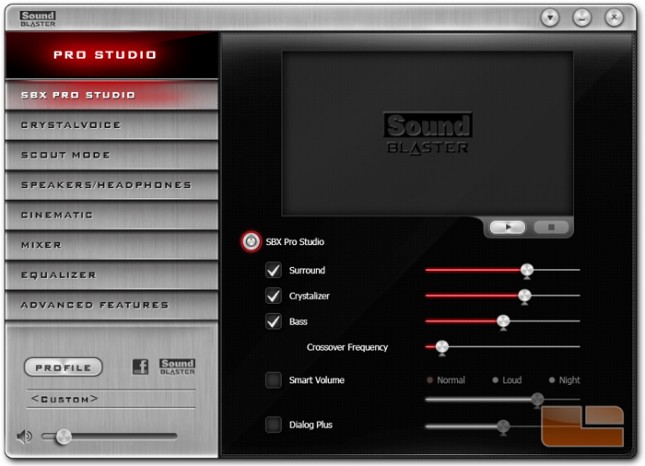
CrystalVoice contains the microphone and line-in settings and CrystalVoice settings. From here, recording volume, effects, background noise reduction, and echo cancellation can be enabled.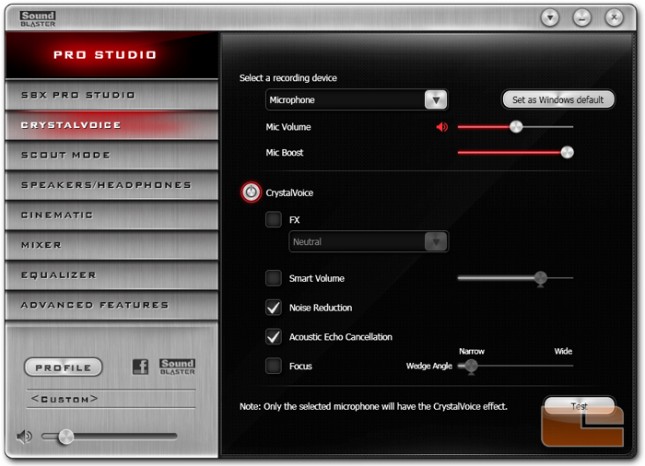
Scout Mode allows the user to enable a processing effect that boosts certain ranges of midrange and treble frequencies that enhance the sensing of positional audio for competitive gaming. A pair of hotkeys can be assigned to enable and disable Scout Mode.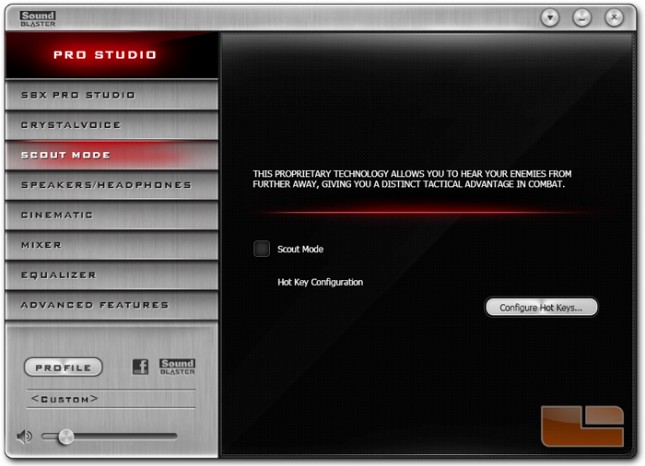
Speakers/Headphones allow toggling between line-out for speakers and headphones. The speaker settings submenu has options for changing the number of channels and speakers, outputting for full-range speakers, and subwoofer bass redirection. Pressing the tool icon button next to the channel dropdown opens the Sound Blaster Speaker Setup window.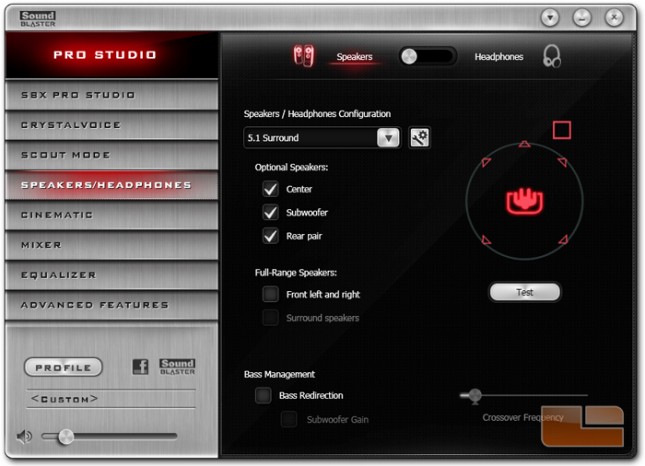
Unlike the Sound Blaster ZxR, the Z/Zx do not have gain modes to limit the headphone amplifier power. Take caution when changing equipment or settings because excessive output power can damage ears or equipment.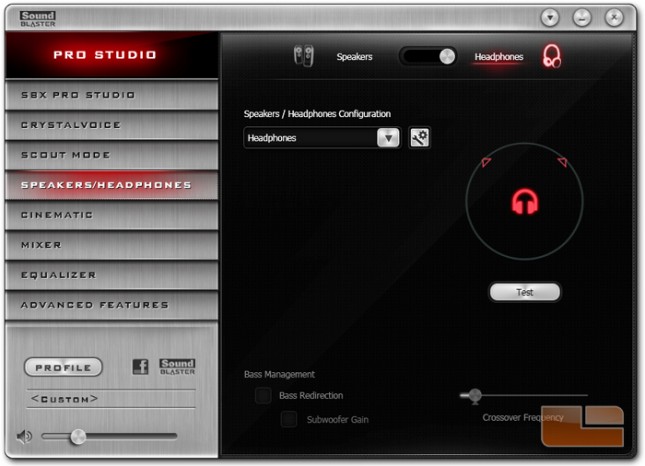
Sound Blaster Speaker Setup provides tools to fine tune speaker positioning and level in the last two index tabs. The rest of the utility is redundant with settings in the Z-Series Control Panel.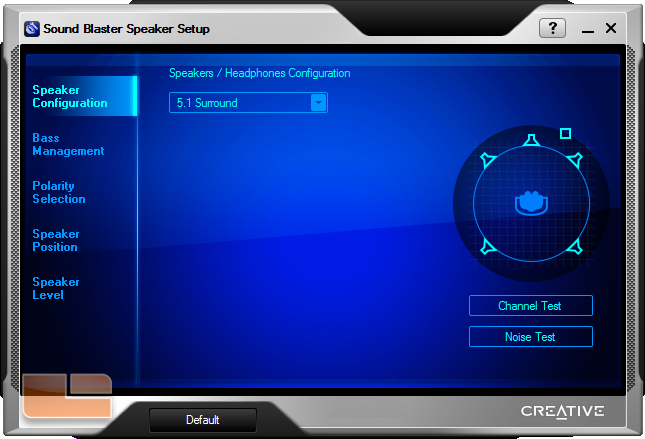
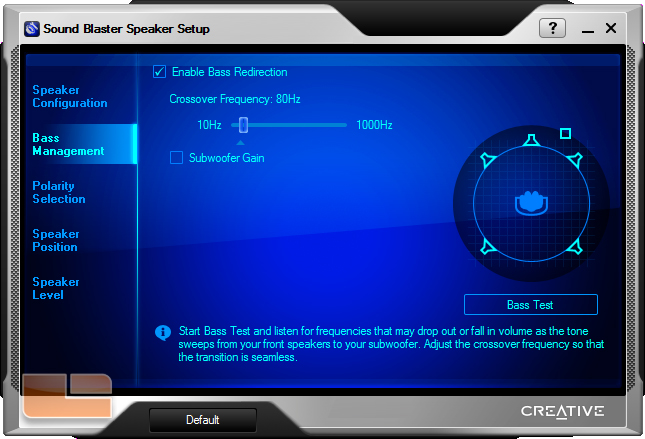
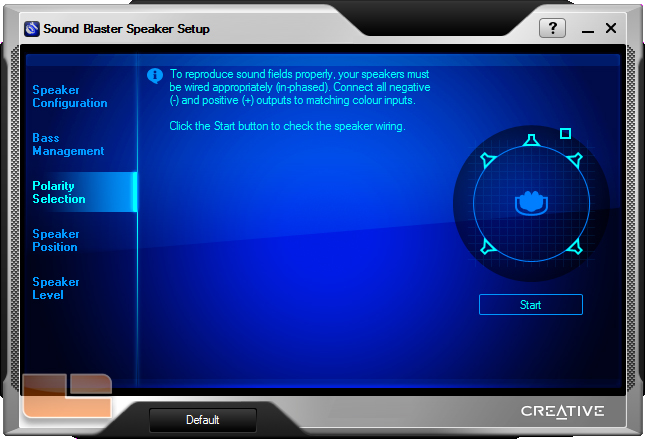
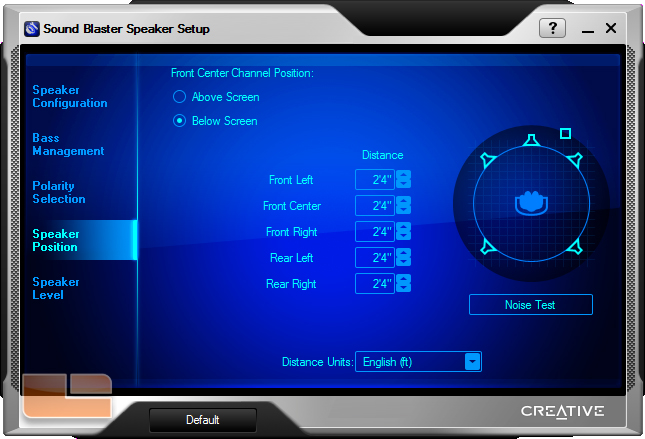
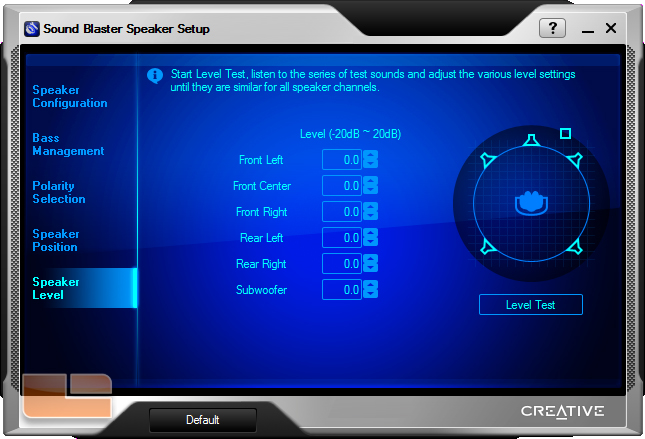
Cinematic provides encoder options for receivers connected to the sound card Dolby Digital Live and DTS Connect are available.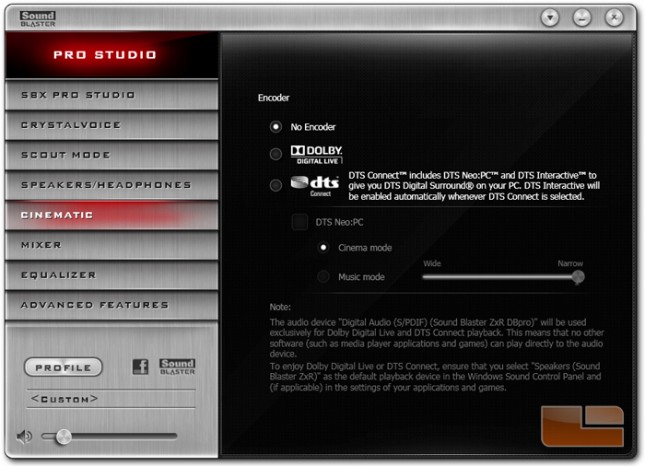
Mixer provides individual volume controls for the inputs and outputs including stereo and 5.1 channels for the sound card.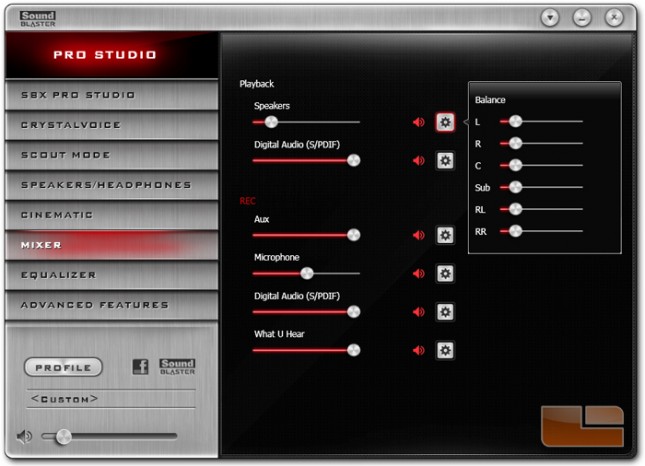
Equalizer provides a graphic equalizer with several presets for adjusting volume around certain frequency ranges. Good use of an equalizer can correct or enhance the sound character of headphones or speakers.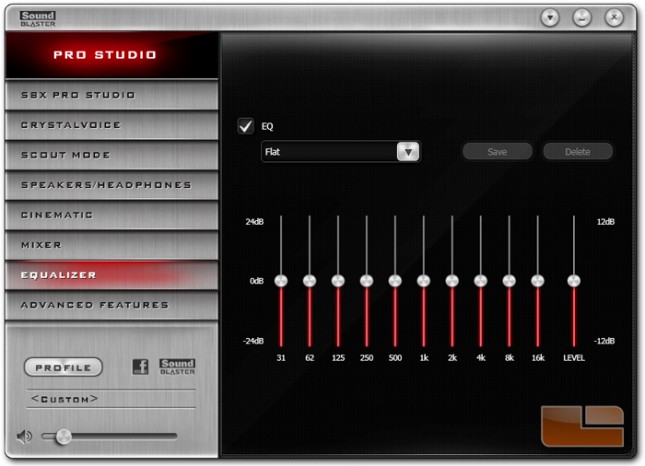
Advanced Features has one checkbox which enables analog speaker-out and digital optical-out to be played back simultaneously.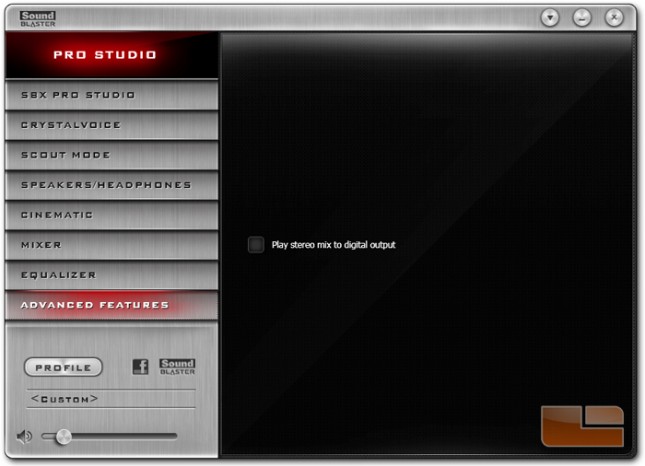
The Profile button allows control panel settings to be saved, imported, and exported and is useful for storing multiple settings or accommodating a shared computer.