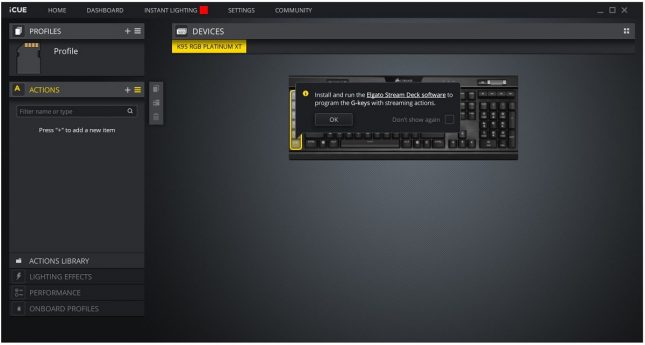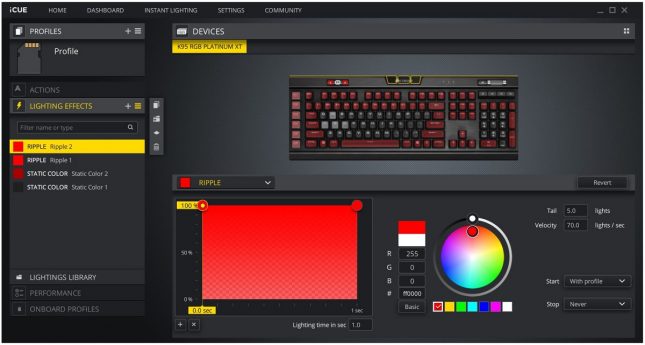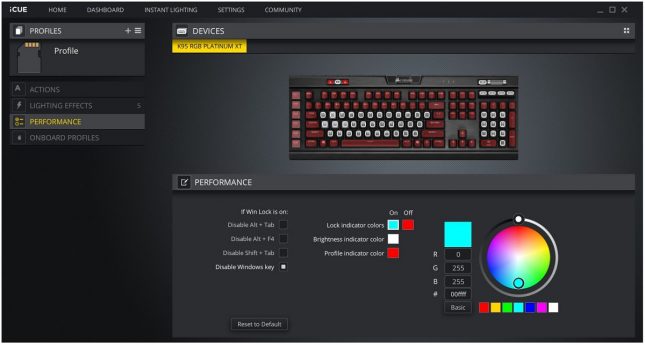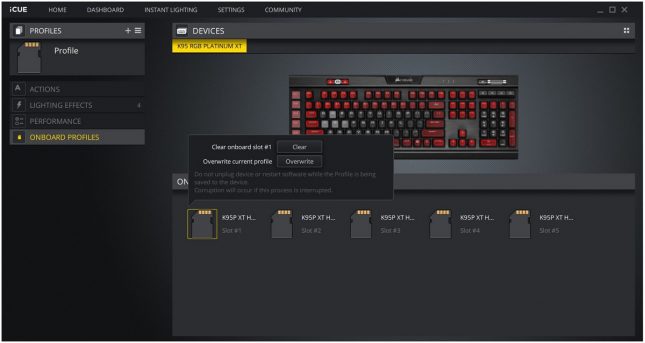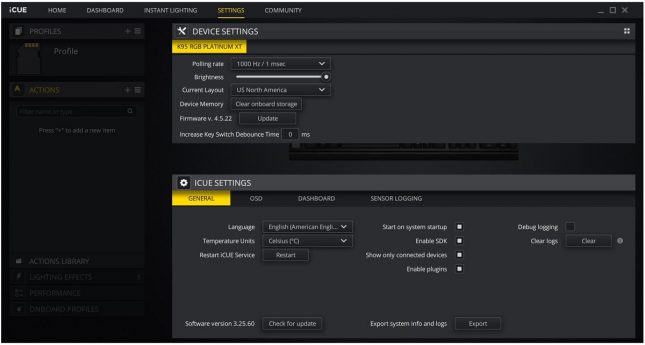Corsair K95 RGB Platinum XT Gaming Keyboard Review
Corsair K95 RGB Platinum XT: iCUE Software
The Corsair iCUE software can control multiple compatible Corsair devices in a single application. There are a number of options to choose from to gain access to many features about the connected devices. Upon opening the application, we are greeted with the home screen where we can select any of our Corsair devices to configure.
Under the actions tab, we can assign macro functions and remap any of the buttons on the keyboard. There are standard features like editing delays, inserting/deleting keys, and recording mouse movements. Once a macro has been recorded, it becomes usable to map to any key on the keyboard. We can also assign different functions, like to launch an application.
Lighting effects still maintain the same flexibility as previous Corsair products. With the iCUE application running in the background, we can have more advanced lighting effects with more control and flexibility. The 8MB onboard hardware memory can store a few effects with their own unique customizable options.
Under the performance tab, we can set different colors to profile, brightness, and lock buttons. We can also disable several keyboard shortcuts if Windows key lock is enabled.
Under the onboard profiles tab, we can write and save our profile onto the available hardware profiles. This allows us to use the keyboard with our customized settings without having the iCUE software running in the background.
Under Settings, we have more control over the keyboard and even general information about the computer. We can also use this page to update the iCUE software, which is what I had to do to get the Platinum XT working with the software.
In the next section, we will test the keyboard and end this review with my conclusion.