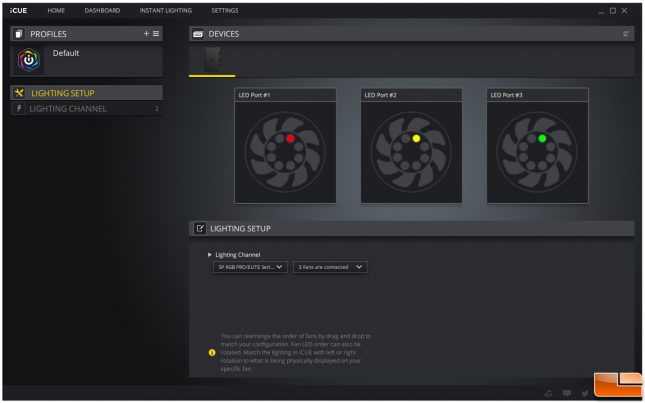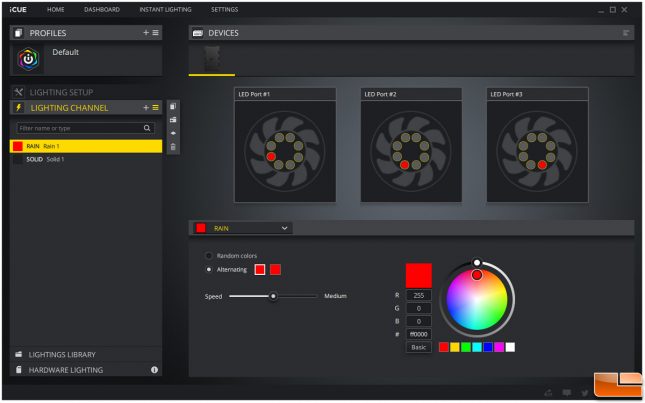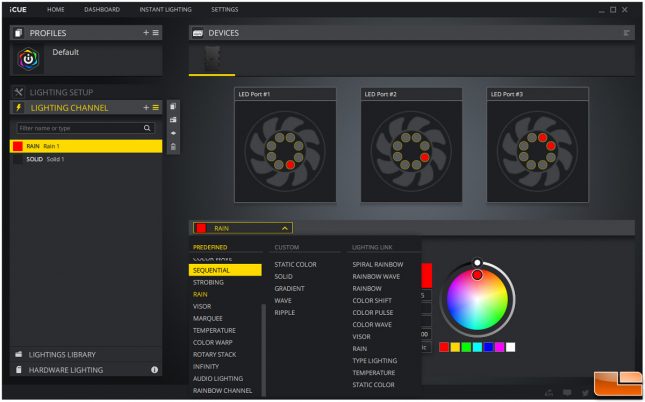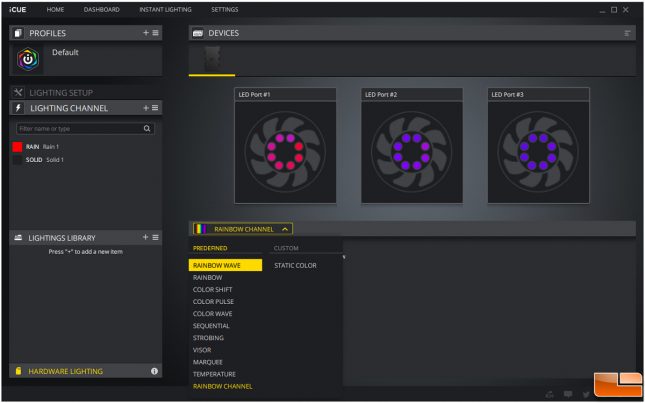Corsair iCUE 5000X RGB Case Review
iCUE 5000X RGB: Corsair iCUE Software
With the Corsair iCUE software installed and running, we can select what type of fans and how many are installed in the iCUE Lighting Node CORE. It is important to select the correct fans in the software. Selecting the wrong fans will result in poor lighting effects as different Corsair fans come with a different number of LEDs. The software detects three fans are installed, and now we are ready to configure the lighting effects in the Lighting Channel tab.
The Lighting Channel tab allows for configuring software and hardware lighting effects. We can also add effects in the Lighting Library. For software lighting effects, we can stack multiple effects on top of each other. This adds a lot of flexibility for customizing a specific theme. We can also change the color to any LED on the fans simply by clicking on any of the circles in the graphical preview.
When customizing for software-controlled lighting effects, there are many options to choose from in terms of lighting effects. Each effect has its own settings to adjust, like speed and color. After designing a custom lighting profile, we can save it under Lightings Library for reference later by clicking copy to library.
Hardware Lighting allows the iCUE Lighting Node CORE to run lighting effects without the Corsair iCUE software running. This prevents the lighting effect from defaulting to Rainbow Wave every time you boot up or restart. Although the choices are limited compared to software lighting effects, there is still a good number to choose from.
Lighting effects in Hardware Lighting mode are limited due to product storage and the computation power of the MCU. Certain modes, such as Rain, require processing to randomize the LED animation, so these types of effects are not possible in Hardware Lighting mode.
In the next section, lets take a look at the build process and end this review with my final thoughts and conclusion.