Corsair Harpoon RGB Wireless Gaming Mouse Review
Corsair Harpoon RGB Wireless – iCUE Software
The Corsair iCUE software can control multiple compatible Corsair devices in a single application. There are a number of options to choose from to gain access to many features about the device. Upon opening the application, we are greeted with the home screen where we can select any of our Corsair devices to configure.
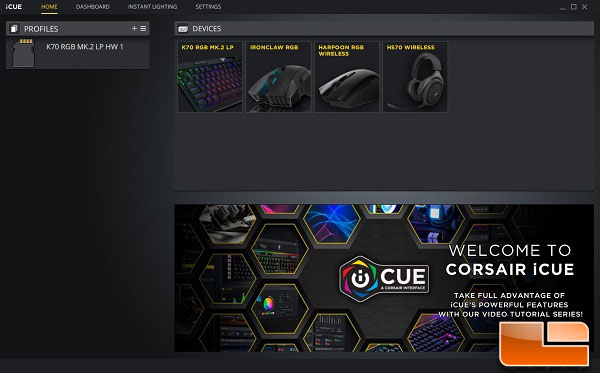
Under the actions tab, we can assign macro functions and remap any of the buttons on the mouse. There are standard features like editing delays, inserting/deleting keys, and recording mouse movements. Once a macro has been recorded, it becomes usable to map to any button on the mouse.
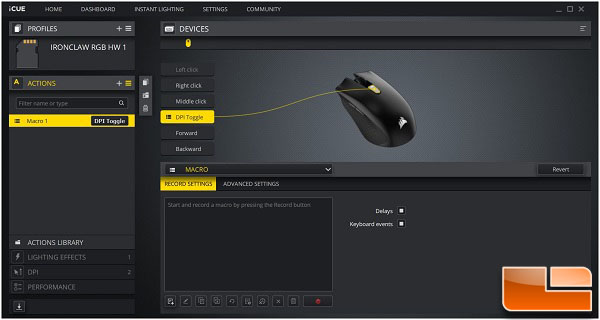
Lighting effects still maintain the same flexibility as previous Corsair products. With the iCUE application running in the background, we can have more advanced lighting effects with more control and flexibility. Unfortunately, lighting effects and DPI settings will not be stored on the mouse and will need the iCUE software running in the background for these settings to work.
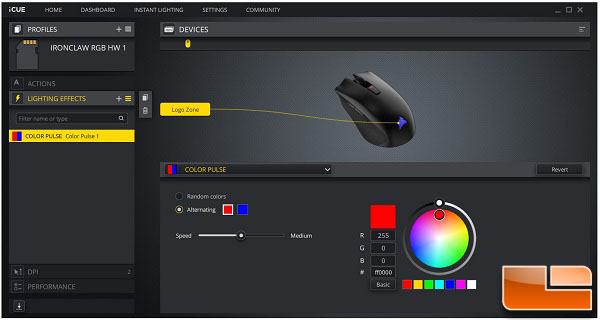
By default, there are five DPI settings available with a sniper DPI setting. With the Harpoon RGB Wireless, the DPI can be adjusted in steps of 200, which may not be very flexible in terms of fine tuning. The DPI range on the 3325 optical sensor is from 200 to 10,000 DPI.
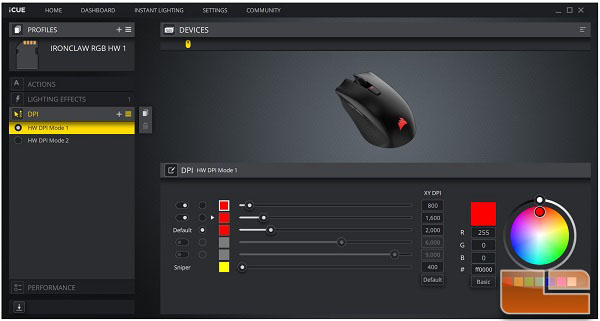
Under the performance tab, we have just a few options to choose from. We can adjust angle snapping and other settings corresponding to the Windows mouse pointer settings.
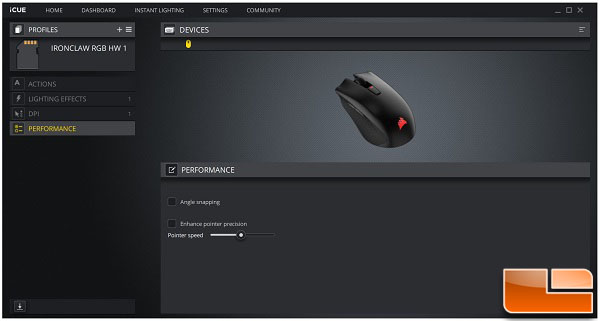
Under the settings tab, we can view battery status and other essential features to the mouse. We can update the firmware and the software and enable sleep mode when the mouse is not in use.
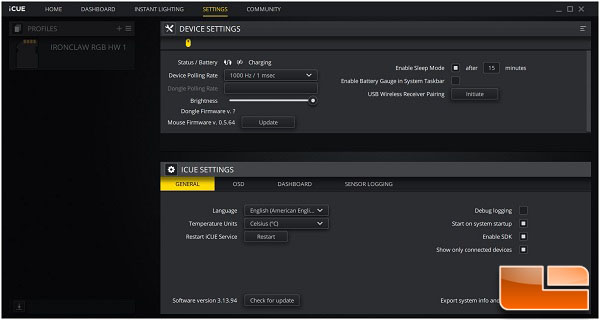
Something else I thought was pretty nice about the iCUE software was the dashboard. Here we can choose to view CPU temperature, battery status, and more. This is a useful tool for monitoring system information.
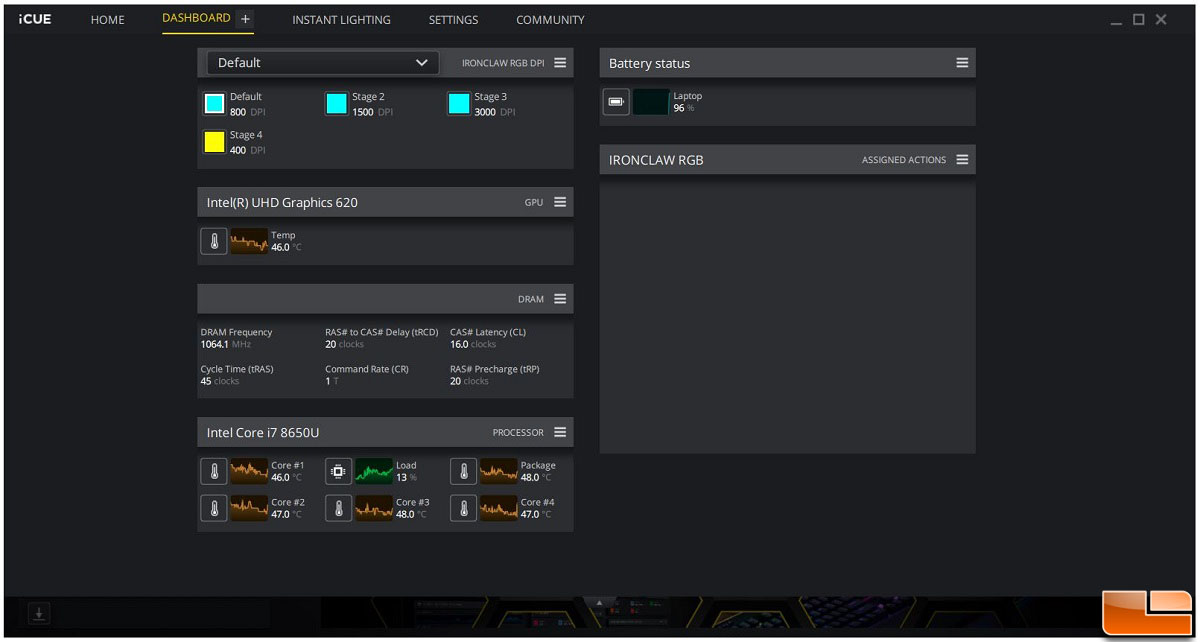
In the next section, we will test the Harpoon RGB Wireless and finish this review with a conclusion.
