Corsair Glaive RGB Pro Gaming Mouse Review
Corsair Glaive RGB Pro: iCUE Software
The Corsair iCUE software can control multiple compatible Corsair devices in a single application. There are a number of options to choose from to gain access to many features about the device. Upon opening the application, we are greeted with the home screen where we can select any of our Corsair devices to configure.
Under the actions tab, we can assign macro functions and remap any of the buttons on the mouse. There are standard features like editing delays, inserting/deleting keys, and recording mouse movements. Once a macro has been recorded, it becomes usable to map to any button on the mouse. We can also assign function to a button, like launch an application, assign it to a media key, and more.
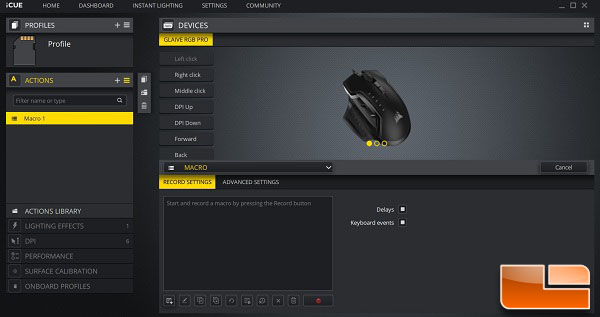
Lighting effects still maintain the same flexibility as previous Corsair products. With the iCUE application running in the background, we can have more advanced lighting effects with more control and flexibility. The onboard hardware memory can store a few effects, each with their own unique customizable options. We can also toggle between lighting zones; front zone, light edge, and logo zone.
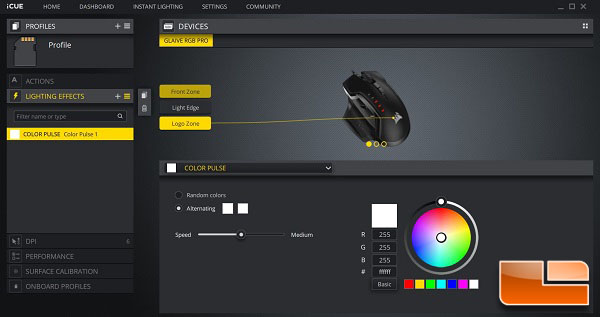
By default, there are five DPI settings available with a sniper DPI setting. The DPI range on this mouse is from 100 to 18,000 DPI. We can adjust the DPI in steps of one, which really allows us to fine tune the DPI sensitivity. We can also color code the DPI indicator LEDs on the mouse to identify which DPI we are currently using.
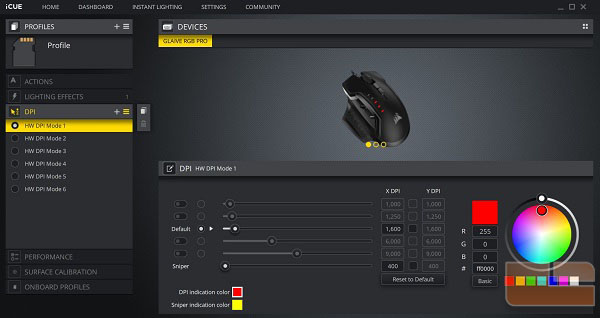
Under the performance tab, we have just a few options to choose from. We can adjust angle snapping, the profile indicator color, and other settings corresponding to the Windows mouse pointer settings.
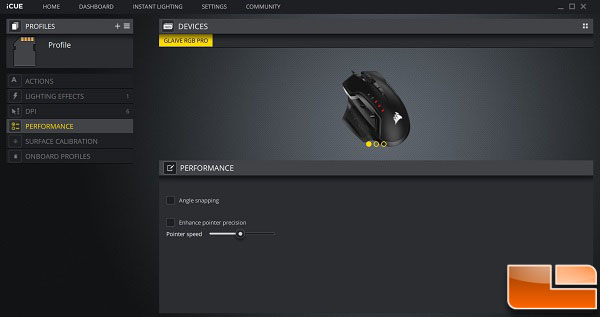
By default, the Glaive RGB Pro is calibrated for the Corsair MM200, MM300, MM350, MM400, MM600, MM800 RGB POLARIS and MM1000 mouse pads. With the surface calibration feature built in iCUE, this allows us to automatically calibrate the sensor to the current surface we are using.
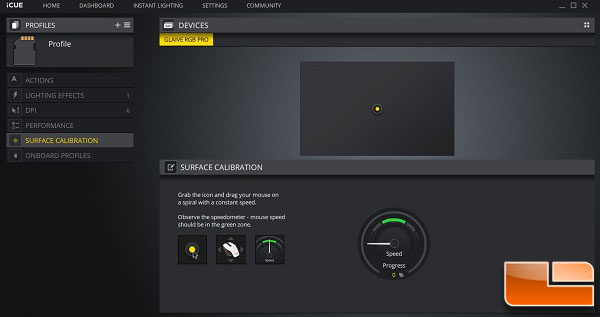
Under the onboard profiles tab, we can write and save our profile onto the available hardware profile. This allows us to use the mouse with our customized settings without having the iCUE software running in the background.
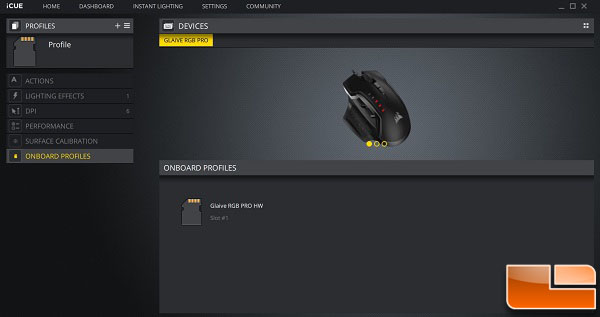
In the next section, we will test the Glaive RGB Pro and finish this review with a conclusion.
