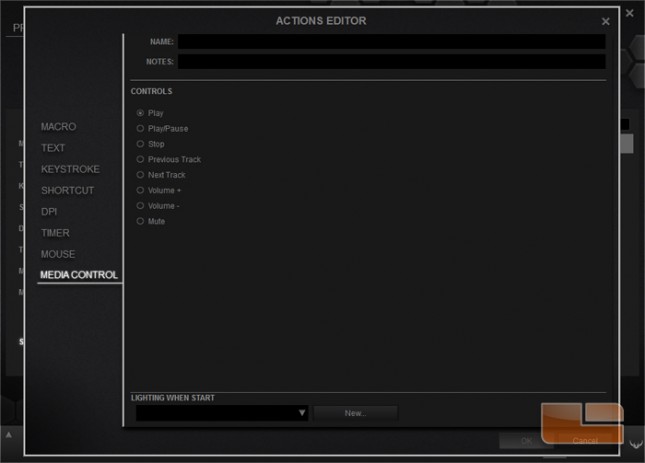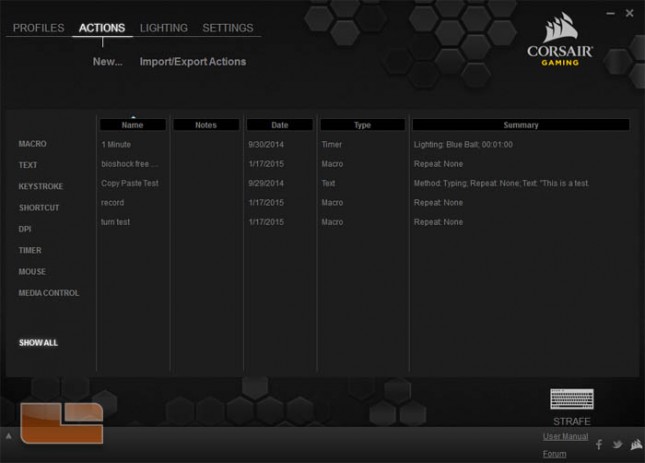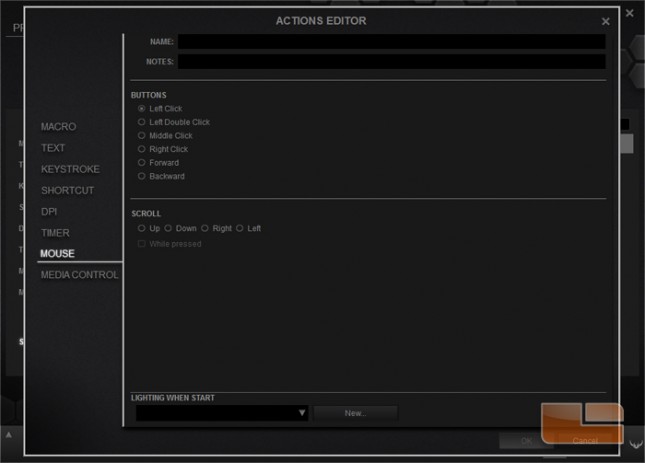Corsair Gaming Strafe Mechanical Keyboard Review
Corsair Utility Engine (CUE)
Software is not directly included with the Corsair Gaming Strafe. Instead, users wanting to customize the backlighting and per-key macros must download Corsair Utility Engine. Users of Corsair RGB products should be able to recognize this program.
The Program Settings page has settings for language, automatic profiling, on-screen display, and media players.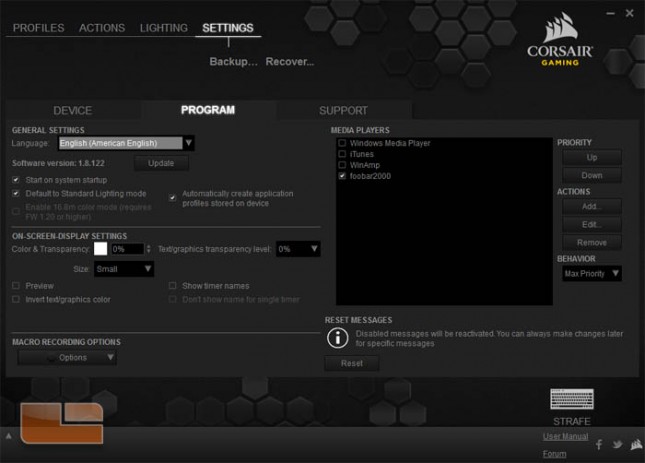
Device Settings shows information relating to attached Corsair mice and keyboards. From here, lighting for each device can be disabled and firmware can be updated.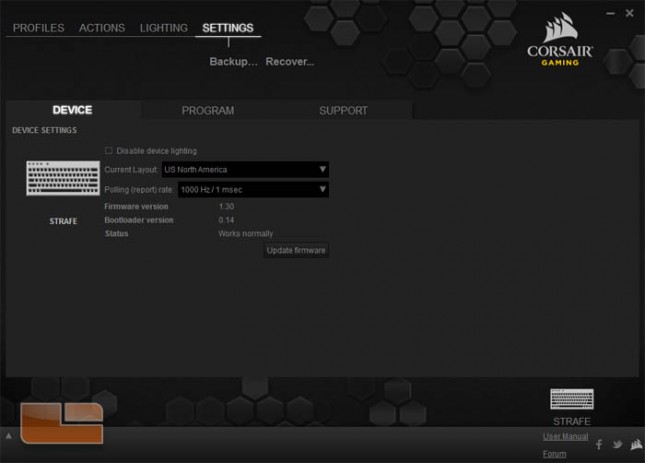
The Profiles tab is where per-key macro customization is assigned and lighting modes are created.
Here, we’re on the Assignments submenu, which shows a graphic of the keyboard for per-key macro customization. To the left of the keyboard graphic is a list of modes for that profile. 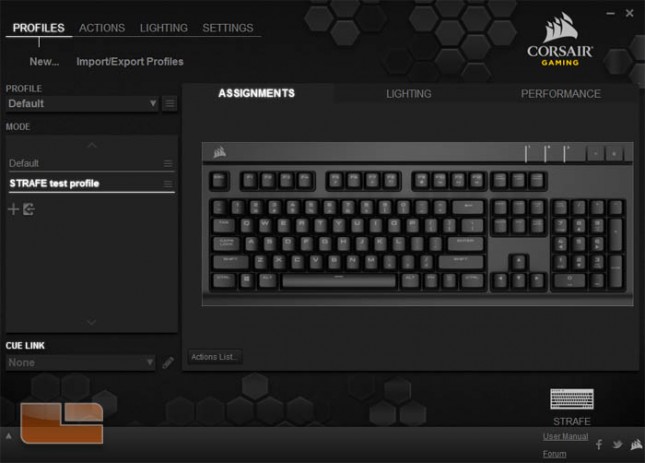
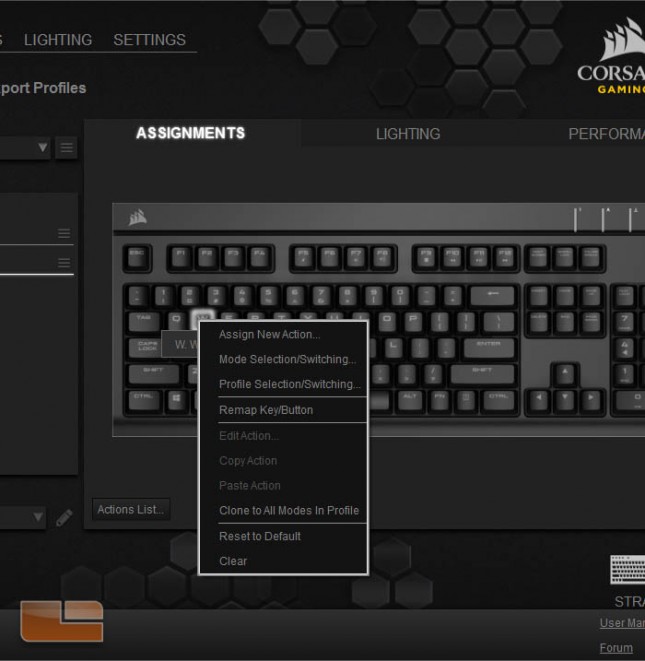
The Lighting submenu is where keyboard backlighting is managed. On the graphic of the keyboard, a key or a selection of keys can be turned on or off.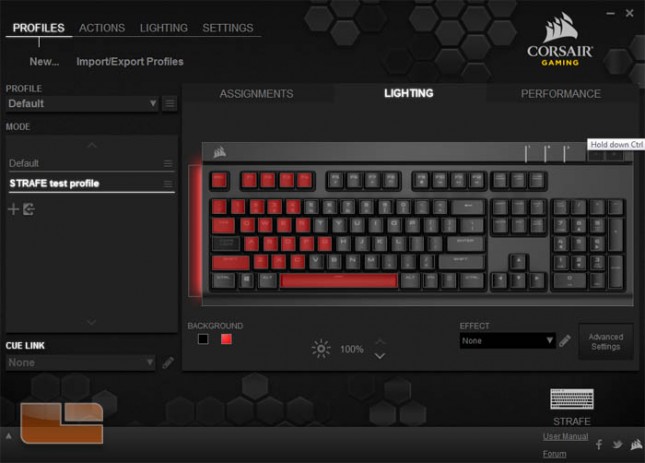
The Performance submenu allows for some customization of the Windows lock key. The checkboxes are for disabling Alt + Tab, Alt + F4, and the Windows key, all of which can disrupt gaming.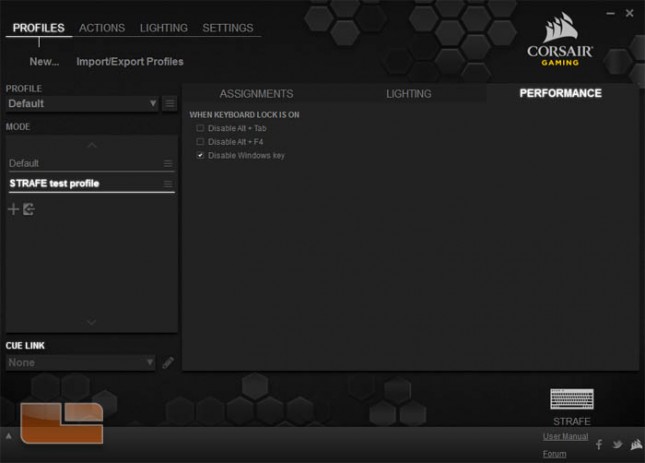
The Actions tab has a bank of user created custom key commands. The list can be sorted or certain types of commands be filtered to find the one in mind faster.
There are eight types of custom key commands that can be created macro, text, keystroke, shortcut, DPI, timer, mouse, and media control. Some of these commands are unity features for controlling compatible Corsair Gaming mice.
Macro records keystrokes and then allows editing of the string. The other settings offer fine tuning the macro.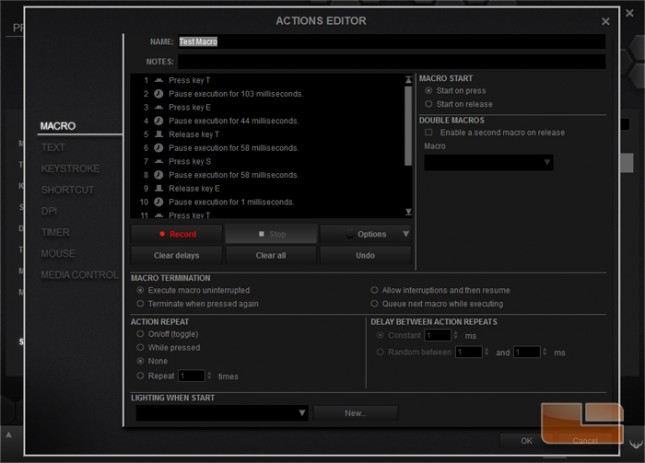
Text automatically types out a block of user defined text. It is more efficient for very long phrases, but unlike Macro, cannot output some modifier keys such as Alt and Ctrl.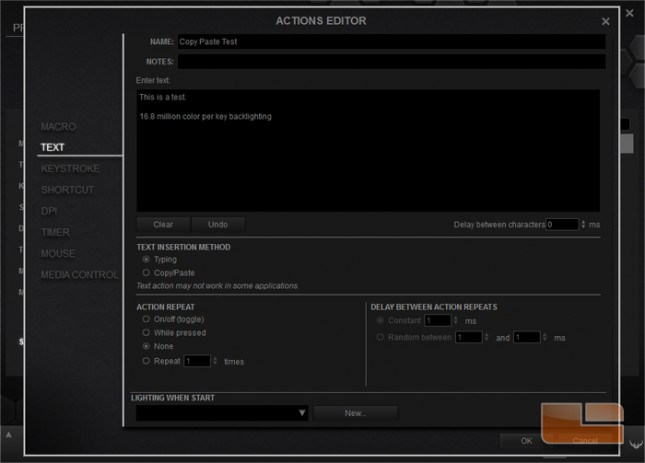
Keystroke is also similar to Macro and Text. A defined set of keys is outputted upon keypress.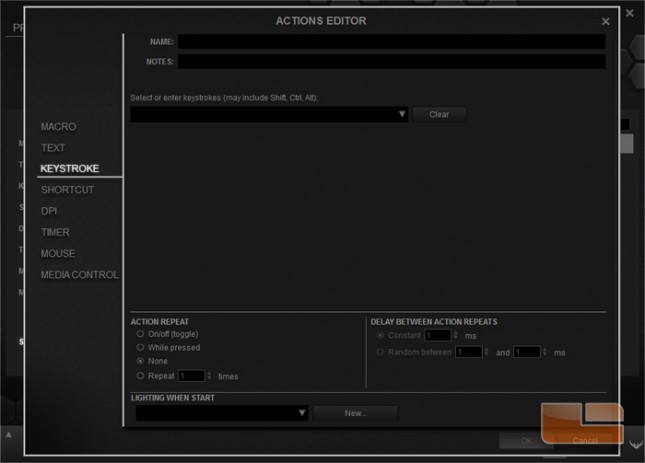
Shortcut opens or executes a program upon keypress.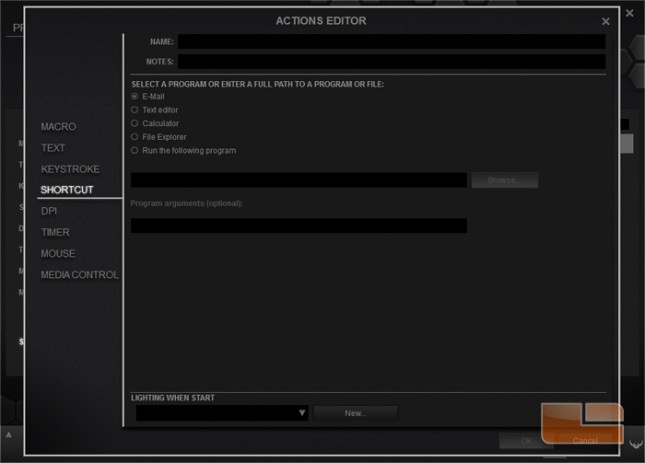
DPI changes the sensitivity of a compatible mouse.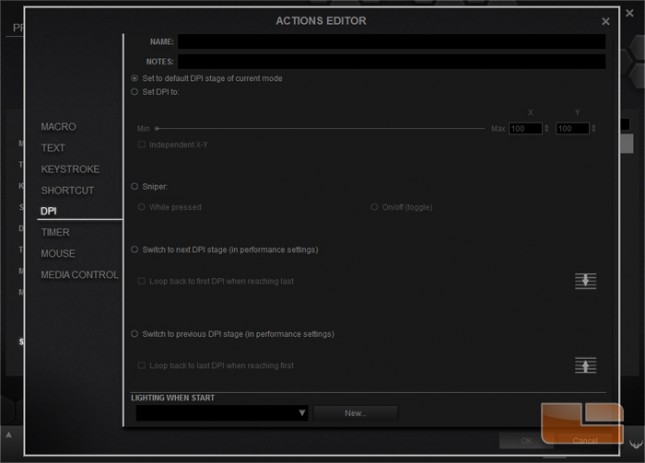
Timer triggers a countdown that appears in the overlay.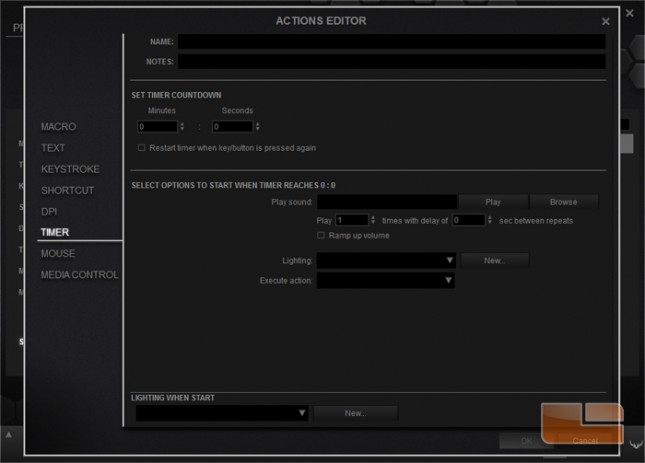
Mouse triggers certain mouse actions with compatible mice.
Media Control provide commands for control media player playback and are the same as the default functions of the keyboard media keys.