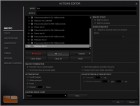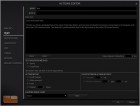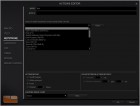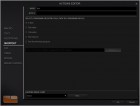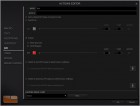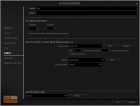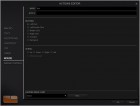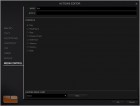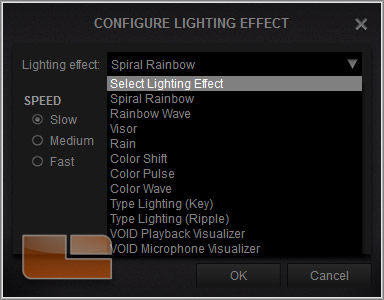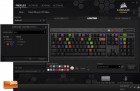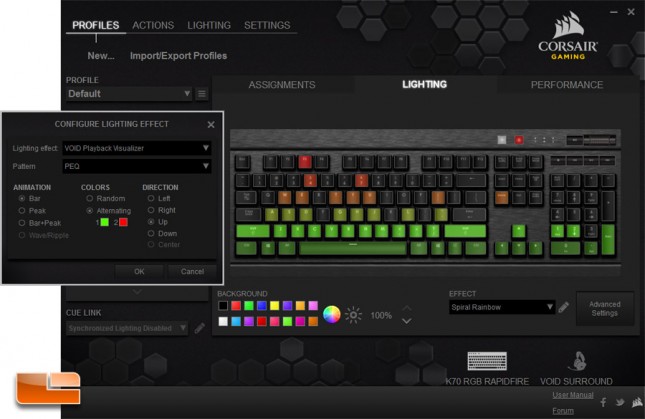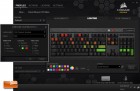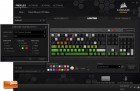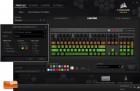Corsair Gaming K70 RGB RAPIDFIRE Mechanical Keyboard Review
Corsair Utility Engine (CUE) Software
 The Corsair Utility Engine (CUE) Software can be downloaded from Corsair’s support site. The software has to be installed and running for any color effect to appear on the K70 RGB RADPIDFIRE. The software is also required for macro functionality. Any needed firmware updates are automatically detected and flashed by CUE.
The Corsair Utility Engine (CUE) Software can be downloaded from Corsair’s support site. The software has to be installed and running for any color effect to appear on the K70 RGB RADPIDFIRE. The software is also required for macro functionality. Any needed firmware updates are automatically detected and flashed by CUE.
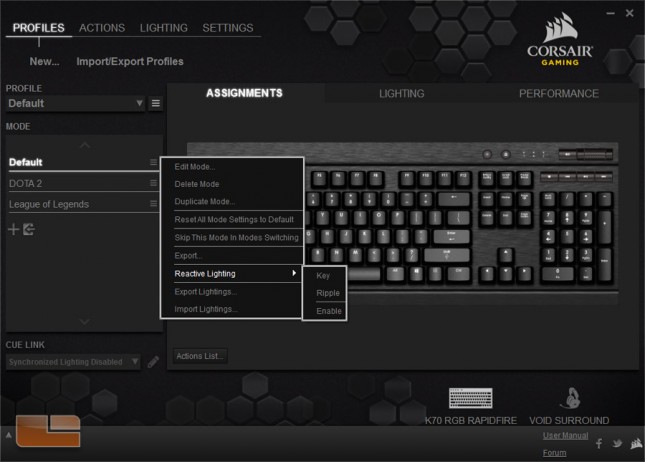 The menu overall is still as busy as it was when CUE launched. First time users may find themselves overwhelmed with how many submenus, dropdowns, and popup windows there are. A row of submenus at the top facilitate navigation to the various profiles, settings, and banks of settings.
The menu overall is still as busy as it was when CUE launched. First time users may find themselves overwhelmed with how many submenus, dropdowns, and popup windows there are. A row of submenus at the top facilitate navigation to the various profiles, settings, and banks of settings.
Where you’ll probably find yourself most of the time is in the Profiles menu which contains settings for macro assignments, lighting effects, and lock button effects for the K70 RGB RAPID FIRE keyboard. On the left is the current profile and a list of modes associated with that profile. One profile can be saved the onboard memory which stores the static background lighting and the settings from the Performance tab. To the right is a graphic of the K70 RGB RAPIDFIRE keyboard for performing per key customization.
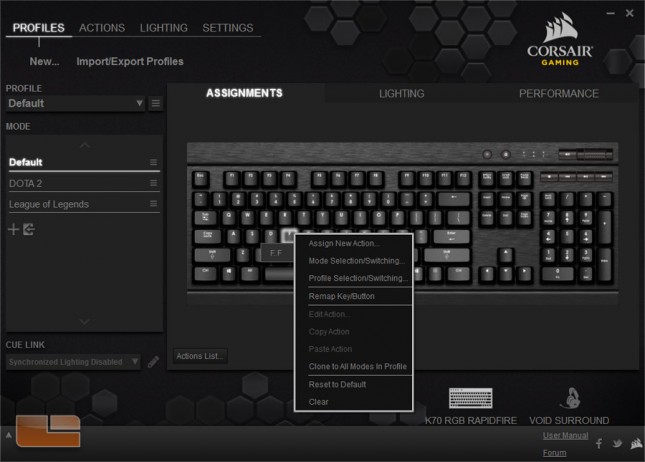 The Assignments submenu allows functionality changes to each key. Users can assign a key to change modes or profiles, have an entirely different key function, or playback a prerecorded macro string.
The Assignments submenu allows functionality changes to each key. Users can assign a key to change modes or profiles, have an entirely different key function, or playback a prerecorded macro string.
The Actions Editor bundles together several custom key settings into one popup window. The user can record or write out macros, assign program shortcuts or media controls, and trigger different settings on a Corsair Gaming mouse. Completed actions are saved in a bank under the ACTIONS menu.
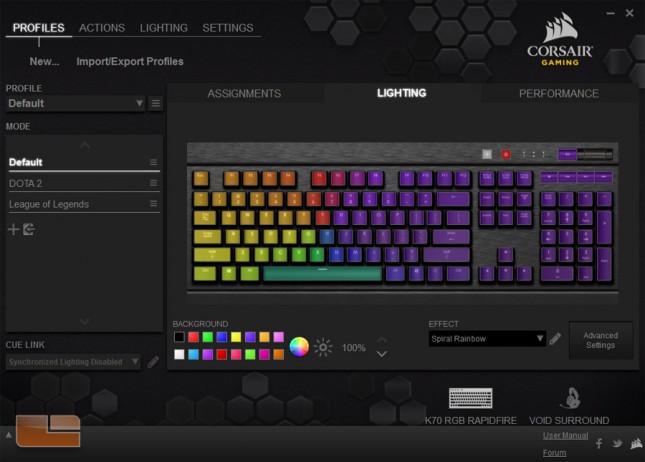 The Lighting submenu is of course where the settings for the RGB backlighting is mostly centralized. Here the user can assign per-key static lighting, a preset dynamic effect, or build an entirely custom dynamic effect.
The Lighting submenu is of course where the settings for the RGB backlighting is mostly centralized. Here the user can assign per-key static lighting, a preset dynamic effect, or build an entirely custom dynamic effect.
There are 11 preset lighting effects. These effects have varying degrees of customizability to their speed/duration, direction, and colors.
The VOID Playback and Microphone Visualizer is usable for those with a Corsair VOID headset that connects over USB such as the VOID RGB or has a USB adapter such as the VOID Surround. This set of preset lighting effects allows any Corsair RGB mechanical keyboard to react to audio. The key backlighting can show bars or ripples that pulse with the loudness of the sound.
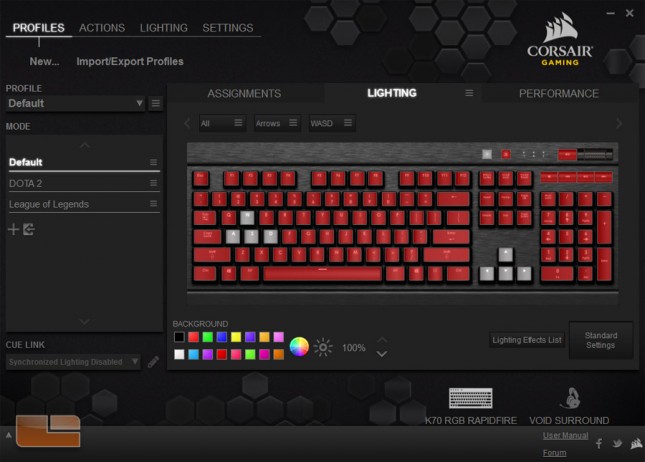 The original CUE Lighting interface has been moved into Advanced Settings. Those who are already comfortable handling or willing to handle this messy menu can build their own RGB lighting effect.
The original CUE Lighting interface has been moved into Advanced Settings. Those who are already comfortable handling or willing to handle this messy menu can build their own RGB lighting effect.
 The Lighting Editor is important for advanced custom effects which are saved in a bank under the LIGHTING menu. It can also be used with custom key assignments.
The Lighting Editor is important for advanced custom effects which are saved in a bank under the LIGHTING menu. It can also be used with custom key assignments.
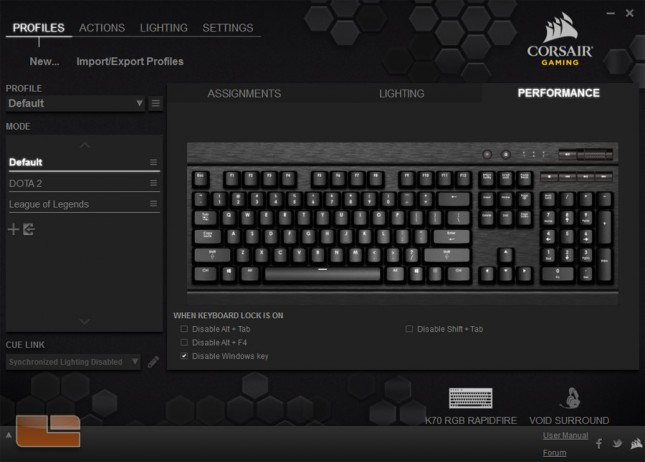 The Performance menu controls what disruptive keys and key combinations should be blocked when the Windows lock button is toggled. The options that can be added to the list are Alt+Tab, Alt+F4, Windows key, and Shift+Tab.
The Performance menu controls what disruptive keys and key combinations should be blocked when the Windows lock button is toggled. The options that can be added to the list are Alt+Tab, Alt+F4, Windows key, and Shift+Tab.
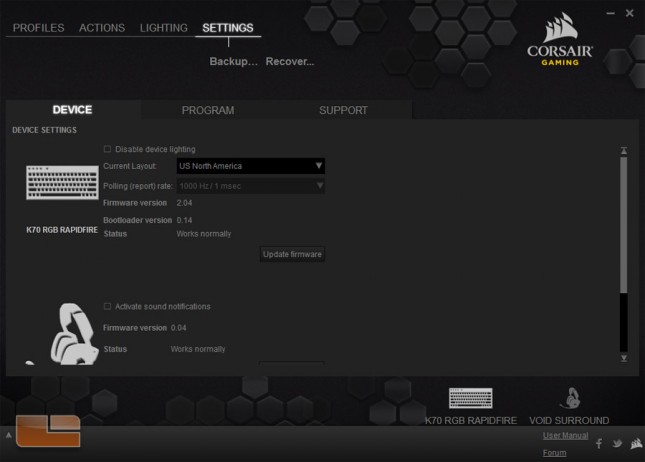 There are some more settings for the K70 RAPIDFIRE RGB under the SETTINGS menu under the Device tab. Here, the lighting can be disabled, the keyboard layout can be set, and the firmware can be manually updated. The polling rate cannot be adjusted from CUE and is instead changed using the sliding switch next to the USB passthrough.
There are some more settings for the K70 RAPIDFIRE RGB under the SETTINGS menu under the Device tab. Here, the lighting can be disabled, the keyboard layout can be set, and the firmware can be manually updated. The polling rate cannot be adjusted from CUE and is instead changed using the sliding switch next to the USB passthrough.
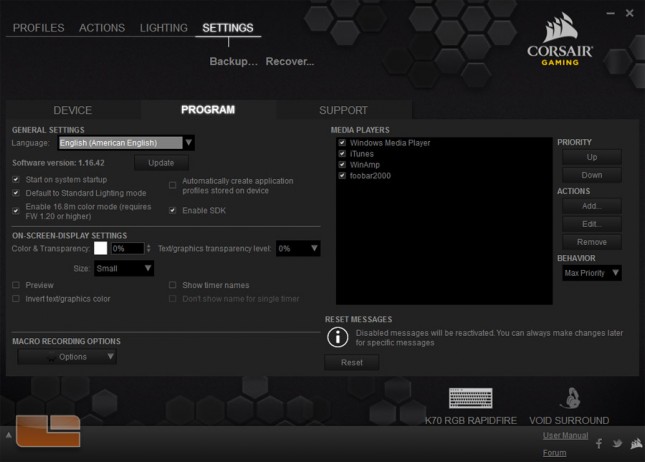 Program has settings for CUE which permit changes to language, on-screen display text, and media player control.
Program has settings for CUE which permit changes to language, on-screen display text, and media player control.
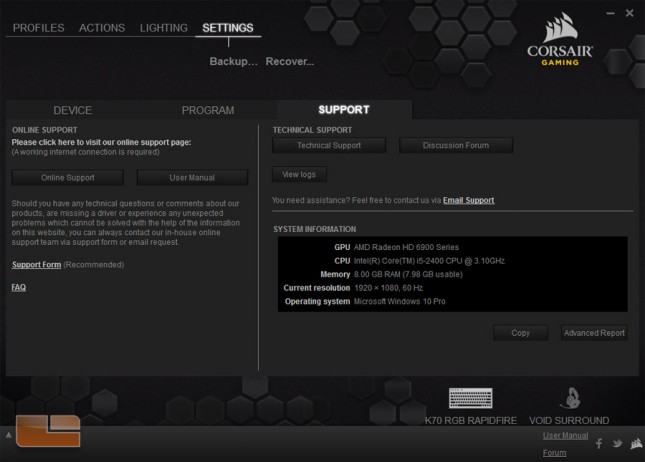 Support provides directories that open the default web browser directly to Corsair’s support website and discussion forum.
Support provides directories that open the default web browser directly to Corsair’s support website and discussion forum.