Cooler Master CM Storm Havoc Gaming Mouse Review
Driver software

The Havoc does not include a CD and the mouse control software must be downloaded from Cooler Masters website.
This software allows changes to the LED light, profiles, macros, and DPI. Overall, the interface is intuitive and complete if not the most attractive.
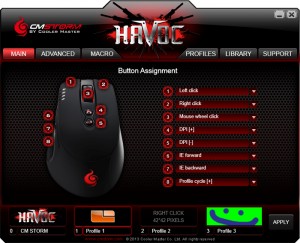
The MAIN tab has dropdown boxes for all of the eight buttons on the Havoc. On the bottom are four profiles with profiles 1, 2, and 3 having the option for custom images. Despite the blank indicating 42*42, images that are not the native 147*48 pixels will be stretched to fill the space.
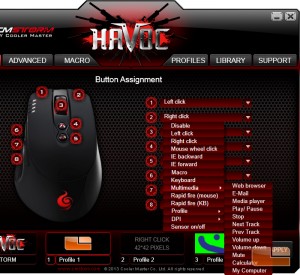
The custom programmable buttons options consist mostly of Window hotkeys and shortcuts. A custom macro can be assigned in the MACRO tab.
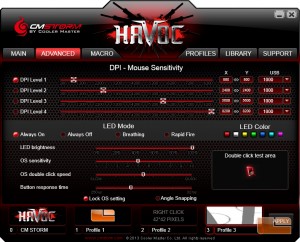
The ADVANCED tab features settings for DPI levels, double click, and the LED light.
The Havoc has three light zones which glow the same color. 7 colors are selectable from the mouse software and the light can remain steady, breathe, or Rapid Fire clicking or holding a mouse button will change the mouse light to white while a button is held. Gamers repeatedly pressing buttons will give the impression that the mouse is flashing. This mode doesnt work with the white LED color and the Rapid Fire color will always be white.
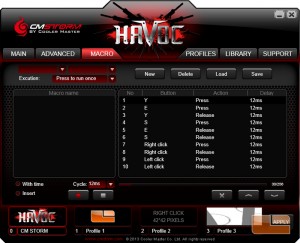
Custom macros are recorded and adjusted on the MACRO tab. Both keyboard and mouse inputs are valid commands.
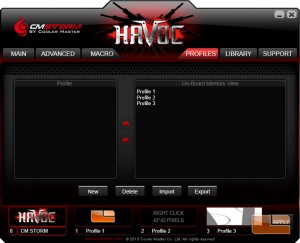
Profiles can be imported and exported to the mouses onboard memory.
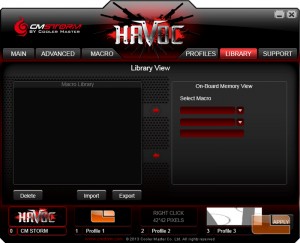
Additionally, macros can also be stored on the mouse to be visible on another computer with the Havoc control software.
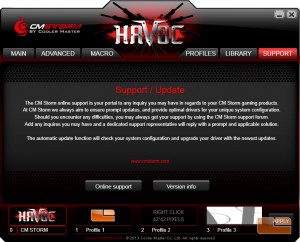
The SUPPORT tab has a reassuring paragraph and courtesy links for customer support.
