Cisco Linksys EA6500 Smart Wi-Fi Router Review
Linksys EA6500 Configuration

We used the included CD-ROM that contains the Linksys Smart Wi-Fi Setup program. This program is like many others where it takes you step-by-step in setting up your router for use. Our setup took minutes to complete after getting started. We were a little put-off by how difficult it was for us to mirror the setup of the router without the setup and installation disk. There are many times where setup disks are lost in the LR bunker and we have to rely on manual setup or a manufacturers website that has a straightforward layout. Luckily Cisco/Linksys is one of the largest names in computer hardware so getting the file that you need isnt that big of a deal, its just that we are used to typing in an IP address in a browser to start the device configuration. With the Linksys EA6500, we are forced to use the setup disk. The setup worked flawlessly using this technique, but we just wanted more flexibility.
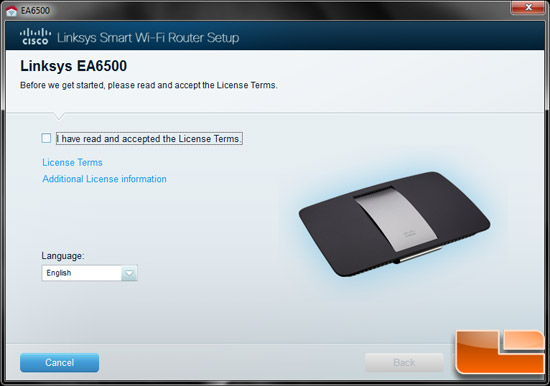
The setup wizard gives you the option of creating a Linksys Smart Wi-Fi account which allows you to log in remotely to manage the router. There is even an app that runs on your iOS or Android device that you can install to help keep you aware of what your network is doing 24/7. Pretty nice that Linksys includes that option. Even if you dont install the app on your phone, you can still control your network remotely by going to www.ciscoconnectcloud.com.
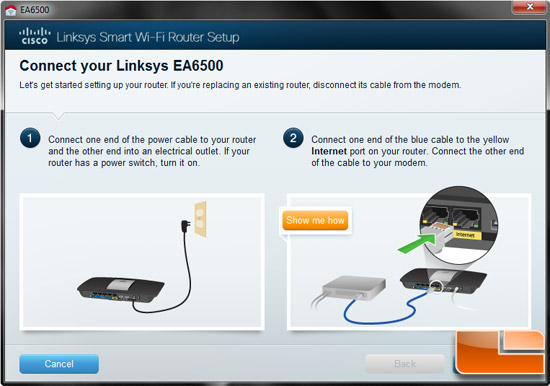
Here, you will get a clean at-a-glance peek into the network that lets the user access most everything on the router with the exception of network configuration or setup details.
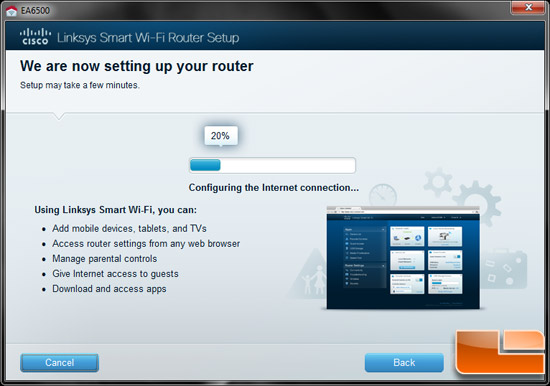
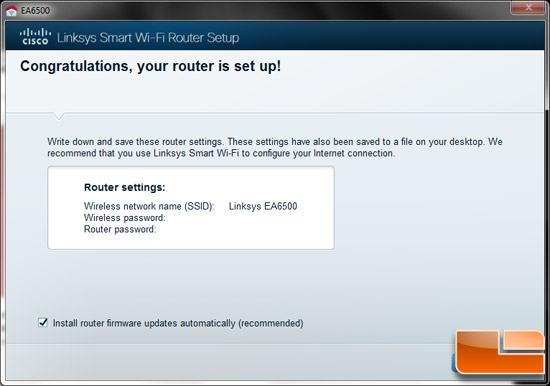
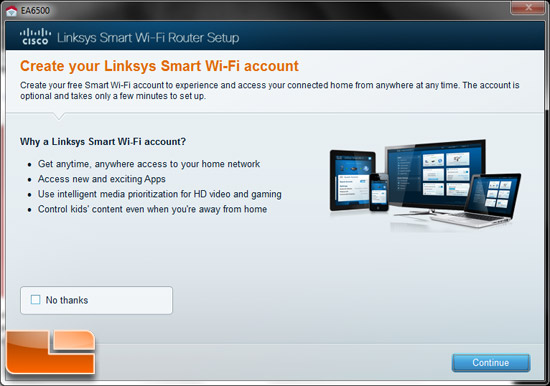

For the most part, the Cisco/Linksys GUI, or Dashboard has a logical layout with configuration details grouped into a number of categories: Network Health, Device List, Guest Access, Parental Controls, media Prioritization, USB Storage.
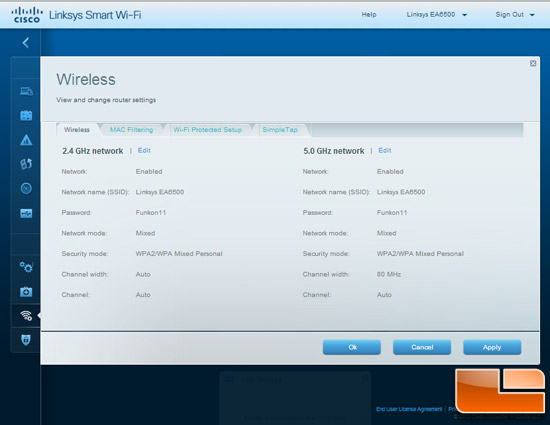
To the left of the screen where there is a menu where you have access to all the Linksys Smart Wi-Fi Tools available for the network.
Network Health displays the current status of your network. If there is a connection problem, you will see it displayed here. No matter if the connection is local or remote, you will get instant feedback from this area of the GUI.
The Device List tool is a detailed view of all the devices on the network. Here, you can even click on the device icon to edit the name of the device so that you can identify the networked device better.
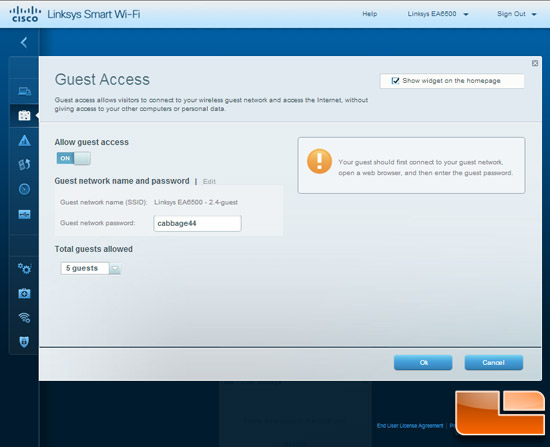
Cisco provides the Linksys EA6500 with Guest Access availability. The Dashboard allows the user to quickly turn the guest network on or off and shows the password for sharing access with guests.
This router also has Parental Controls that can restrict access to certain websites or domains. You can enable this feature by device and/or by timeframe. For those with minors in the house, this feature could be worth its weight in gold!
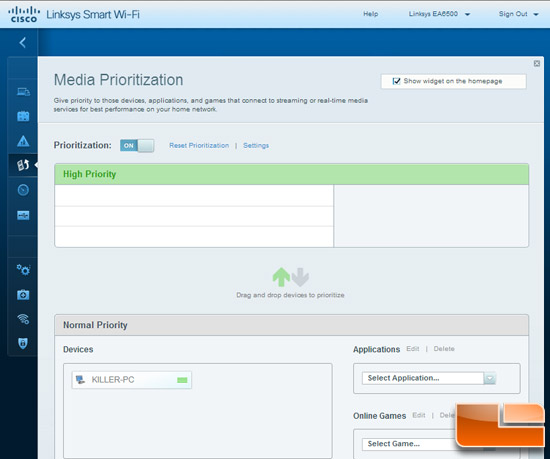
The Media Prioritization tool helps the EA6500 prioritize which devices get the maximum bandwidth from your WAN connection when there might be a potential conflict. You simply drag and drop up to three connected devices into the High Priority queue. You can also specify applications or online games. This function is sort of a Quality of Service, QoS, thats built for the everyday user.
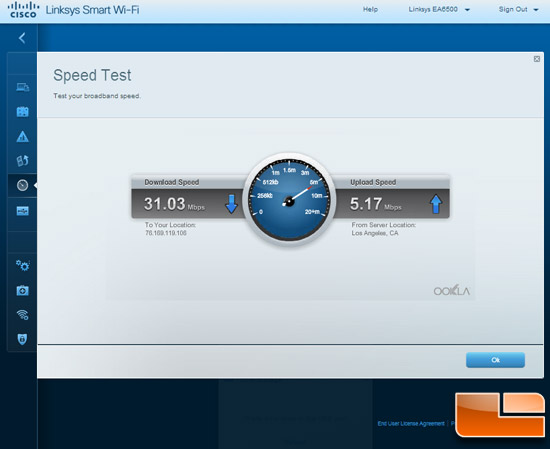
The Linksys EA6500 even has a Speed Test that allows you to quickly test your internet speeds.
Under Router Settings, you will find tools that provide access to all of the advanced settings of the router. Internet and local network settings, as well as wireless settings, port forwarding are found here.
One of the most unique features that this router has is the inclusion of SimpleTap. SimpleTap lets users connect devices to their Linksys Smart Wi-Fi Router with as little as one tap of a button or with a quick swipe or scan of a device or tag. This makes it much easier to add devices to the network. Another SimpleTap method is to use your mobile phones Near Field Communications or NFC. With NFC, you just need to tap the phone on the NFC card and your phone is connected to the internet. You can even pick up one of the new Onkyo line of AV receivers or an LG Smart TVs so that they can be recognized instantly on their Wi-Fi network.
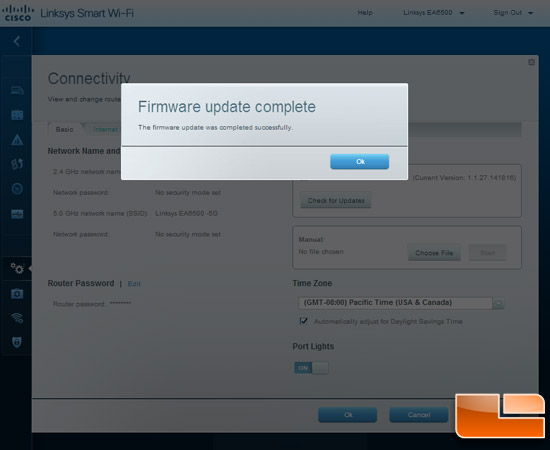
We checked an updated the EA6500’s firmware straight from the GUI. It was very nice not having to search Cisco’s website for the correct version. Every manufacturer should have a “one-click upgrade” button!

Comments are closed.