ASUS USB-AC53 Dual-band Wireless-AC1200 Adapter Review
ASUS USB-AC53: Setup and Configuration

ASUS ships the USB-AC53 in a nice little box that contains the AC-Adapter, an Extension USB Cradle, a Notebook NetClip, an Extension USB Cable, Warranty card, Quick Start Guide, and Support CD. There is a WPS button on the top of the unit so that you can easily connect to your secure network with a touch of a button. There is also a blue indicator light on the middle of the front face of the AC53. This lights illuminates and flashes depending on the state of the adaptor. Other than that, there are no other buttons or lights on the unit.
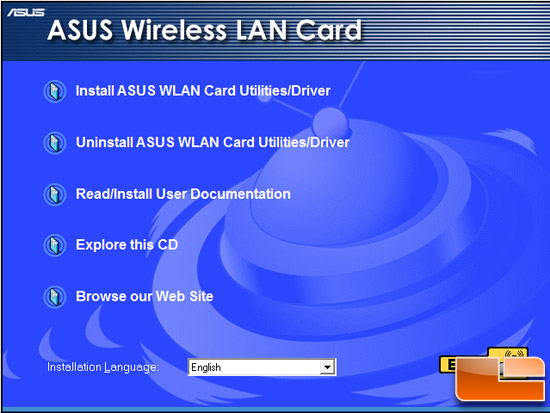
We start with the Support CD that has an electronic manual, Windows-compatible drivers, and the ASUS Adapter WLAN Utility program to help connect to you network of choice.
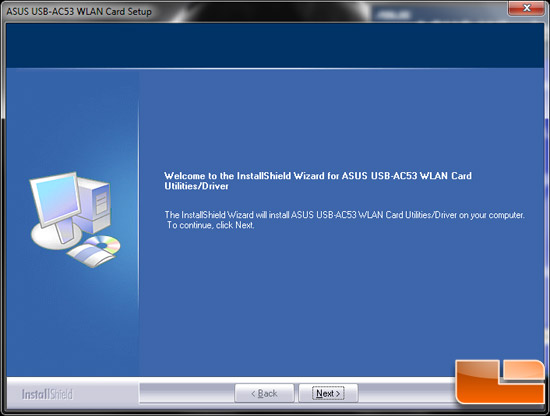
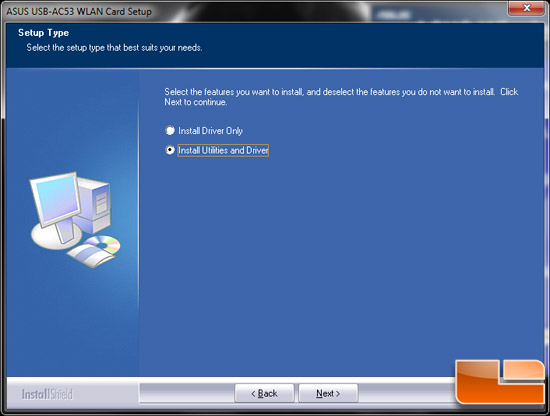
Installing the driver and utility software was very straightforward. We used our took our Alienware M17XR4 gaming laptop and finished the upgrade within 5 minutes. ASUS shipped version 2.0.1.7 of the WLAN Control Center Utility. The driver version for the USB-AC53 is 6.30.145.9 which is the latest software available from ASUS’s Support Page.
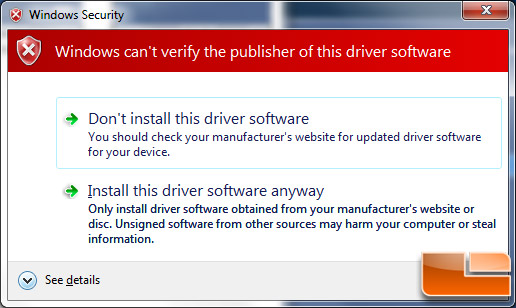
The only hiccup we had was that the ASUS software didn’t have a signature and was flagged by Windows Security. We aren’t exactly sure why we were getting this notification, but it might throw off people who are cautious about installing software.
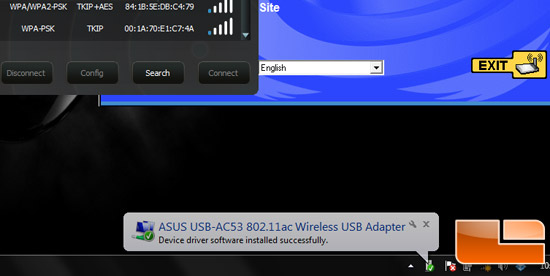
After getting the drivers an utility program installed, we were able to connect to our 802.11ac wireless router. Actually, we could connect to any number of routers since the ASUS Utility pulled up all the networks in the area. As you can see from Window’s Wireless Network Connection display, the ASUS USB-AC53 connected at the maximum speed of 867Mbps on the 5GHz channel.
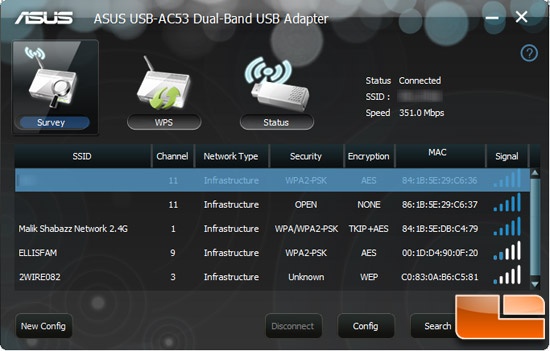
Now let’s see if that connection rate translates into real-world speed.

Comments are closed.