ASUS RT-AC66U 802.11ac Wireless-AC1750 Router Review
ASUS RT-AC66U: Setup & Configuration

ASUS ships the RT-AC66U Dual-Band Router with the standard equipment that you see in other router packages. Besides the 802.11ac Gigabit router, you will find a router stand, a RJ-45 Ethernet cable, power adapter, support/driver CD, Quick Start instructions, and a warranty card.

Measuring in at just a bit over 8” x 5.5” x 1.3”, the AC66U router is exactly the dimensions of the N66U router which makes perfect sense of course.
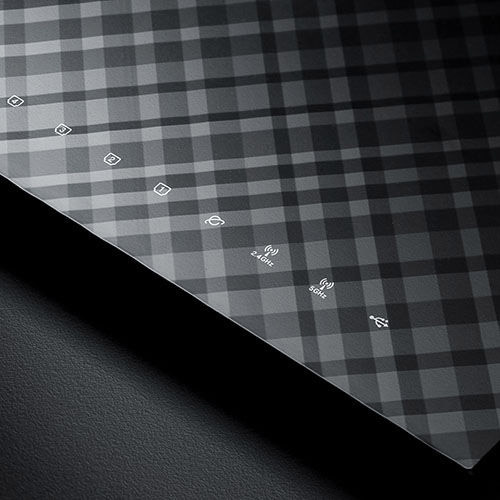
The housing for the flagship AC-router exactly matches the “Black Diamond” router where there are no physical buttons on the front face of the router. Instead you see a series of LED indicators displaying the status of Power, LAN, WAN, 2.4GHz, 5.0GHz, and USB port use.

On the back, you will find a DC power port, power button, 2 USB ports, a reset button, WAN port, 4 LAN ports, and a small WPS security button.
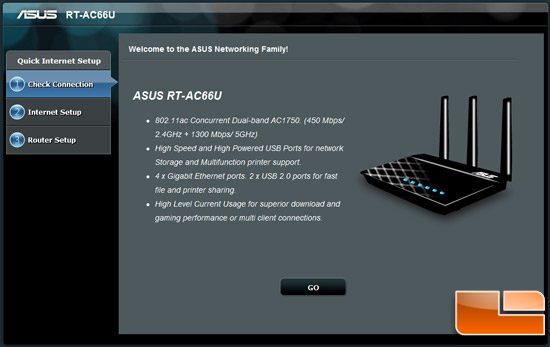
Initial setup of the RT-AC66U Router was as fast and easy as any router on the market today. After plugging everything in, we powered up the router and opened a browser on our PC. Here, we just typed in the factory default home IP address (192.168.1.1) to get to the router’s menu. From here, we set up our Wi-Fi settings, security, and all the other features.
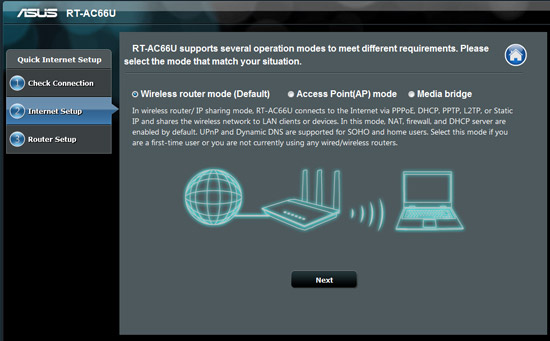
ASUS provides a way to get up and running even faster though. You can actually use any Wi-Fi-enabled device to configure router as well. After opening a browser, the RT-AC66U takes you straight to a setup page. After a few clicks, you are up and running. We tried it from our PC, phone, tablet, and laptop with no problems. If you just accepted all defaults from the router, setup should take about 30 seconds!
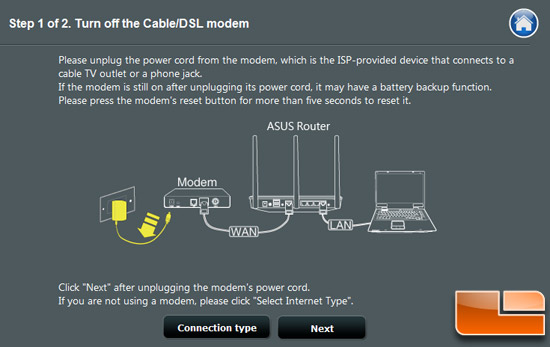
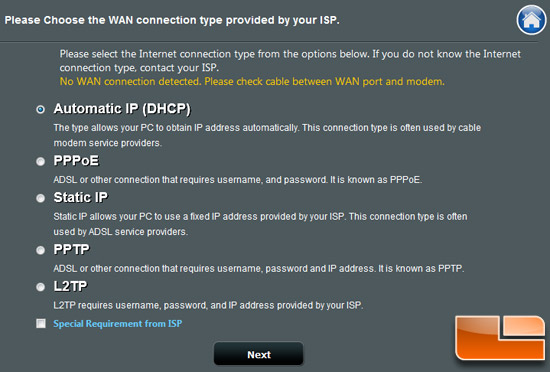
We found configuring the ASUS RT-AC66U to be basically identical to our experience setting up the RT-N66U. The firmware version we have loaded is version 3.0.0.4.354 which was released in March of 2013. Since there has been no update for the past few months, we can assume that this latest firmware version is stable and mature.
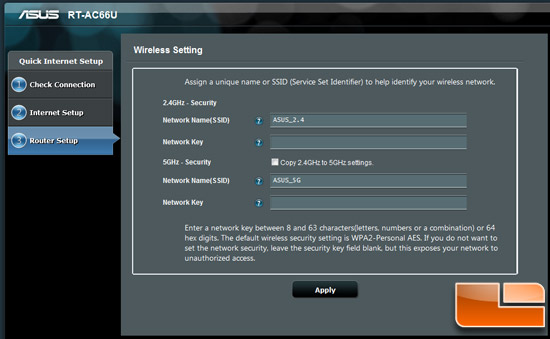
For you open-source firmware fans, the ASUS RT-AC66U supports DD-WRT, one of the most popular third-part firmware builds. While we didn’t install and use DD-WRT, we have heard that DD-WRT complements the ASUS router rather nicely. No matter what your preference in firmware builds is, it seems that you have a few options if you purchase this router.
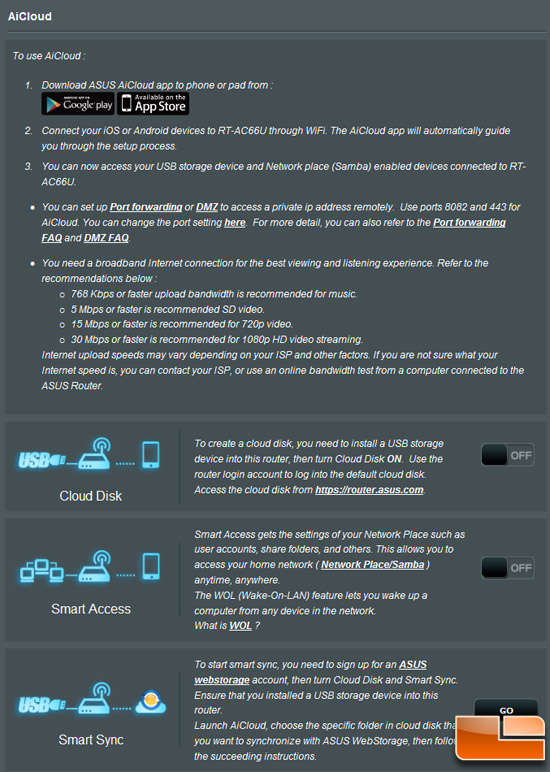
Here, we see the ASUS AiCloud options where a user can turn the RT-AC66U into a personal cloud server. You can connect this server to Windows, MAC Linux, and USB storage devices. If you set up multiple accounts, account holders can sync with other AiCloud clients and products directly.
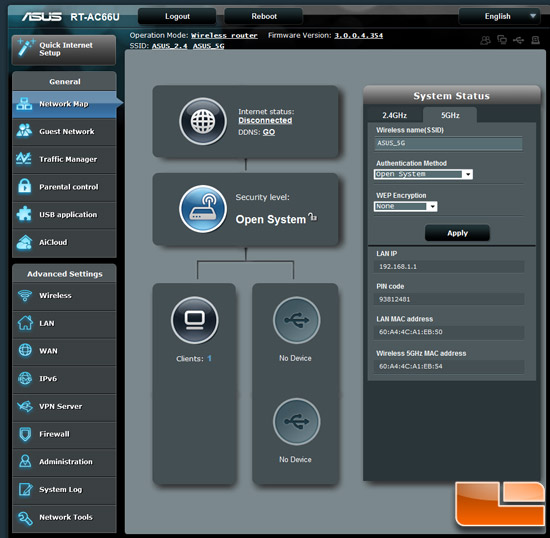
For those who might be considering spending money on online storage or even cloud-capable NAS, this feature could be worth its weight in gold – or at least the price of a fancy internet-capable NAS since all of your files and data can now be accessed, shared, and managed online by any computing device including smartphones and tables!
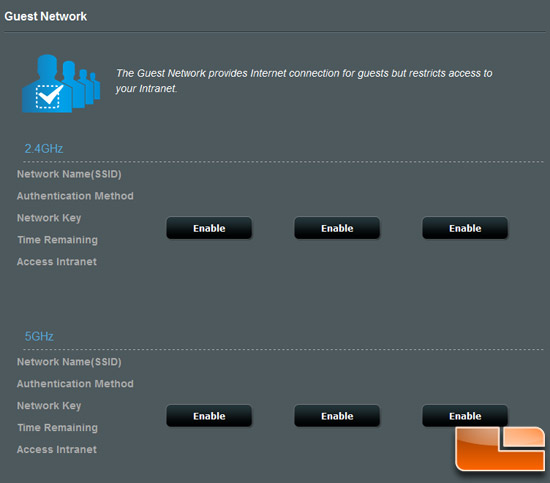
Of course this router has our favorite feature – Guest Networking. With it’s dual-bands each able to generate three different SSIDs, this gives you great control and security over who uses your network.
For a more detailed look at the setup experience and specific parts of the GUI, please check out our ASUS RT-N66U review.

Comments are closed.