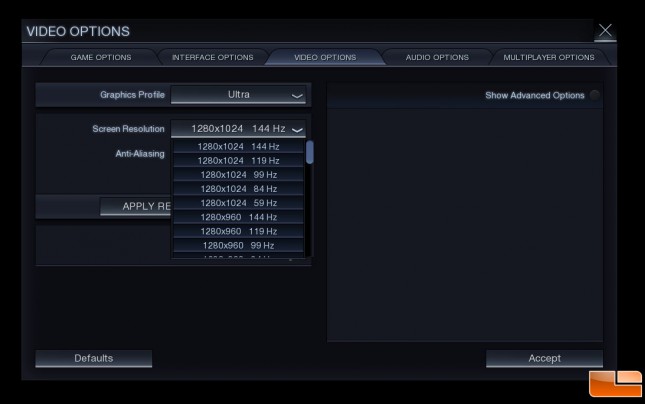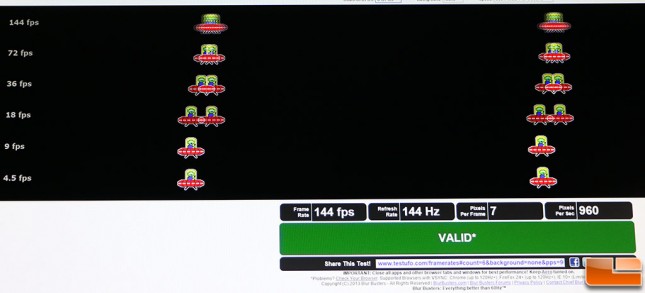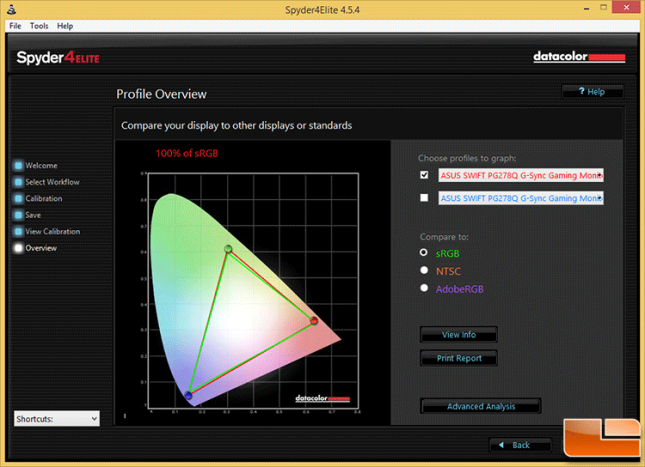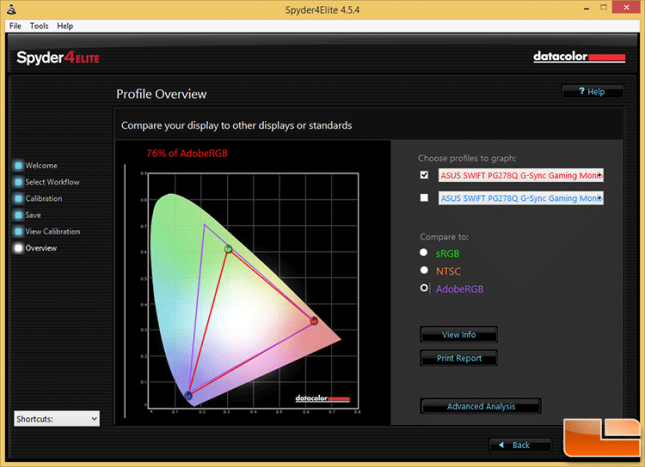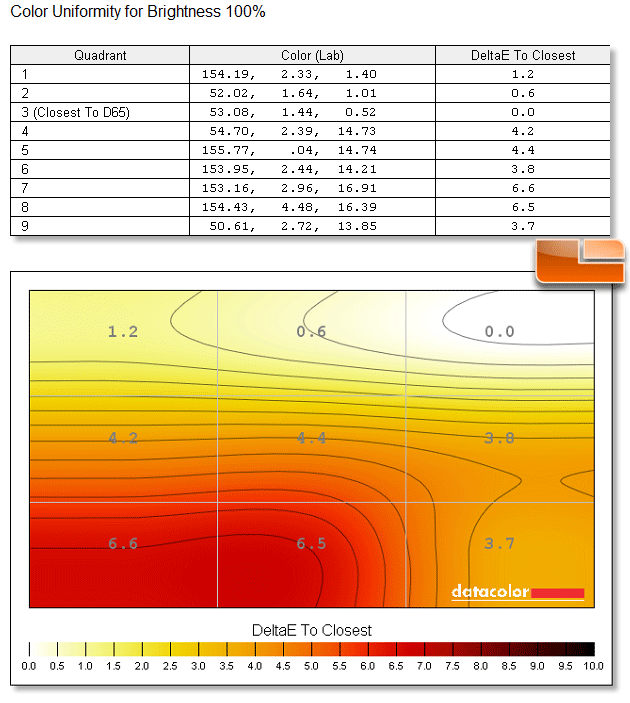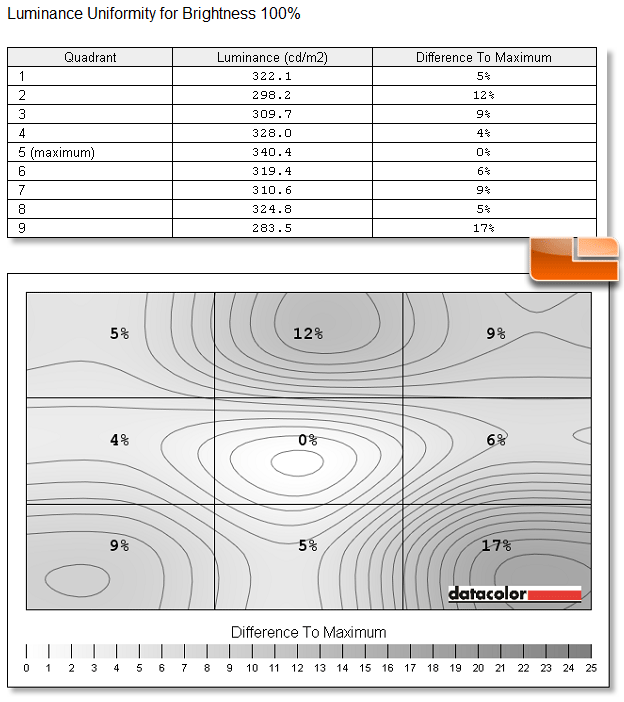ASUS ROG Swift PG278Q G-SYNC Monitor Review
ASUS ROG SWIFT PG278Q Gaming and General Experiences
Once we got the monitor setup on our Windows 8.1 Gaming PC with the Gigabyte GeForce GTX 980 video card on GeForce 344.48 drivers we were able to take a look at the performance of the display. It’s hard to show you what G-Sync looks like as you can’t capture it on a video camera setup like we have or with still pictures. Overall GPU performance hardly changes when you enable VSync and then disable it. In Metro Last Light at 2560 x 1440 with all the eye candy turned on we scored 79FPS with VSync off and then 78FPS with G-Sync enabled. That is a very small difference and after averaging the results of several runs the difference is often less than 1FPS no matter what game you are playing. So, there is not a significant performance hit from running G-Sync, which is great news for gamers that want to get the most performance possible.
We played Metro: Last Light, Battlefield 4, Sid Meier’s Civilization: Beyond Earth, Skyrim and a handful of other game titles for a number of weeks on the ASUS ROG Swift PG278Q and found that there is a pretty big difference between your typical 1080P display running 60 Hz and then this 144 Hz display running G-Sync. We started out at 60 Hz with VSync disabled and worked our way up to 144 Hz on the various game titles and you could most certainly see the tearing no matter the refresh rate being used. The tearing would go away when you enabled V-Sync, but then we’d get stutters and the input lag was most certainly noticeable. When NVIDIA G-Sync was enabled the tearing was gone on every game title we played. We then tried G-Sync at difference refresh rates and there was a significant difference between 60 Hz and 120 Hz, but only in game titles like Skyrim and Civilization: Beyond Earth could we notice the difference between 120 Hz and 144 Hz.
It should be noted that in Sid Meier’s Civilization: Beyond Earth we were unable to play the game at any resolution beyond 1280 x 1024 due to what appears to be a game issue. We contacted both ASUS and NVIDIA to report this bug before the game was publicly available and when we last checked it still wasn’t working. We were told by NVIDIA that they were able to duplicate this issue on both AMD and NVIDIA cards with different monitors. Anything other than a 60Hz panel, G-SYNC or otherwise, has this issue. So, gaming beyond 60 Hz might not be trouble free for every game title. We are just happy that this wasn’t a G-Sync issue!
You really need to personally see a G-Sync display in the flesh to see how nice it is, but enabling G-Sync made a big difference and did away with the tearing, judder and stuttering that we often saw when playing games. If you are serious about your games and have some extra funds available for your gaming rig you should certainly try one out locally if there is one to demo (Think Micro Center or Fry’s) or just take the plunge as you won’t be disappointed.
One of the first none gaming tests that we did on the ROG SWIFT PG278Q gaming monitor was the UFO test by blur busters that is excellent at showing motion blur. This website allows you to compare up to six different framerates at the same time and you can do it with various monitor modes. This is also a great test to show off ULMB, so if you get this monitor be sure to give this online test a shot.
We also did the NVIDIA G-Sync Pendulum Demo, but we’ve told you about that demo numerous times on Legit Reviews and even recorded some demos with Tom Petersen from NVIDIA explaining it in great detail. Take a look at the videos above to hear NVIDIA explain G-Sync to Legit Reviews with some live demos back at CES 2014.

Those that are curious about measured brightness we got a measurement of 460 lux on our LX-1010B light meter on a white page with the brightness set at 100%, which is pretty good.
We used Datacolor’s Spyder4ELITE display color calibration tool with its full-spectrum 7-color sensor to dial incolors on the ASUS SWift PG278Q. We were able to get 100% of sRGB after calibrating the monitor.
After calibration we were also getting 76% of the AdobeRGB spectrum.
When running the advanced Color Uniformity test with the brightness of the display at 100% we see some variance on the display, mainly in the lower left hand corner.
Here is a quick look at the luminance uniformity test that was conducted along the edges of nine sections on the gaming display. The brightest part of the display is the middle, which is common on most any display with one of the corners being the darkest. In this situation the lower right hand corner is 17% darker than the center of the display.
 |
|
When it comes to power consumption the ASUS ROG Swift PG278Q does use slightly more power than your typical 27-inch TN panel due to the G-Sync module being used. That said we were happy to see the maximum power draw to be at ~50 Watts, which is far better than the <90W rating given by ASUS in the specifications. It should be noted that we did this test on the default Windows 8.1 desktop to show real world results versus just a white background. We did notice a slight increase in power consumption as the refresh rate Hz was increased and a nice drop in power when ULMB was enabled and g-sync was disabled and the monitor was set to 120 Hz. The only odd power reading we were seeing on our particular model was the standby power. We saw the standby power being roughly 10.2Watts with the system in sleep mode or totally turned off. We expected this measurement to be less than 0.5 Watts like the ASUS specifications said, but that wasn’t the case on our unit.
Let’s wrap this up!